Navigation
Hello and welcome to Tumblr! Whether you’re a seasoned Tumblrina starting up another account and wanting to know more about Tumblr, or you’re brand-new to this whole hellsite thing, this article will help you make the most out of your Tumblr. We recommend that you start at the basics. There’s some important housekeeping stuff that you’ll need to get out of the way, regardless of your familiarity with Tumblr.
You should also check out tips.tumblr.com, AKA Hellsite High. A diploma from Hellsite High will help you go far in life.
Frequently Asked Questions
Q: What exactly is Tumblr?
A: That’s a good question to start with. Tumblr is a website. We have Android and iOS apps too. It’s where your interests connect you with your people.
Q: What does that mean?
A: It means you’ll find some posts that make you chuckle. Maybe some posts that make you think. Some posts that make you feel something. Posts that make you feel nothing. You’ll make friends. You’ll fall in love. You’ll make enemies. You’ll become unrecognizable to your friends and family. They’ll worry about you. You’ll be okay. You’re on Tumblr.
Q: Didn’t I hear something about y’all banning porn?
A: Sexually explicit material is not allowed on Tumblr. Catch up on our current policy and definition of that content in our Community Guidelines.
Q: How do I know if a setting is enabled or disabled?
A: Across all of Tumblr, when a toggle is slid to the left and gray, that option is disabled. When it’s slid to the right and blue, it’s enabled.

Q: Are y’all working on stuff? Fixing bugs and building new features?
A: We are indeed. We post updates weekly over on the Changes blog, and we regularly answer questions from the community on Work In Progress. Give those a follow and submit your own ask to WIP if you’d like!
Q: Any advice for people who are new to Tumblr?
A: Yeah. Relax, it’s Tumblr. You don’t have to think about it too much, just let go and have fun. Remember: Tumblr is what you make of it.
The Basics
Creating Your Account
Already done this part? Great! Skip ahead to the “Verifying and Protecting Your Account” section for a few more housekeeping items.
To sign up for Tumblr, head to tumblr.com/register in a web browser, or install the iOS or Android app and tap “Get Started.” You can create your account with your email address and a password, or use your Apple ID or Google account.
Signing Up With an Email Address and Password
Click or tap “Sign up with email” and enter the email address you’d like to use. Remember:
- Use a real email address that you can access. If you lose access to your email address, you will lose access to your Tumblr account. We discourage the use of temporary, school, university, or work emails (for personal accounts) for this reason.
- Use a strong, unique password for your account.
More tips on how to protect your Tumblr account can be found here.
Signing Up With an Apple ID*
On web, click “Continue with Apple.” You’ll be redirected to Apple, where you will finish signing up. On iOS, tap “Sign up with Apple.” This will open an in-app browser window where you will be prompted to enter your Apple ID credentials.
*It’s not possible to sign up using Apple ID in the Android app.
Signing Up With a Google Account
Click “Continue with Google” (web) or tap “Sign up with Google” (mobile apps). You’ll be redirected to Google (web) or see an in-app browser window open (mobile apps) where you will be prompted to enter your Google account credentials.
On the sign up page, you’ll also create the username for your primary blog. If you can’t think of something, don’t worry—you can change it later.
Next, enter your age and agree to our Terms of Service.
Once you’ve done that, you’ll have the option to select some topics you’re interested in seeing on your Tumblr dashboard. These topics get converted to followed tags, so you’ll be able to edit them later on. You can also hit “Skip” to skip this step.
Next, you’ll land in your Tumblr dashboard. On a new account, it’ll be full of recommendations based on the topics you selected during sign up. Follow some blogs to see fewer recommendations. You can learn more about adjusting your dashboard preferences in this article.
Having trouble getting signed up? If you encounter an error upon signup, make sure you’re old enough to create an account on Tumblr. If you’re a resident of the European Union, you must be at least 16 years old (or the lower age that your country has provided for you to consent to the processing of your personal data) in order to use Tumblr. In all other regions, you must be at least 13 years old to use Tumblr.
Verifying and Protecting Your Account
Verify Your Email
Note: If you used a Google account or Apple ID to sign up for Tumblr, you’ll skip this step.
Verifying your email helps us know that you’re a real person. Until you’ve completed this step, you’ll be basically invisible on Tumblr and won’t have access to everything. Make sure you do it!
Having trouble? Contact Support and we’ll help you out.
A quick word about new accounts and visibility:
Blogs that have been recently created won’t show up in search results, even if the registered email address has been verified.
Enable Two-Factor Authentication
Two-factor authentication (TFA) is an added layer of security and we strongly recommend it. After enabling TFA, you will need to enter a specially generated one-time code whenever you log in to your Tumblr account.
You can learn how to enable TFA here. Make sure you also download your backup codes!
Check out additional steps you can take to protect your Tumblr account here.
Okay, what do you want to do next?
Curating Your Dashboard
But first: What is the dashboard? 🤔
The dashboard is a feed of posts from blogs you follow. It’s what you see when you log into Tumblr. Nobody else sees your dashboard, and it’s unique to you.
Following Tags and Blogs
Following Tags
Remember when you were creating your Tumblr account and you had to select a bunch of topics that interest you? Those topics get converted to followed tags.
If you’ve forgotten which topics you selected, or if you simply want to revisit them, click the search bar on web:

In the app, tap the magnifying glass to open Explore. Your followed tags are listed in the “Tags you follow” carousel:
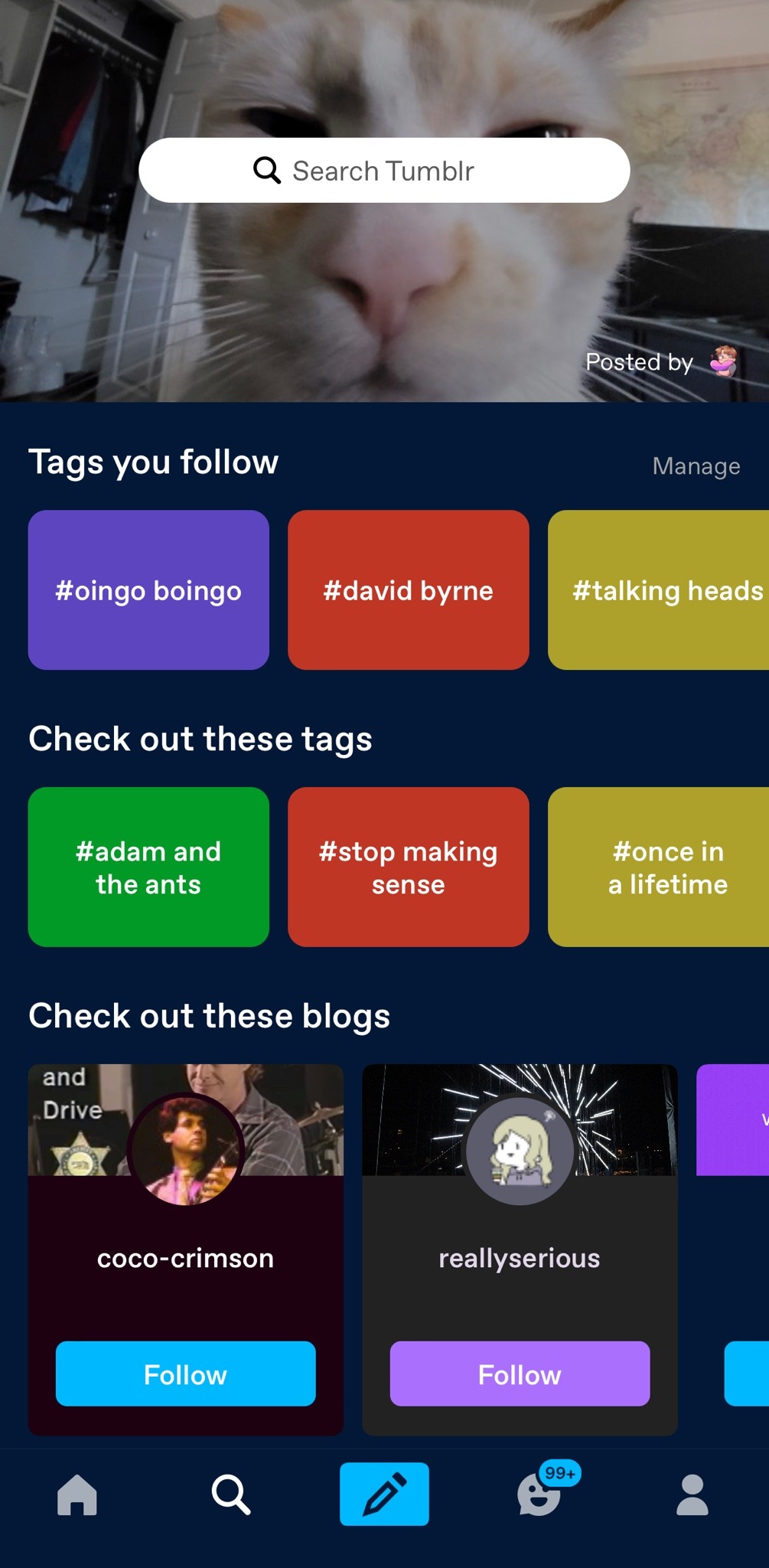
You can learn more about followed tags and how to manage them in our “Followed Tags” article.
You can follow a new tag by typing the tag into the search bar. The type-ahead results will show a tag page and a search page. Click the tag page option.
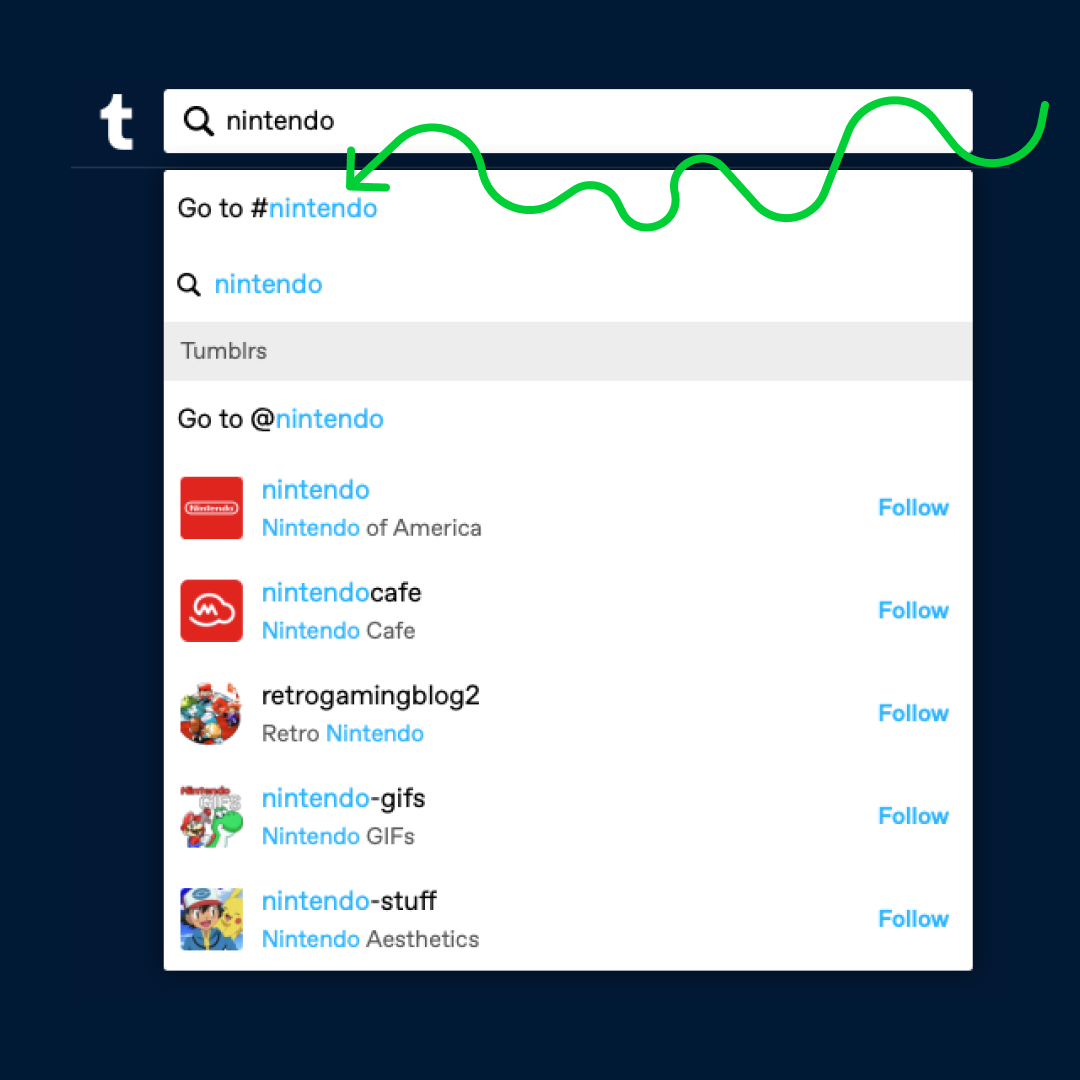
Once you’re on the tag page, click “Follow,” which will appear on the right hand side on web (screenshot below).
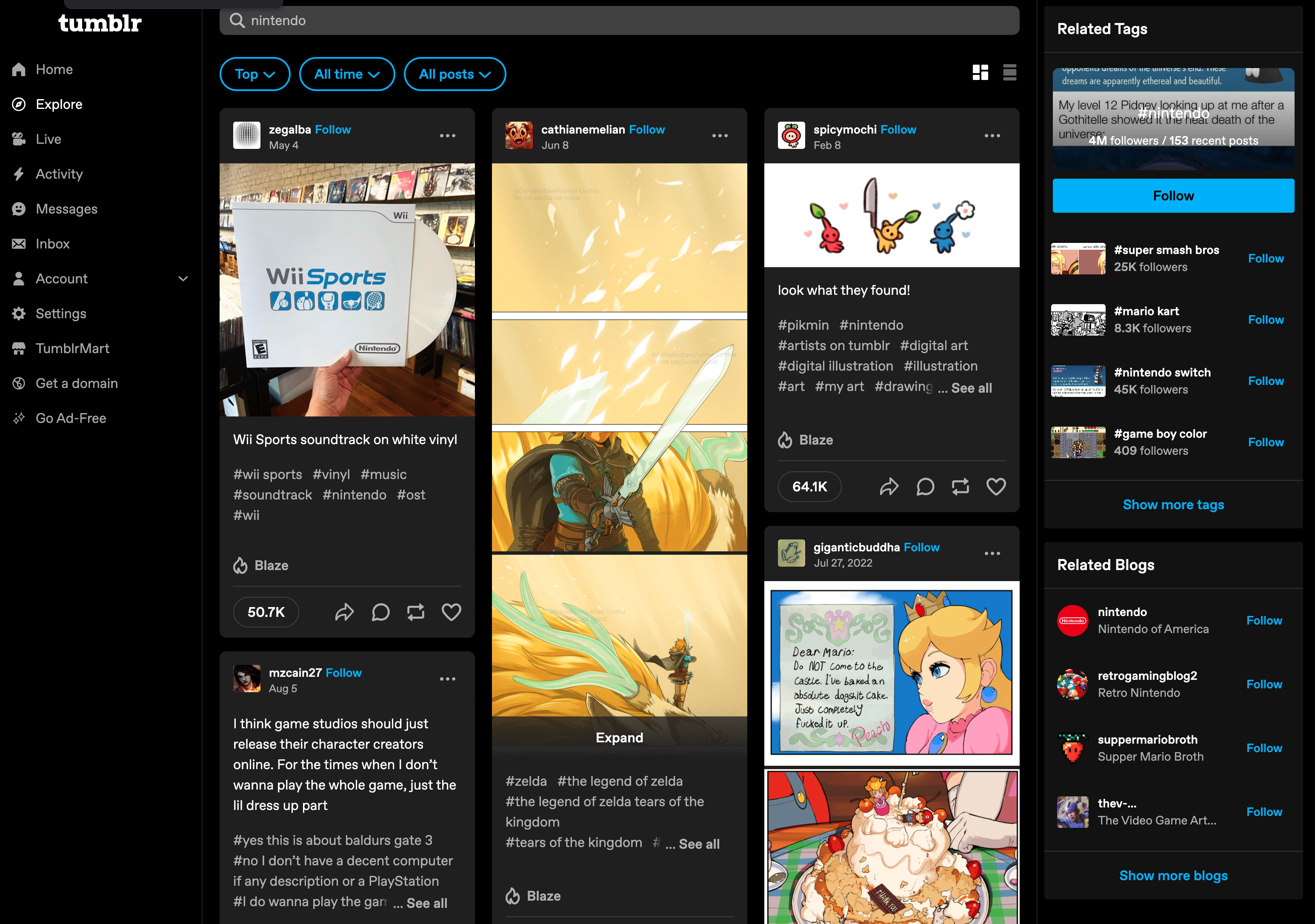
If you have the “Include followed tag posts” option enabled in your Dashboard Preferences, you’ll see posts from your followed tags right in your dashboard. This option can be especially helpful when you’re just starting out. It’s an easy way to discover blogs that regularly post about stuff you’re interested in.
Scenario Time!
I’m new around here. I’m scrolling my dashboard. I like Star Trek: Deep Space Nine so I followed the “deep space nine” tag. I see this:

Wow wow wow that is some cool fan art of Lwaxana Troi. Who is this @grouper? I’m going to check out his blog. It’s cool. I’m going to follow him. Nice. Now I’m going to dive into the notes on this post.

Hey, cool. There are all these people who also think this fan art is dope. I’m going to check ’em all out. They’re my friends now. I love them.
Make sense? Now you do the same thing with something you’re interested in. You’ll find some good stuff, I promise.
Following Blogs
Tumblr isn’t just about following tags. When you find a blog that posts a lot of stuff that you like, hit that follow button!
Is it weird to follow someone you don’t know? Not at all. Tumblr is a pretty anonymous (or pseudonymous) space. It’s not uncommon to have deep connections and only know each other by your Tumblr usernames. Just be respectful and it won’t be weird.
Adjusting Your Dashboard Settings
Once you’ve followed some tags and blogs, head to your settings and customize your dashboard. If you’re the kind of person who prefers a chronological dashboard and very few recommendations, this is where you’ll find the options to accomplish that.
Options for “Based on your likes,” colorized tags, timestamps, shortened posts, and followed tag post injections are all found in your dashboard settings.

On web, you can find your Dashboard Preferences at tumblr.com/settings/dashboard. On mobile, tap the account icon, then tap “General settings” (iOS) or “Account settings” (Android) then tap “Dashboard preferences”.
You can read about every option found here in this Help Center article.
A word of advice: If you’re just starting out and you’re having a hard time finding folks to follow, the “Include followed tag posts” option can help you find some great blogs that post about stuff you’re into. Even if you disable everything else, I’d suggest leaving that one turned on.
Beyond those settings, you can also select a different color palette for your dashboard. “True Blue” is the default palette, but there are many more to choose from. On web, click the account icon, then click “Change palette” to cycle through the options. In the app, tap the account icon, then tap “General settings” (iOS) or “Account settings” (Android). Tap “Color palette,” then select the palette you’d like to use.
Customizing Your Tumblr
Before we get into the vast customization options, let’s break down the two main areas of Tumblr: Bluespace and the blog network.
The blog network is basically yourblog.tumblr.com. It’s the web-facing version of Tumblr blogs.
Bluespace is just about everything else. It’s your dashboard, Explore, the mobile apps, settings, even the Support form.
Why differentiate the two? Well, customization options are different for the blog network and bluespace. There is some overlap, but for simplicity, you can think of them as separate.
You’ll want to customize your blog’s appearance pretty early on, since it can help other people on Tumblr recognize you as a real person who isn’t just lurking their blog.

Take a minute to show folks who you are!
Bluespace
If you want to cover the basics of blog customization, start here. Head to your blog’s “Blog settings” on web (Account icon, select the blog you’d like to customize and select “Blog settings”), or tap the palette icon while viewing your blog in the mobile app. Here you’ll be able to:
- Change or hide your avatar.
- Change or hide your header image.
- Customize the colors used on your blog.
- Update your blog title and/or hide it.
- Update your blog’s description and/or hide it.
- Change the font used for your blog title.
Collectively, these are referred to as your blog’s appearance options and they apply to your blog anywhere within bluespace:

a: Blog view in a web browser.
b: Blog card in a web browser (these show up in recommendations, search, and when hovering over an avatar).
c: Blog view in the mobile app.
Need help finding a good avatar? Your avatar is what people will associate with your Tumblr, so there can be a lot of pressure to pick one that suits you. You can always make your own (like b0i-ng0 here did) or commission another user to make one for you. If you see an image on Tumblr that you’d like to use, always get permission first! Most folks are happy to give you permission, but it’s not cool to just snag someone’s art without asking.
Recommended Image And File Sizes
Avatar: The ideal image size is 128x128px and a file size no larger than 10MB. Supported file formats are JPEG, PNG, or WEBP. While GIFs may be uploaded, they’ll be converted to a static JPEG, PNG, or WEBP.
Header image: The ideal image size is 2048x1152px (16:9 aspect ratio) and a file size no larger than 10MB. Supported file formats are JPEG, PNG, WEBP, and GIFs.
The Blog Network
Like we said earlier, Tumblr is a website. It’s also a collection of websites, because we give you a website (well, basically) when you create a blog. You can customize that website (your blog) as much or as little as you’d like. The sky is the limit, and people have done some pretty neat things with their blogs. There is a whole world of customization for you to explore. You can dive in by visiting the customize page: tumblr.com/customize. You can also get to this page from your blog’s “Blog settings“.
Every Tumblr starts out with the Tumblr Official theme. It’s designed to use your blog’s appearance options, which makes it easy to have a consistent appearance everywhere.
However there are hundreds of other themes available in our theme garden. While we recommend sticking to themes from the theme garden to ensure you’re using a theme that is safe to use, there are some other reliable third-party sources for themes. Check out these makers on Tumblr, for example! @codingcabin, @glenthemes, and @rachaelthemes are all great resources.
Finding Your Community and Making Connections
“Finding your community.” That’s a kind of nebulous concept. What we mean is: Making friends. Finding those other people on Tumblr who are the same kind of weird as you. In this section, we’re going to cover:
- How to find blogs you’ll like.
- The joy of mutuals.
- Sending and receiving asks.
- Anonymous asks.
- Tags.
How to Find Good Content™
You can rely on our recommendations to serve you up fresh blogs and posts, but you’ll probably want to seek out your own stuff too. A good place to start is the tag page for a topic you’re interested in. It can be general, or very specific. Whatever you want. For example, say that you’re a big fan of Star Trek: Deep Space Nine* and you want see if there’s a corner of Tumblr where the Deep Space Nine fans hang out.
*Seriously if you have not seen it you should watch it. Honestly if you write into Support and want to talk about DS9 I’m here.
So you head to your Tumblr dashboard and you type “deep space nine” into the search field. If you’re using the app, just tap the magnifying glass icon, then you’ll see the search field.
You’ll see some suggestions auto-populate as you type. To open the tag page, click or tap “go to #deep space nine.”
The tag page will give you all of the latest and top posts with that tag, along with the blogs that use that tag most often. You can also find related tags to check out. Find a blog you like? Nice, hit follow. Reblog some stuff. Make a post of your own with the tag.
You can learn more over in our Search and Filtering Basics article.
While you’re checking out a tag page, make sure you don’t skip over the notes. As we mentioned earlier, the notes of a post are a great place to find other blogs and reblogs can sometimes be even better than the original post. Take your time and look around.
Where to Start When You Don’t Know Where to Start
Maybe you don’t have a niche interest that you want to build your Tumblr around, or maybe you do but you want to see what else is out there. Or maybe you’ve exhausted all of the “related tags” connected to your niche. Instead of heading to an individual tag page, check out Explore:
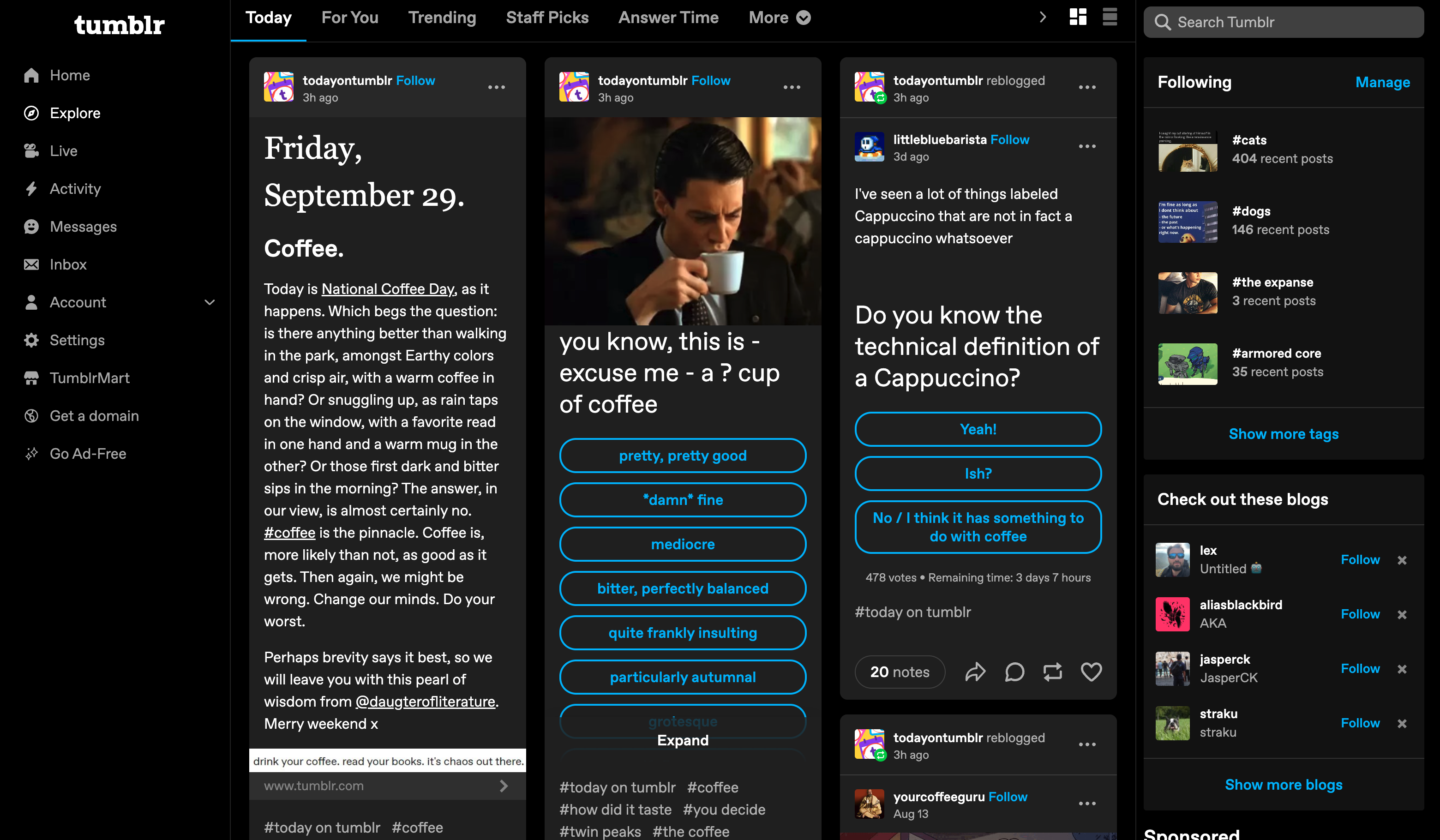
There’s a lot to explore here so again, take your time and look around the different tabs or options available to help you find more of what you’re after.
Mutuals
They follow you and you follow them. You’re all sitting at the same lunch table with your sandwiches and maybe you’re peeling an orange and sharing slices with them. You’ve probably never met each other and you may not even know each others’ names. They’re your mutuals 💖
You might be wondering how one goes about gaining mutuals. One easy thing you can do is simply follow back those blogs that start following you (if you like their blog, of course). Any new follower is an opportunity for a mutual.
Want to check to see if you’ve got any mutuals? Head to your Following page and look for this little symbol:

Did you know? On web, you can hover over this icon to see exactly how long you’ve been mutuals for.
How to Use Asks
Some blogs on Tumblr allow asks, others don’t. They’re used in a wide variety of ways: To ask a question, send a compliment, play a game, submit a request, roleplay, the list goes on.
On web, you can get to someone’s ask page by adding /ask to the end of their URL, like this: trashposts.tumblr.com/ask. On mobile, you can just tap the “Ask me anything” button when viewing the blog*.
*The exact text on this button can vary since it’s customizable. Also if the blog has Post+ enabled, you’ll see a “Support” button there instead. In that case, tap the plus-sign icon in the top right corner of the blog, then tap “Ask me anything.”
What About Anonymous Asks?
Only a portion of those who allow asks also allow anonymous asks. You won’t see the option to send your ask anonymously if the recipient doesn’t allow it.
If you do see the option and you’d like to send your ask anonymously, here are a couple of things to keep in mind:
- Anonymous asks can’t be answered privately. If the recipient is going to answer your ask, they’ll need to do so publicly.
- Don’t be a jerk.
And if you’re thinking about enabling anonymous asks on your blog, here are a few things to consider:
- Anons can be fun, especially for if you enjoy ask games and secret admirers. However, enabling anonymous asks gives you less control over who can interact with your blog.
- Blocking an anon only blocks the sender’s IP address, and this action can’t be undone.
- We (staff) don’t know who sent you that anonymous ask. It’s anonymous.
To learn more about asks, check out this Help Center article.
Using Tags
#tags are not a #newconcept for most people nowadays. Many #social #platforms have them. But of course, Tumblr is a bit different. To illustrate, let’s take a look at four different posts:
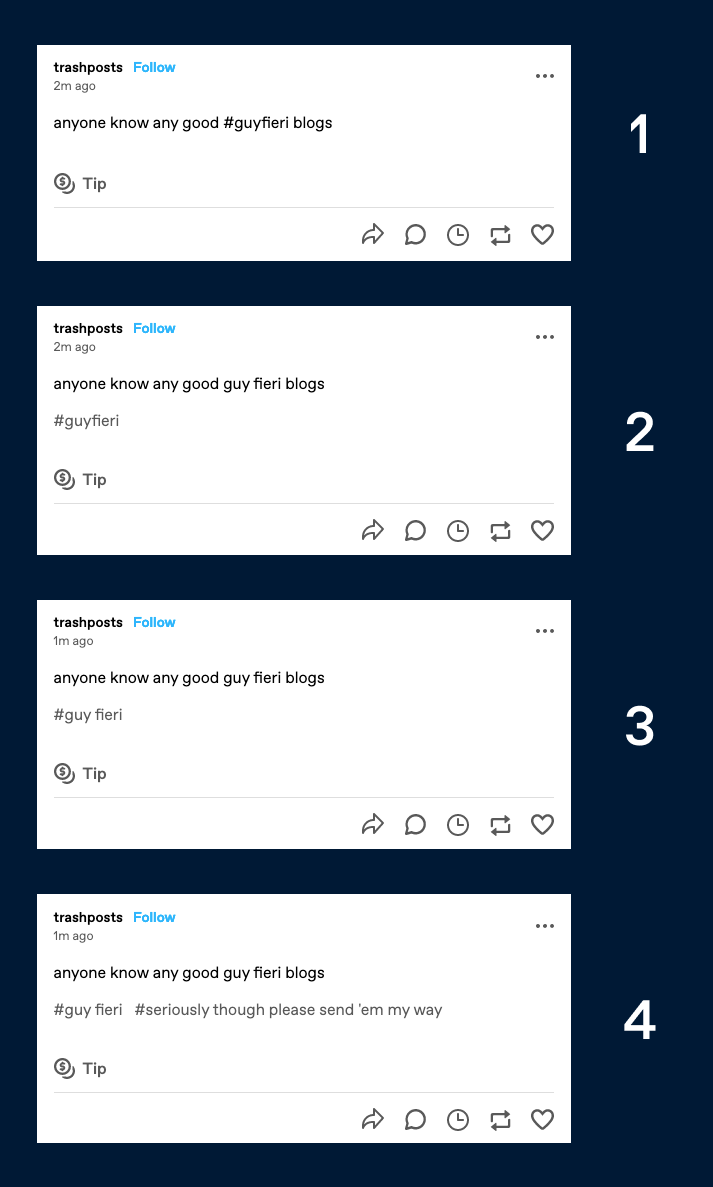
Post 1 has the tag in the body of the post. They’ve typed out the hashtag and removed spaces from the multi-word tag. Pretty common, works on other platforms like Twitter and Instagram, but doesn’t work on Tumblr.
Post 2 has the tag in the correct spot rather than in the body of the post. That means that it’ll show up in the “guyfieri” tag (as long as the blog isn’t hidden from search results). However since tags on Tumblr can contain spaces, there’s no need to combine multiple words into a single word for your tags. Which brings us to…
Post 3. This is the sort of “tagging best practice” example. The tag is in the right spot and it separates the two words using a space.
Okay, so what’s going on with post 4? Our fourth example is the same as the third post, but it contains what basically looks like a completely unrelated sentence within the tags: #seriously though please send ’em my way. This kind of thing is generally referred to as “talking in the tags,” and it’s pretty common on Tumblr. Talking in the tags is like a faint whisper; less noticeable than adding your comment in the body of a post.
Learning Moment: Tags, Replies, and Reblog Captions
Leaving a reply, adding a comment when reblogging, or adding your comment in the tags
| Reply | Reblog caption | Tag | |
| Visible in a post’s notes | ✅ | ✅ | ✅ |
| Shows up on your blog | ❌ | ✅ | ✅ |
| Retained in subsequent reblogs | ❌ | ✅ | ❌ |
Learn more (and practice!) with this post from Hellsite High.
Can’t find your own post in search or tag results? Give it a few minutes. It can take some time for posts to get indexed. In the meantime, have a look at this article. Still having problems? Fill out this form and we’ll take a look!
Posting
There are two different types of posts on Tumblr: Reblogs and original posts. We’ll break break down what those are below, but first let’s address something that can be a bit of an obstacle.
What Exactly Am I Supposed to Post on Tumblr?
Some folks get blocked when it comes to posting. That’s normal! On lots of other social platforms, you’re posting for an “audience.” Now, that “audience” may just be your IRL friends and family, but there’s still that notion that your posts are being perceived, and are thus a reflection of who you are as a person.
Not to get too deep here in the Tumblr Help Center but… Tumblr isn’t really like that*. Your Tumblr is for you. Imagine that your Tumblr is a garden. Plant some veggies. Or some flowers. Or both. Or just put a bunch of piles of dirt in there. Tend to it. Let weeds grow, cut them back, let them grow again. Whatever.
*Okay, obviously if you want to make a Tumblr that you share with your IRL friends, family, boss, or neighbors, you totally can. Lots of people do just that. Tumblr can be whatever you want.
Reblogs
See a post you like? Hit that reblog icon. Really, don’t think about it too much. When you reblog a post, you’re posting it to your blog and retaining attribution to the OP and anyone else who contributed to the reblog chain. You can reblog and add whatever, or you can add nothing at all.
The Hellsite High “What Are Reblogs” post is the best place to learn all about this feature. Study up, it’s a core aspect of Tumblr!
Original Posts
Create your own original posts to share your thoughts, art, jokes, writing, or anything else. Add some relevant tags to help folks discover your posts and add Community Labels to your posts if you’d like. Be in the know on what’s allowed on Tumblr by checking out our Community Guidelines.
Hellsite High actually has some lessons on creating different types of posts. You should check those out!

