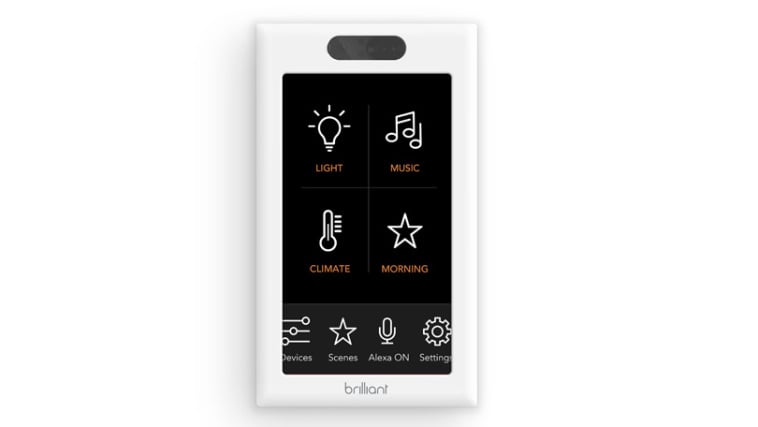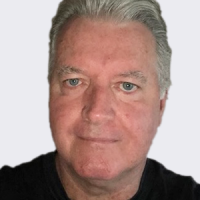The Brilliant Control ($299) is a unique wall switch that uses Wi-Fi to connect to and control various smart devices in your home. It has a 5-inch color touch screen with user-friendly button controls that let you play music, control lighting, set thermostat temperatures, and see who is at your door, among other things. It works with many popular smart home platforms including Ecobee, Nest, Philips Hue, Ring, and Sonos, and it has built-in Amazon Alexa voice support that allows it to do almost everything an Echo device can do. It's fairly pricey and requires wiring knowledge to install, but it's a smart addition to a high-tech home.
Design and Features
The Brilliant Control panel replaces a wall light switch and uses the same wiring (load, neutral, ground) as most switches. We reviewed the single switch model, which controls one light (directly), but Brilliant offers two-switch ($349), three-switch ($399), and four-switch models ($449). It's very easy to install, but it requires turning off power to the circuit, removing the old switch, and wiring the Brilliant switch, so if you're not comfortable with electrical wiring, you should hire a professional to do the job.
The single switch has a 5-inch color touch display with a 1,280 by 720 resolution that serves as an icon-based control panel for devices that are paired with the system. When not in use, you can have it go dark or act as a photo frame. Above the screen are a motion sensor, an ambient light sensor, and a 720p camera. The motion sensor can be used to automatically turn on the light that the panel is wired to, and the light sensor is there for future use. The camera is used for video intercom chats with other installed Brilliant panels, and has a shutter that you can close for privacy.
The Brilliant panel uses 802.11n Wi-Fi and Bluetooth to connect to smart home devices and has built-in Amazon Alexa circuitry that lets it do almost everything an Amazon Echo can do. You can ask Alexa about news, weather, and sports scores, and have her turn things on and off or set a timer. When you ask Alexa about the weather, the screen displays a seven-day forecast to go along with the voice response. Additionally, when you ask about the score of a sporting event, the screen displays the team's logo along with the text version of what Alexa is saying. However, as we saw with the Honeywell Smart Home Security hub (which also has built-in Alexa), it won't play Amazon Music, or any music for that matter. The panel has a built-in microphone and a speaker that is fine for video chatting and listening to Alexa responses, but is much too underpowered for listening to music.
You can use the Brilliant panel to control whatever light fixture it is directly wired to, as well as Philips Hue and Belkin Wemo lights, but control is limited to dimming and turning lights on and off. To turn lights on, swipe up on the panel until you've reached the desired brightness, and swipe down to dim them and turn them off. You can't change colors or create scenes—for that you have to use the Hue or Wemo app. The same goes for playing music on a Sonos speaker: You can use the panel to play favorites that you've created in the Sonos app using My Sonos, but you can't directly access music services such as Amazon Music, Spotify, or Apple Music.
As you pair the Brilliant panel with various devices, you can add their icons to the main display or have them appear inside of a room. Along the bottom of the screen are buttons for Scenes, Alexa, Home, Intercom, Alarm, and Settings. When you pair the panel with a compatible thermostat, a Climate button is added. The Scenes button is used to create one-touch automation where you can turn something on or off or have it turn on or off at a specific time of day. The Alexa button mutes the Alexa service, and the Home button takes you to a screen with buttons for each room you've created. Tap on any room to control devices assigned to that room. This is where you can also add new devices to the Brilliant system. Simply tap Add New Device, select the device from the list of compatible devices, and link it to the Brilliant panel by entering the device account information. You'll be asked to assign the device to a room or create a new room that will appear in your Home. The Climate button takes you to a screen where you can see the current temperature of your thermostat, set temperature targets, and switch modes.
If you have two or more Brilliant panels installed, tapping the Intercom button initiates a video chat session with the other panels. In order to connect, somebody has to accept the call on another panel. Once the call is accepted, press the Hold To Talk button to speak with the person on the other end. The Alarm button can be used to set schedules for audible alarms. For example, you can set an alarm to go off at the same time on specific days or every day of the week. The Alarm is actually a pleasant-sounding chime and has its own volume slider. To silence the alarm, tap the Dismiss button.
Use the Settings button to configure Light settings where you can assign lights to various rooms and enable motion detection to turn lights on and off. Display settings offer a brightness slider, a timer to turn the display off when not in use, and time zone settings. Here you can also select which photos to display on the photo frame. Interaction settings let you adjust system volume, enable gestures, and enable Amazon Alexa and Google Assistant voice commands. Connectivity settings allow you to configure Wi-Fi settings and update firmware.
The Brilliant switch uses a companion app (for Android and iOS) that lets you control devices and trigger Scenes from your phone, but it lacks the ability to create Scenes, add devices, and adjust settings. However, it does let you upload photos for use in the photo frame feature.
Installation and Performance
I've installed countless light switches, so installing the Brilliant Control was easy for me. I shut off the breaker to the circuit that powers my existing light switch, removed the switch cover, and took a picture of the wiring for future reference. I removed the old switch and wired the Brilliant switch by connecting the white wire to the neutral terminal, black to the load terminal, and green to the ground terminal, and secured them with the included wire nuts. I attached the switch to the gang box using the included screws, attached the faceplate, and restored power to the circuit. The panel powered up immediately and within 30 seconds a screen appeared with a list of available Wi-Fi SSIDs. I selected my home Wi-Fi, entered my password, and was connected within seconds. Next, I entered my email address, created an account, and verified it using the code sent to my email address. I gave the system a name, selected my time zone, gave the switch a room location and name, and configured it to turn the light that it was connected to on and off and act as a dimmer. Next, I entered my Alexa account information and was ready to go.
The folks at Brilliant sent me a secondary unit to test the video intercom feature, and installing it was almost exactly the same as above, except this time the verification code was displayed on the first Brilliant screen.
The Brilliant controller worked well in testing, but some of its functionality is limited. I connected it to a Philips Hue lighting system, a Sonos Play:1, a Belkin Wemo Insight Plug, a Ring Pro Video Doorbell, and a Nest Thermostat. I had no trouble raising and lowering the temperature and switching modes on the thermostat, and was able to turn the Wemo switch on and off without issue, but I couldn't access the other Wemo features such as power usage reports and scheduling features. For that you have to use the original Wemo app.
The panel had no trouble playing music on the Sonos speaker, but it was limited to selections in the My Sonos playlists from the Sonos app. I found myself wishing that I had more access to my music so I could add songs on the fly instead of having to grab my phone, open the Sonos app, and add them to a playlist. Similarly, the Brilliant panel responded quickly to my commands to dim the Hue lights and turn them on and off, but it would be nice to be able to change colors and Hue scenes without having to use the Hue app.
The Ring Pro doorbell connection was my favorite feature. When the doorbell was pressed, live video was streamed to the Brilliant panel with buttons to accept or dismiss the call. If you accept, you can have a two-way conversation with the person at the door. When the Brilliant panel is paired with a SmartThings Hub, you can even unlock the door if you have a smart lock connected to the hub. It also works directly with August locks, like the Smart Lock Pro.
I was able to conduct a video chat using the second Brilliant unit, but audio quality was spotty. There was sporadic feedback even though the two units were rooms apart, and the speaker's output sounded tinny.
Conclusions
If you're searching for a switch that will control most of your smart devices, the Brilliant Control is certainly worth a look. Its color touch display provides plenty of room for swiping to control lights, and it works with many of the most popular smart home devices from companies such as Nest, Philips, Ring, and Sonos. Adding new devices is relatively easy, but the panel is unable to access certain features and settings for some devices. A more powerful speaker with the ability to play music would be a nice addition, as would the ability to access an entire music library instead of just playlists. That said, the Brilliant Control worked well in our testing, and will help make your smart home even smarter.
Like What You're Reading?
Sign up for Lab Report to get the latest reviews and top product advice delivered right to your inbox.
This newsletter may contain advertising, deals, or affiliate links. Subscribing to a newsletter indicates your consent to our Terms of Use and Privacy Policy. You may unsubscribe from the newsletters at any time.
Thanks for signing up!
Your subscription has been confirmed. Keep an eye on your inbox!
Sign up for other newsletters