All Tumblr blogs can be viewed without leaving the dashboard using the blog view. To view a blog, click on an avatar and view it in the center of the screen. To return to the dashboard, click the X at the top of the screen.
You’ll see the blog view anytime you navigate to a blog from the dashboard, search results, the explore page, or its web address at http://www.tumblr.com/staff. You’ll also notice the @blogname link (@staff), which directs you to the URL for the blog view at www.tumblr.com/staff. Next to that, if the blog has a custom blog theme enabled, is a link to the full blog URL at your_blog_name.tumblr.com. Learn more about how to enable and edit custom themes.
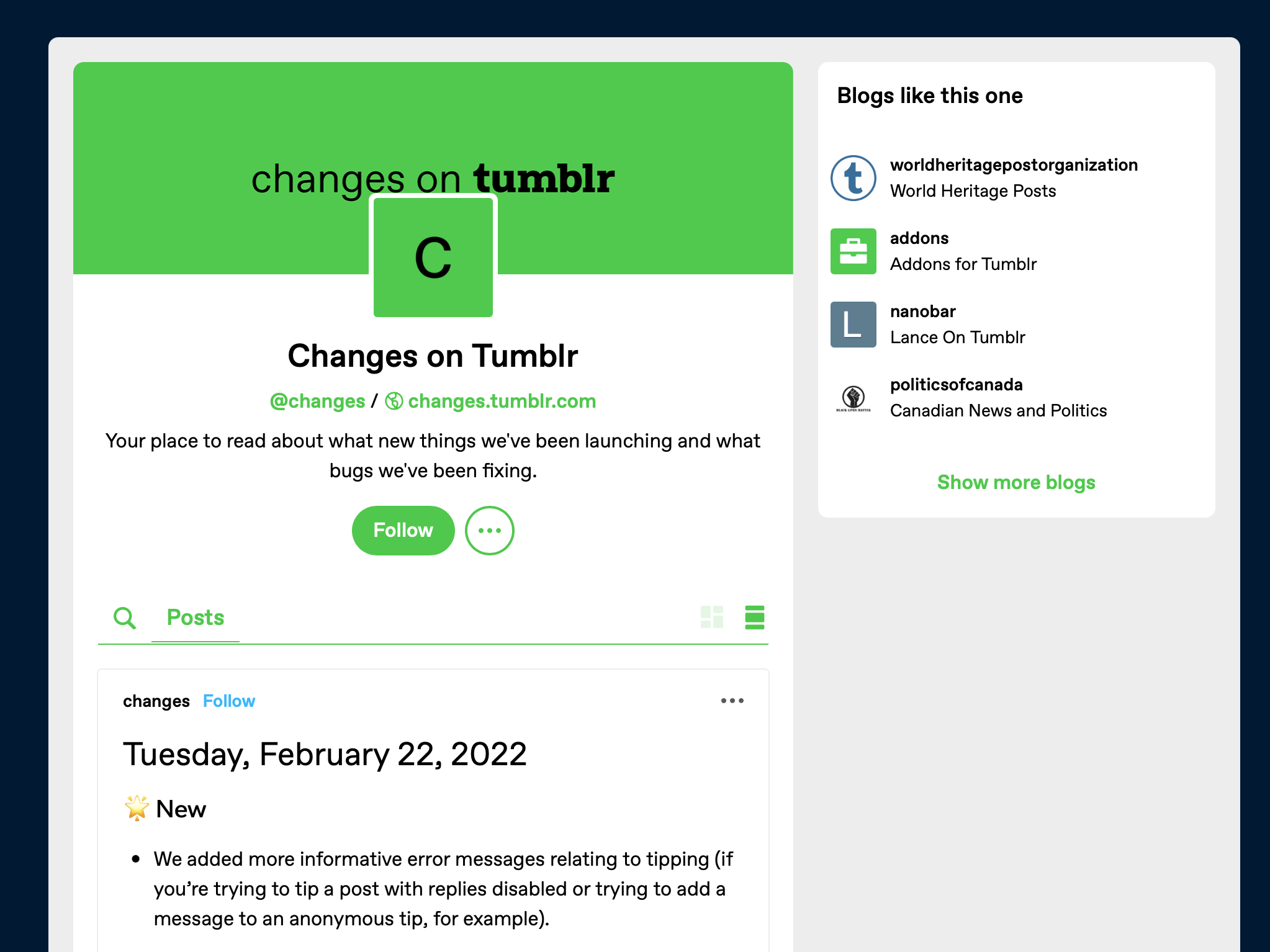
While browsing a blog, you can adjust how posts are displayed on a blog by selecting the list or grid view:
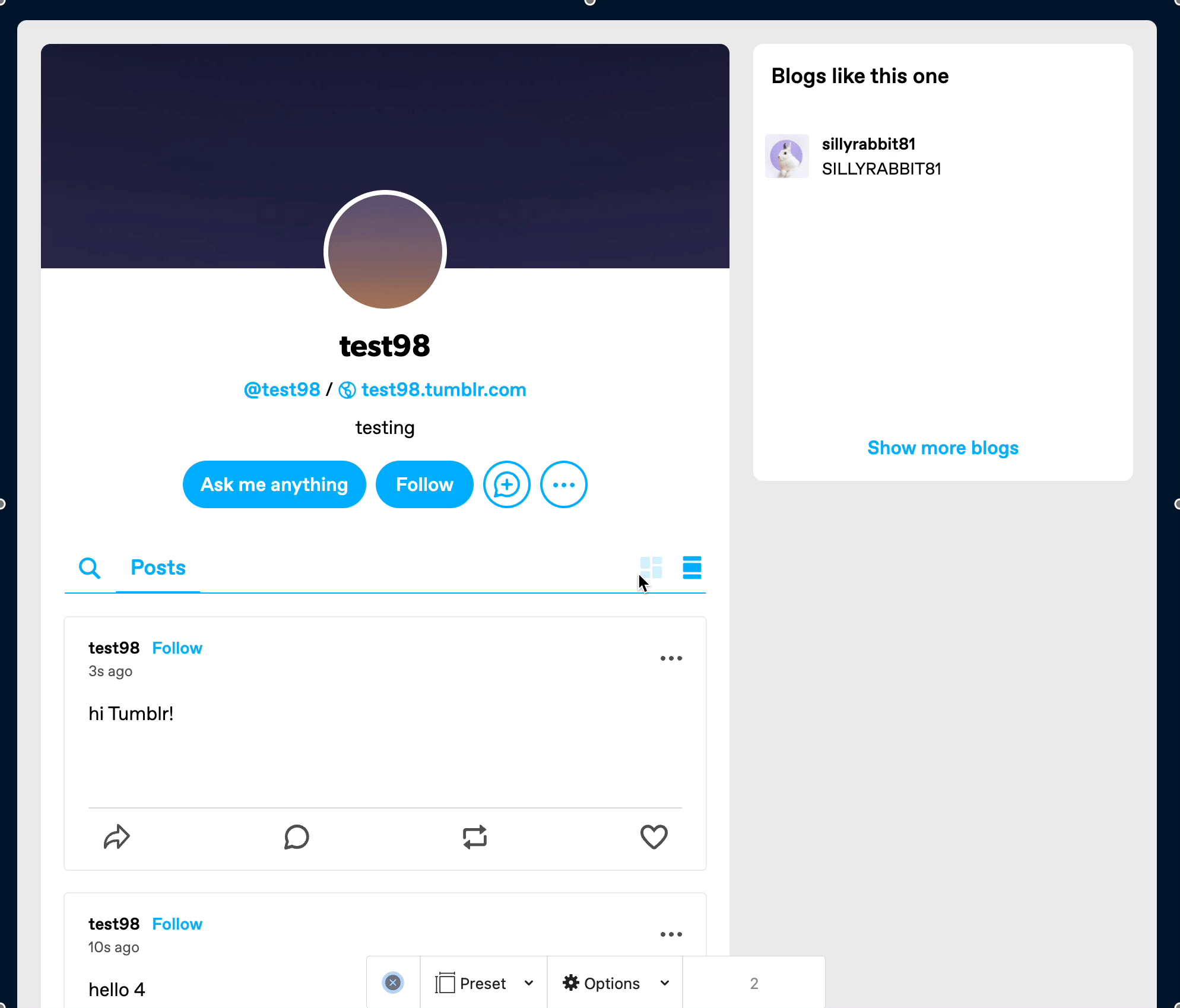
Search and post filtering
You can search for posts posted by a blog directly from that blog’s blog view by clicking the magnifying glass and entering a term, or selecting a term from the pop up. Searches can be filtered by post type, or by original, top, and recent posts.
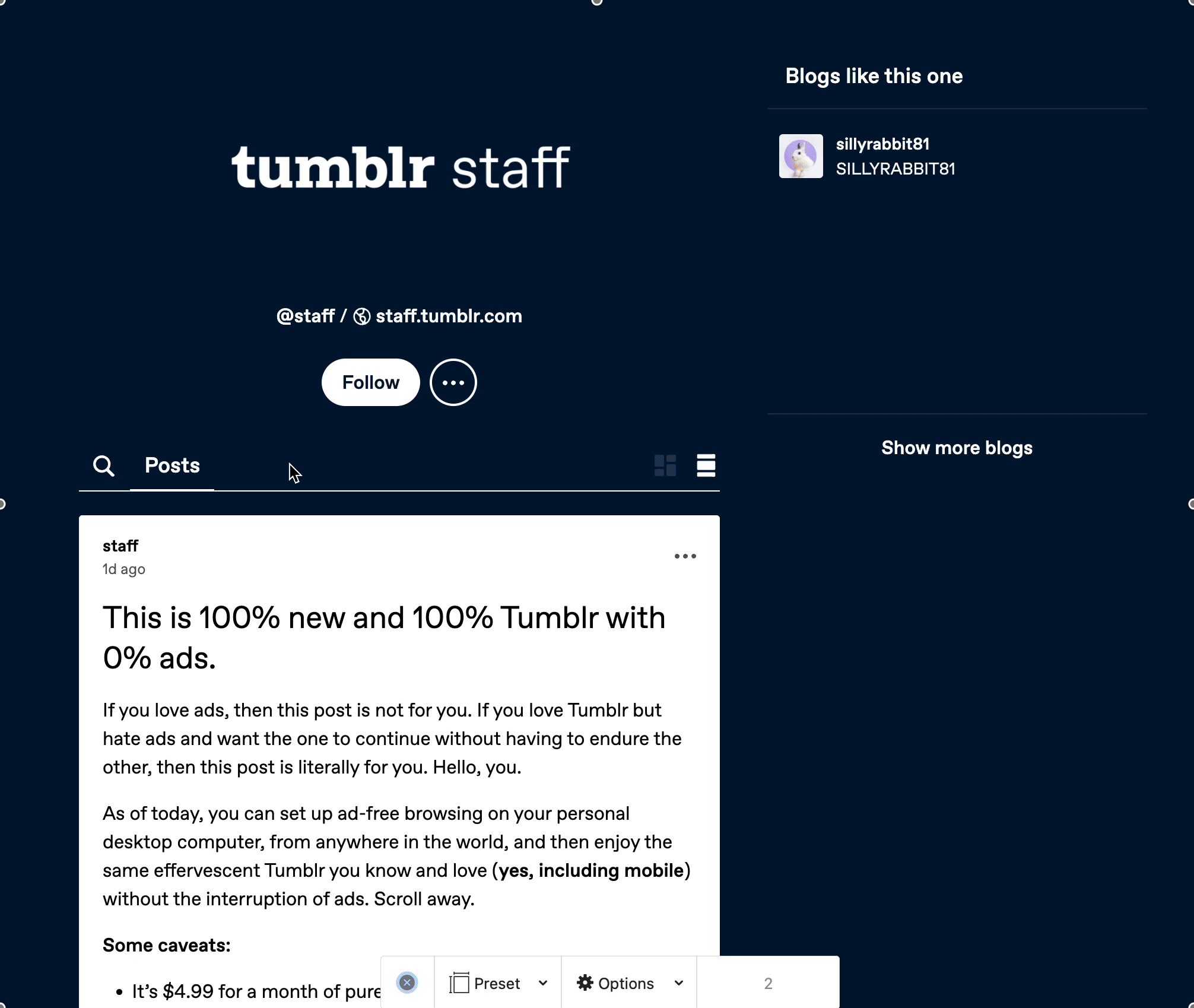
Other options
If you have Asks enabled, the Ask button will appear directly in the blog header instead of hidden in a menu. If you’ve customized your Ask feature text, you’ll see that in the Ask button.
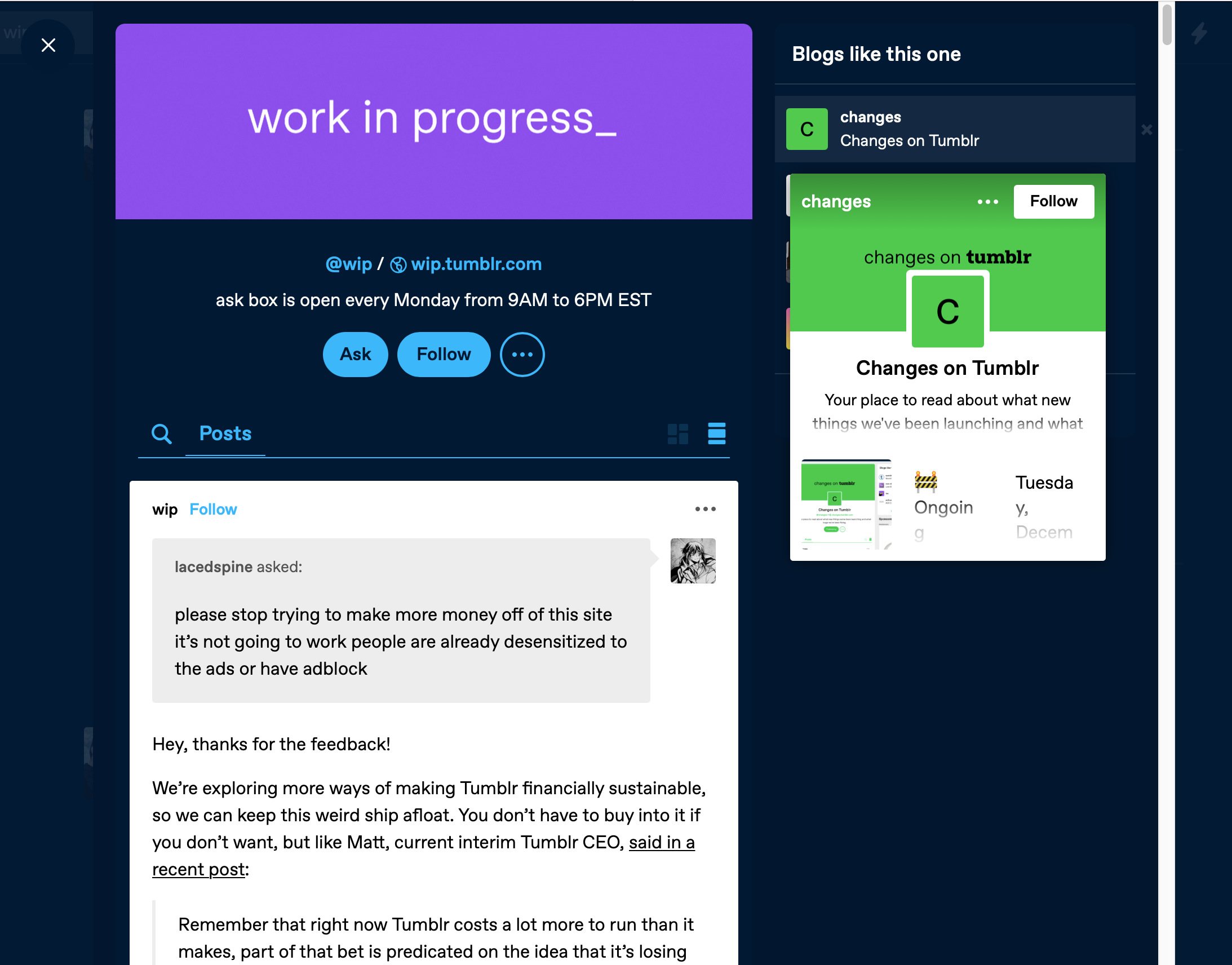
Links to the blog archive and other options are available from the meatballs menu from the blog header.
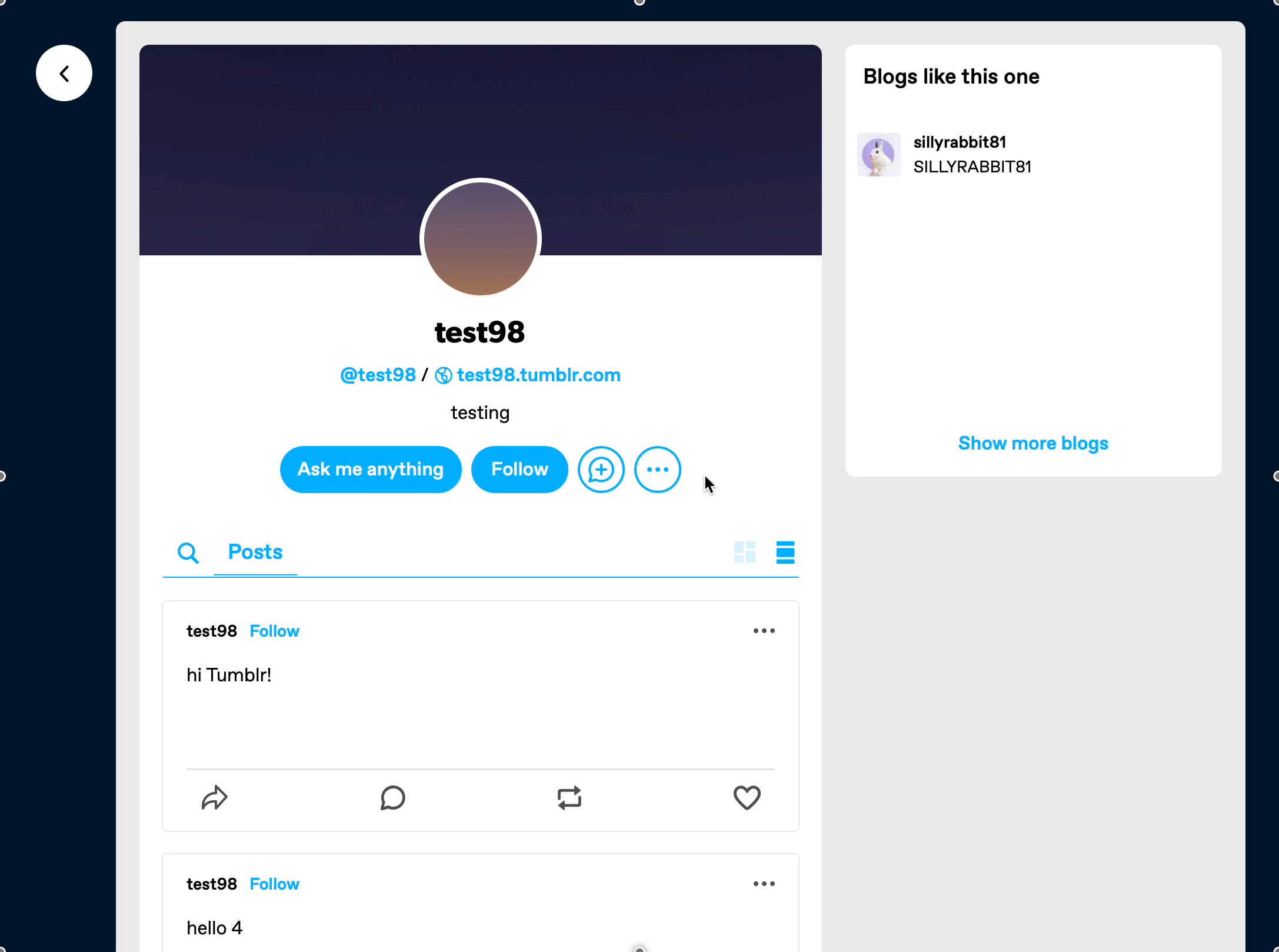
You can edit the appearance of your blog’s view by clicking the Blog Settings button. You’ll be directed to the settings page where you can customize the look and color options for that blog.
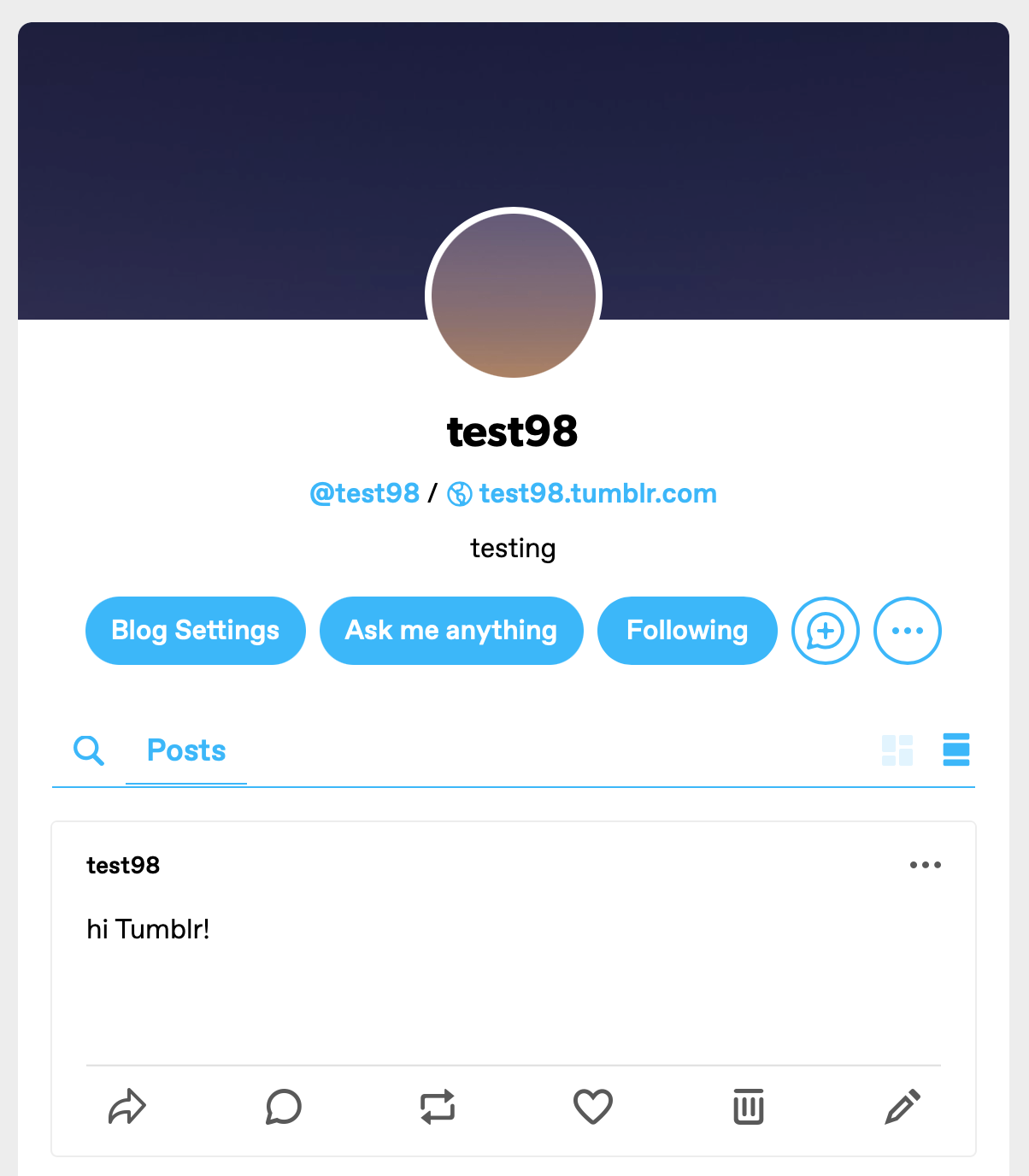
You can find more information on blog appearance options in our Help Center.

