Use Semantic Kernel to create a Restaurant Bookings Sample with Python
Hi all,
We’re looking forward to highlight a Python sample today focused on a Restaurant Bookings sample here.
Booking Restaurant – Demo Application
This sample provides a practical demonstration of how to leverage features from the Semantic Kernel to build a console application. Specifically, the application utilizes the Business Schedule and Booking API through Microsoft Graph to enable a Large Language Model (LLM) to book restaurant appointments efficiently. This guide will walk you through the necessary steps to integrate these technologies seamlessly. This sample will introduce a kernel syntax example that shows how to integrate with the Microsoft Graph API to create a Restaurant Booking. Note, this doesn’t place a real reservation, but shows how to interact with MS Graph.
Semantic Kernel Features Used
- Plugin – Creating a Python Bookings Plugin shown here: bookings_plugin.py
- Chat Completion Service – Using the Chat Completion Service Chat GPT API to generate responses from the LLM.
- Chat History – Using the Chat History abstraction to create, update and retrieve chat history from Chat Completion Models.
- Auto Function Calling – Enables the LLM to have knowledge of current imported plugins using the Function Calling feature, which automatically calls the Booking Plugin from the LLM.
Prerequisites
- Python 3.10, 3.11 or 3.12.
- Microsoft 365 Business License to use Business Schedule and Booking API.
Configuring the Sample
The sample can be configured by using either environment variables, a .env file, or manually supplying the required parameters as covered in the sample’s README.
Create an App Registration in Azure Active Directory
- Go to the Azure Portal.
- Select the Azure Active Directory service.
- Select App registrations and click on new registration.
- Fill in the required fields and click on Register.
- Copy the Application (client) Id for later use.
- Save Directory (tenant) Id for later use.
- Click on Certificates & secrets and create a new client secret. (Any name and expiration date will work)
- Copy the client secret value for later use.
- Click on API permissions and add the following permissions:
- Microsoft Graph
- Application permissions
- BookingsAppointment.ReadWrite.All
- Delegated permissions
- OpenId permissions
- offline_access
- profile
- openid
- OpenId permissions
- Application permissions
- Microsoft Graph
Create Or Use a Booking Service and Business
- Go to the Bookings Homepage website.
- Create a new Booking Page and add a Service to the Booking (Skip if you don’t ).
- Access Graph Explorer
- Run the following query to get the Booking Business Id:
GET https://graph.microsoft.com/v1.0/solutions/bookingBusinesses
- Copy the Booking Business Id for later use.
- Run the following query and replace it with your Booking Business Id to get the Booking Service Id
GET https://graph.microsoft.com/v1.0/solutions/bookingBusinesses/{bookingBusiness-id}/services
- Copy the Booking Service Id for later use.
Below are the fields you’ll need to update, as called out above:
- “BOOKING_SAMPLE_CLIENT_ID”
- “BOOKING_SAMPLE_TENANT_ID”
- “BOOKING_SAMPLE_CLIENT_SECRET”
- “BOOKING_SAMPLE_BUSINESS_ID”
- “BOOKING_SAMPLE_SERVICE_ID”
Running the Sample
After configuring the sample, you’re ready to run it. The sample should return a conversation similar to the one below.
Example of a Conversation
User > Please book a restaurant for me.
Assistant > Sure, I can help you with that. Could you please provide me with the following information:
- Name of the restaurant you would like to book.
- Date and time of the reservation.
- Number of people in your party.
- Your name.
- Your email address.
- Your phone number.
Once I have all this information, I will proceed with the booking.
User > I would like to book a table at the restaurant “The French Laundry” on the 15th of March at 7:00 PM for 4 people. My name is John Doe, my email address is [email protected], and my phone number is 123-456-7890.
System > Do you want to book a table at The French Laundry on 15/03/2023 19:00:00 for 4 people?
System > Please confirm by typing ‘yes’ or ‘no’.
User > yes
Assistant > Great! I have successfully booked a table for you at “The French Laundry” on the 15th of March at 7:00 PM for 4 people.
Your reservation has been made under the name John Doe.
If you have any further questions or need to make any changes to your reservation, please let me know.
User > List my current bookings
Assistant > You currently have one booking:
- Restaurant: The French Laundry
- Date and Time: 15th of March at 7:00 PM
- Party Size: 4 people
If you need any further assistance or if there’s anything else I can help you with, please let me know.
User > Cancel my booking
System > [Cancelling a reservation for 4 at The French Laundry on 2023-03-15 at 19:00:00]
Assistant > I have successfully canceled your booking at “The French Laundry” on the 15th of March at 7:00 PM for 4 people.
Dive Deeper
Please reach out if you have any questions or feedback through our Semantic Kernel GitHub Discussion Channel. We look forward to hearing from you!

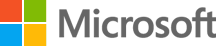




 Light
Light Dark
Dark
0 comments