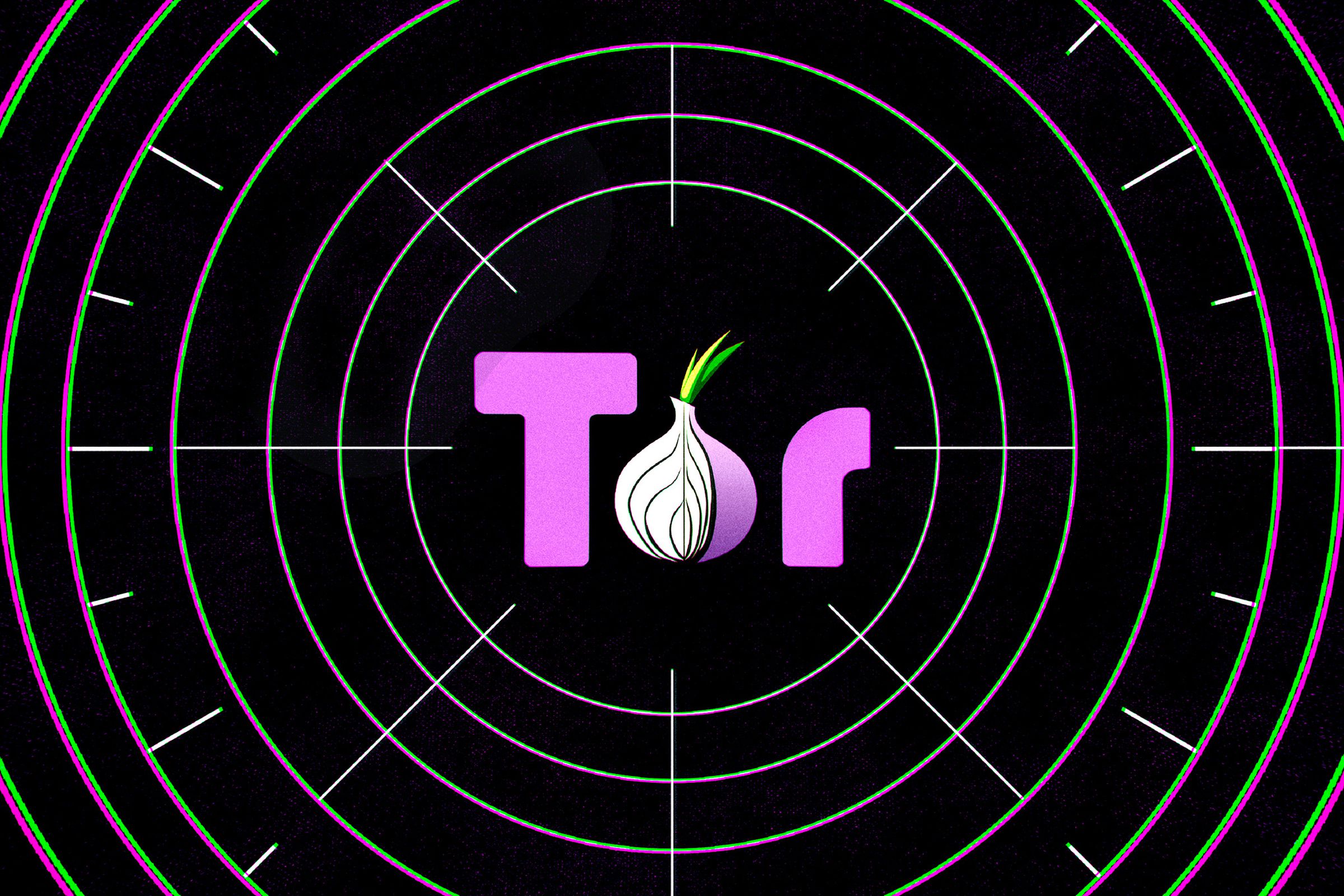If you’re concerned about privacy and want one of the most well-protected browsers available — and don’t mind that it may prevent you from using certain websites — then you should try the Tor Browser.
The name Tor stands for The Onion Routing, which was the original description of how the open-source browser anonymizes its users. As Tor’s site explains, it does this by encrypting your information and relaying it through Tor’s system of servers (called a circuit), so that your ISP can’t track your activity. Different tabs originating from the same website will all be loaded through the same circuit.
As a result, according to Tor, websites and browsers will identify your connection as coming from the Tor network. While this efficiently protects your identity, it can also become troublesome with sites such as financial institutions or medical services that see your login as not coming from your home computer. It can also slow things down.
(A note: you may have read a lot about Tor and the dark web. Don’t sweat it. The Tor Browser just bundles Tor tech into a Firefox wrapper, so using this browser doesn’t mean you’re suddenly going to stumble onto the dark web.)
Adjust your tracking settings
To see what servers your data is being bounced through, you can click on the green lock icon on the left side of the address bar. If you’re having trouble getting the site to load properly you can try to adjust it by clicking on the “New Circuit for this Site” button, which will reroute the data and possibly solve the problem.
As mentioned above, the Tor Browser is based on Firefox, which is why some of the interface and controls may look familiar if you’re a Firefox user.
When you install the Tor Browser, it is set by default to private browsing mode, which will delete all cookies and site data when the browser is closed. (It will also delete them when you restart it using the “New Identity” function, which is the broomstick icon to the right of the address bar.) You can disable private browsing mode if you want to keep some of your cookies or data. Here’s how:
- Click on the three bars in the top right corner of the browser window. Go to “Options” (on a PC) or “Preferences” (on a Mac).
- Go to “Privacy & Security” on the left-hand menu.
- Find the “History” section in the main area and uncheck “Always use private browsing mode.” You will need to restart the browser; you can then choose what you want it to remember when you exit (such as your browsing and download history).
If you want to manually delete cookies or other data during a browsing session:
- In the “Privacy & Security” section, look for “Browser Privacy” (which will be the first section on the page. Find “Cookies and Site Data” and click on “Manage Data…”
- You can then use the “Remove Selected” button to remove data from a particular site or just click “Remove All” to delete all of it.
- On the “Browser Privacy” page, you can also click on “Manage Permissions…” to specify what cookies should be blocked or allowed for individual websites. Enter in the URL and then select either “Block,” “Allow for Session,” or “Allow.”
- Finally, you can select “Clear Data” to delete all cookies and data currently stored by the browser.
Fingerprinting and ad-blocking
According to the browser’s support page, Tor offers strong protection against fingerprinting. “Tor Browser is specifically engineered to have a nearly identical (we’re not perfect!) fingerprint across its users,” it says. “This means each Tor Browser user looks like every other Tor Browser user, making it difficult to track any individual user.”
The Tor Browser doesn’t block ads, but Tor also recommends that you don’t install extensions as they may cause privacy or functionality issues. As a result, while Tor protects you against tracking, you may still have to put up with the presence of the ads themselves.
Vox Media has affiliate partnerships. These do not influence editorial content, though Vox Media may earn commissions for products purchased via affiliate links. For more information, see our ethics policy.