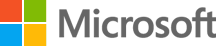Enable cookies - Microsoft Support
Learn how to enable cookies in your browser for Lync Web App to work correctly. Follow the steps for Edge, Internet Explorer, Chrome, Firefox, or Safari.
Applies To:
Lync Web App for Lync Online, Lync Web App, Lync Web App operated by 21Vianet
Manage cookies in Microsoft Edge: View, allow, block, delete and use
Select Manage and delete cookies and site data and enable the toggle Allow sites to save and read cookie data (recommended) to allow all cookies.
Applies To:
Microsoft Edge
Temporarily allow cookies and site data in Microsoft Edge
Learn how to enable cookies and site data for a specific site in Microsoft Edge for 30 days. This can help you access content that might be blocked by default privacy settings.
View cookies in Microsoft Edge - Microsoft Support
View cookies in Microsoft Edge. Open Edge browser, select Settings and more in the upper right corner of your browser window. Select Settings > Cookies and site permissions. Select Manage and delete cookies and site data. Select See all cookies and site data to view all the cookies.
Microsoft Edge, browsing data, and privacy - Microsoft Support
Microsoft Edge will delete your browsing history, cookies, and site data, as well as passwords, addresses, and form data when you close all InPrivate windows. You can start a new InPrivate session by selecting Settings and more on a computer or Tabs on a mobile device.
Temporarily allow cookies and site data in Microsoft Edge
Temporarily allow cookies and site data in Microsoft Edge. To help protect your privacy, the new Microsoft Edge sets tracking prevention to balanced by default. For increased protection, you can switch your tracking prevention to strict or block all third-party cookies.
View and delete browser history in Microsoft Edge
Go to Settings and more > Settings > Cookies and site permissions to see a list for each website, including location, cookies, pop-ups, and media autoplay. On your device. All data from the previous version of Microsoft Edge. All data including history, favorites, passwords, and more from the legacy version of Microsoft Edge.
Description of Cookies - Microsoft Support
You have the ability to enable or disable cookies, or have Internet Explorer prompt you before accepting cookies. Note that disabling cookies may prevent some Web services from working correctly, and disabling cookies does not make you anonymous or prevent Web sites from tracking your browsing habits.
Change security and privacy settings for Internet Explorer 11
By adjusting Internet Explorer's privacy settings, you can affect how websites monitor your online activity. For example, you can decide which cookies are stored, choose how and when sites can use your location info, and block unwanted pop-ups.
Adjust privacy settings in Microsoft Edge - Microsoft Support
You can choose from three levels of tracking prevention: Basic, Balanced, and Strict. Balanced is selected as the default. In Microsoft Edge, select Settings and more > Settings > Privacy, search, and services. Make sure Tracking prevention is set to On.
Applies To:
Microsoft Edge