The AI revolution stops for no one, particularly at Google, which now claims to be in its "Gemini era." After changing the name of its AI from Bard to Gemini, Google rebranded its Search Generative Experience (SGE) as "AI Overviews" at I/O 2024 and rolled it out more broadly.
AI Overviews seek to answer your questions directly on the search results page. The idea is to get you the information you need as fast as possible; no need to click through a bunch of blue links. That sounds promising, but the publishers and other sources used to surface information in AI Overviews are slightly unnerved by the technology.
There is currently no way to turn off AI Overviews, but you can make a few tweaks so AI-infused answers are less prominent. Here's how.
Switch Back to Web Results

Google has a new search filter called Web, which essentially returns you to traditional search results. If AI snippets are annoying, get rid of them by clicking the Web filter underneath the search bar. If it isn't visible, click the More button and select it from the menu that appears.

Once the Web filter is selected, the AI Overview panel will be removed from Google search results. Unfortunately, you can't set it to be the default view for searches, meaning you'll have to manually choose the tab each time Google serves up an AI result.
Also keep in mind that this filter isn't a magic button that brings back the old Google. It's simply meant to be for web links what the Image filter does for images. That means YouTube previews and search snippets won't appear when this filter is used—it's web links only all the way down. Still, it's nice to have any reprieve when Google is trying to stuff AI into any and every feature.
Use or Create a Proxy Site

When you click the Web tab, Google adds a short string of characters to the URL, which signals it should only show you web links. You can do this manually by adding &udm=14 to the end of a search results URL. If that seems too tedious, the proxy site udm14.com works as a Google search bar with AI Overviews stripped out. Search whatever you want without having to worry about adding a random string of characters.

As Ars Technica notes, a proxy site can potentially read your search queries, so consider your comfort level before proceeding. If you don't want to risk it, this website has instructions on how to set Google Web as your default search engine in Chrome and Firefox. The process differs depending on your device but involves creating a custom site search that you set as your default.
Turn Off Experimental Features

Another option is to try and undo some of what you may have already enabled. Google houses experimental features in Google Labs, which you can access via labs.google.com or by clicking the flask icon on the top-right corner of Google.com while signed into a personal account.
It's possible you turned these features on and forgot about them. Head to the Search Labs web page, and you'll be prompted to either turn AI Overviews on or be see a toggle where you can Turn this experiment on or off, though Google notes that "turning this off does not disable AI Overviews in Search outside of Labs."

Under AI tools while browsing, you can turn off the option to "Browse web pages with AI-powered tools. Understand and quickly find key points. See questions answered on the web page and jump to the relevant section to learn more."

Mobile users have a built-in shortcut to the Search Labs page. Just tap the flask icon in the top-left corner of a Google search result page to see experimental AI features. Tap on each feature and turn them off individually.
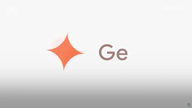
Like What You're Reading?
Sign up for Tips & Tricks newsletter for expert advice to get the most out of your technology.
This newsletter may contain advertising, deals, or affiliate links. Subscribing to a newsletter indicates your consent to our Terms of Use and Privacy Policy. You may unsubscribe from the newsletters at any time.
Thanks for signing up!
Your subscription has been confirmed. Keep an eye on your inbox!
Sign up for other newsletters



 (Credit: Google/PCMag)
(Credit: Google/PCMag)











