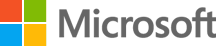January 09, 2024
Add focus music to Windows 11 focus sessions
Do you find it challenging to maintain focus and concentration while working? Harness the power of focusing music: a steady instrumental soundtrack designed to help your brain zero in on tasks, drown out distractions, and stay on the right track. Learn how to add music to focus sessions using the Clock app and upgrade your productivity potential.
What is focus music?
Focus music is a specialized genre designed to enhance concentration, reduce external distractions, and boost productivity. It’s characterized by instrumental music that uses soothing melodies and rhythms to create an environment conducive to deep focus and reduced distractions.
These soft, ambient sounds act as a shield against disruptive noises, allowing you to immerse yourself in your work. The repetitive nature of these musical compositions can create a sense of predictability, calming the mind and aiding in concentration.
Additionally, focus music can assist in reducing stress and anxiety, fostering a more relaxed and focused mental state. This calming effect can be beneficial when facing demanding tasks or deadlines, allowing you to approach them with a clearer mind and increased resilience.
Studies have shown that certain types of music, particularly those with a moderate tempo and without lyrics, can enhance cognitive function. It can stimulate the brain without overpowering it, leading to improved information retention and problem-solving abilities.
Credit: Image created with AI
How focus sessions can help you stay on track
Maybe you’ve heard of the Pomodoro Technique, where you complete certain tasks in uniform time intervals, helping you break down and finish complex projects. Simply set the time to focus on a task, then take a short break before completing another component. It’s a convenient technique for managing your time when you're in the middle of an important task.
Windows incorporates this technique in focus sessions, a key component of the Clock app in Windows 11. While you can get the date and time from any electronic device, the Windows 11 Clock app also allows you to set focus sessions, minimize distractions, and stay on track.
Start a focus session in the Clock app
Starting a focus session is easy! Just follow these steps:
- Find the Clock app in your Start menu or by entering clock in the search box.
- Once in the Clock app, choose the length of time you want for your focus session.
- When you’re ready, select Start focus session.
When you're in a focus session, the following will happen:
- A focus timer will appear on your screen
- Do not disturb will turn on
- Apps in the taskbar won’t flash to alert you
- Badge notifications on apps in the taskbar will turn off
Once you’re done with your focus session, review notifications that you received during your session in the Notification Center.
How to optimize your focus sessions with music
Now you’re ready to add focusing music to create an immersive environment ideal for deep, uninterrupted work sessions. The Clock app integrates with music streaming apps, so you can play your favorite focus music tracks and playlists while you focus. Simply integrate your chosen streaming service in the Clocks app.
Experiment with different methods and find what suits you best. Here are some tips to find the right music:
- Selecting the right focus music. Choose instrumental tracks or ambient sounds that resonate with your workflow and aid your concentration.
- Experiment with various music styles. Test different genres within the focus music category, such as ambient sounds, classical music, or nature-inspired tracks, to determine what works best for you.
Incorporating a soundtrack designed to enhance productivity while using Windows 11 can revolutionize the way you work. Compare Surface devices to find a great device for your music-enhanced workflow.
Products featured in this article
Microsoft Surface
Windows 11
More articles
How to stay focused through online tasks
Stay focused and avoid distractions while online using time-tested techniques.
How to stay productive as a freelancer
Learn how to stay productive as a freelancer. Find tips for keeping distractions away and choosing the best Surface device for working for yourself.
Using AI devices around the office
Learn how AI-powered devices can transform your modern office and enable productivity.