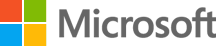October 10, 2023
How much data does gaming use?
Cloud gaming is more popular than ever, thanks to the ability to game across multiple devices like a smart TV, a mobile device, or in your browser. However, whether you’re using your home internet or mobile phone carrier’s internet, you may have monthly data limits that you have to stay within to prevent slowed speeds or extra fees.
If you’ve ever wondered how much data gaming uses, you’re not alone. The answer to your question depends on different factors, such as the game you’re playing, how long you play the game, what platform you’re using, and your internet speed. See how much data online gaming can use per month, and how playing in Microsoft Edge can help you consume less gaming data and while protecting your personal information.
How much data does gaming use each month?
Online games typically use more data than games you play offline: some of the most popular online games consume around 100 Megabytes (MB) of data per hour.¹ However, this number can fluctuate based on your game’s settings and graphics quality as well.
The number of times you play online games will impact how much gaming data is used on a monthly basis. If you only play online games for an hour a day, you can expect to consume 3 to 12 Gigabytes (GB) of data each month.² However, if you’re more of an avid gamer and play for several hours a day, your gaming data can range from 10 to 50 GB per month³, depending on the game. No matter how much you play online games, it’s important to keep track of your data usage to avoid exceeding your internet plan’s monthly data cap.
How Microsoft Edge helps gaming data consumption
Microsoft Edge comes pre-installed if you have a Windows 11 or 10 device. Set your default browser to Microsoft Edge to enhance your online gaming experience. This versatile web browser has several features that you can use to track and limit gaming data. Some of these features are:
Data limits
The data limits feature in Windows 11 can limit the amount of data you can use when you play games in Microsoft Edge. To set a data limit on your device, select the Start button, then open Settings > Network & Internet > Data Usage > Enter limit and choose the Limit type you have for your data plan. Enter the other information required and select Save. This feature looks for ways to reduce data usage and will alert you when you’re getting near your set limit.
InPrivate browsing
Even though you want to minimize how much data gaming uses, you should also protect your personal data while you play online games. InPrivate browsing is a Microsoft Edge feature that allows you to browse the internet and play games without leaving any traces of your gaming activity on your device. To open a private browsing window, select the three dots (…) in the upper right corner and choose New InPrivate window.
Tracking prevention
Microsoft Edge has a tracking prevention feature that blocks websites from tracking your online activity. Use this feature when you want to focus on the game without being tracked by websites and advertisers. Turn on tracking prevention in Microsoft Edge by selecting Settings > Privacy, search, and services.
Preloaded tabs
Use the built-in tab preloading feature in Microsoft Edge to save time and multitask better while gaming. This feature preloads your webpage in the background and allows them to load faster when you open them. If you want to switch between web pages during your game, you won’t have to wait for them to load while keeping your main window running in the background.
Microsoft Edge offers several built-in features that can elevate your online gaming experience. By using these features, you can play your favorite online games without them slowing down and without constantly worrying about surpassing your data cap. Try Microsoft Edge today to game efficiently.
Products featured in this article
Microsoft Edge
Xbox Cloud Gaming
Windows 11
More articles
What is browser hijacking, and are you at risk?
Browser hijacking is preventable with the right tools. Learn how you can prevent it by using a secure browser.
What are the most common threats to your online security?
Learn to defend yourself from attacks using Microsoft Edge and its latest defense software.
Everything to know about Internet cookies
Learn how cookies might affect your online privacy and how Microsoft Edge can keep you safe.