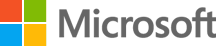August 01, 2023
Is it safe to store your credit card in Microsoft Edge?
Like many other browsers, Microsoft Edge comes equipped with autofill options you can use while shopping online. If you’re checking out using your credit card, Microsoft Edge will offer to store your credit card information in your browser to speed up the process next time. While this feature makes online shopping more convenient, many users are hesitant. If you’re wondering if it's safe to store your credit card information in Microsoft Edge, learn about our built-in safety features and how they protect your information online.
How Microsoft Edge stores your credit card information online
Microsoft Edge uses encryption technology to protect your credit card information and any other private information stored in your browser. Your information is encrypted using AES, your encryption key is saved to your operating system, and your information can only be read with the designated decryption key. If a hacker or other third party gains access to your computer, the system is designed to prevent them from stealing your information.
Additional Microsoft Edge security features
In addition to encryption, Microsoft Edge includes built-in security features designed to protect your information. These include the following:
- Two-factor authentication. You can configure your Microsoft Edge browser to require an additional layer of security, such as your PIN number, before you access your credit card information during checkout.
- Password protection. Microsoft Edge requires a password before it fills in your credit card information. This password can be different from your Windows login password, which makes it harder for third parties to access your information.
- Automatic updates. Microsoft Edge regularly updates its features to address any security issues identified.
Save your credit card for faster checkout
Follow these steps to save your credit or debit card to your Microsoft Edge browser and take advantage of the autofill payment options.
Save your card to your device
Save your credit card to your device by selecting the Save option during checkout. By saving your credit card to your Microsoft Edge browser on your current device, Microsoft Edge will autofill your credit card information the next time you shop online using the same device.
Save your card to your Microsoft account
You can save your credit or debit card to your Microsoft account by selecting Save during checkout. Depending on your region, the Save option and experience may vary. When you save your card to your Microsoft account, your credit card will autofill on any device where you’re signed in. Save your card to your Microsoft account by following these steps:
- Navigate to Settings > Sync settings page and turn on Payments using Microsoft account.
- Navigate to Settings > Save and fill payment info and check the box labeled Automatically save payment info.
Secure autofill is just one of many online shopping features in Microsoft Edge. Learn all the ways to shop smarter, safer, and save money when you try Microsoft Edge today.
Products featured in this article
Microsoft Edge
More articles
Secrets to discounted online shopping
Learn how to unlock deals and get the best prices for online shopping.
How to manage and clear your cache and cookies
Protect your Internet activity and accelerate browsing speed by clearing your cache and cookies.
What are the most common threats to your online security?
Learn to defend yourself from attacks using Microsoft Edge and its latest defense software.