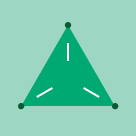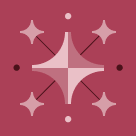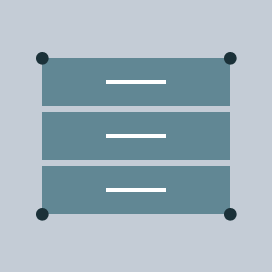
The Next Generation of Databricks Notebooks: Simple and Powerful
Over the last year, we’ve been listening to feedback and iterating on new ideas with a single goal: to build the best data-focused authoring experience for data scientists, engineers, and SQL analysts. Today, we are excited to introduce the next generation of Databricks Notebooks with a sleek, modern interface and powerful new features designed to simplify coding and data analysis.
Key enhancements include:
- Modern UX: Enjoy a streamlined coding experience with the GA of the new Notebook UI and other features to enhance Notebook organization.
- New Results Table: Perform no-code data exploration with search and filtering directly on result output.
- More powerful Python features: Write Python code more efficiently with a new step-through debugger, error highlighting, and enhanced code navigation features.
- AI-Powered Authoring: Turbocharge your coding with Databricks Assistant features, such as in-line code generation and AI-powered code completion.
A New Modern and Intuitive UX
We are excited to announce the General Availability of the new Notebook UI. Redesigned from the ground up, the new Notebook simplifies the interface and adds a variety of new features to help you stay productive.
Streamlined UX
- Simple: We focused on refining the Notebook down to its essentials, emphasizing the most impactful aspects while minimizing anything that can get in the way of the authoring experience.
- Approachable: To lower the barrier to entry, we intentionally blurred the lines of a document-like interface and code editing surface, adding additional no-code interactions and AI assistance entry points so more users feel comfortable using the Notebook.
- Adaptive: While we put a focus on approachability, we also added customization options to ensure our power users could still adjust preferences to create an authoring experience custom to how they like to work.

Improved Markdown editor
Experience a live Markdown preview and utilize the toolbar for common formatting actions without having to remember specific Markdown syntax.
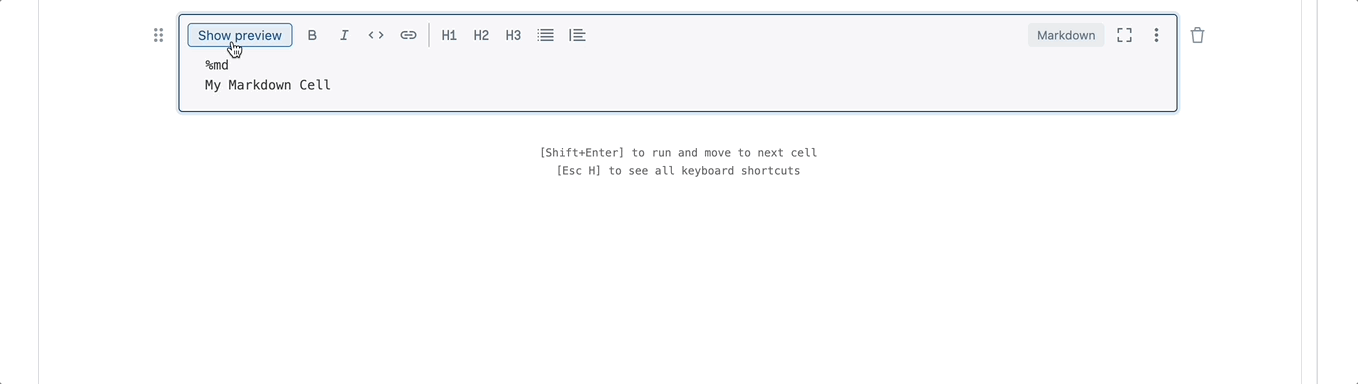
Focus Mode
Focus on the contents of a single cell in a full-screen view with Focus Mode. Navigate through cells in Focus Mode using the arrow keys next to the cell title.

Improved Cell Titles
Organize your work with improved cell titles, which automatically appear in the table of contents. You can also use the Assistant auto-renamer to generate a title based on the cell content.

Easily rearrange and collapse information
Reorganize the order of cells with simple drag-and-drop mechanics and collapse cells with a single click.

A New Way to Work With Tabular Outputs
Working with tabular outputs is a fundamental part of exploratory data analysis. With our new Notebook, we are excited to announce a new result table. The new result table was redesigned from the ground up to be more performant and improve no-code data exploration.
Improved selection and copy mechanics
Drag to select or use keyboard shortcuts to navigate and select cells.
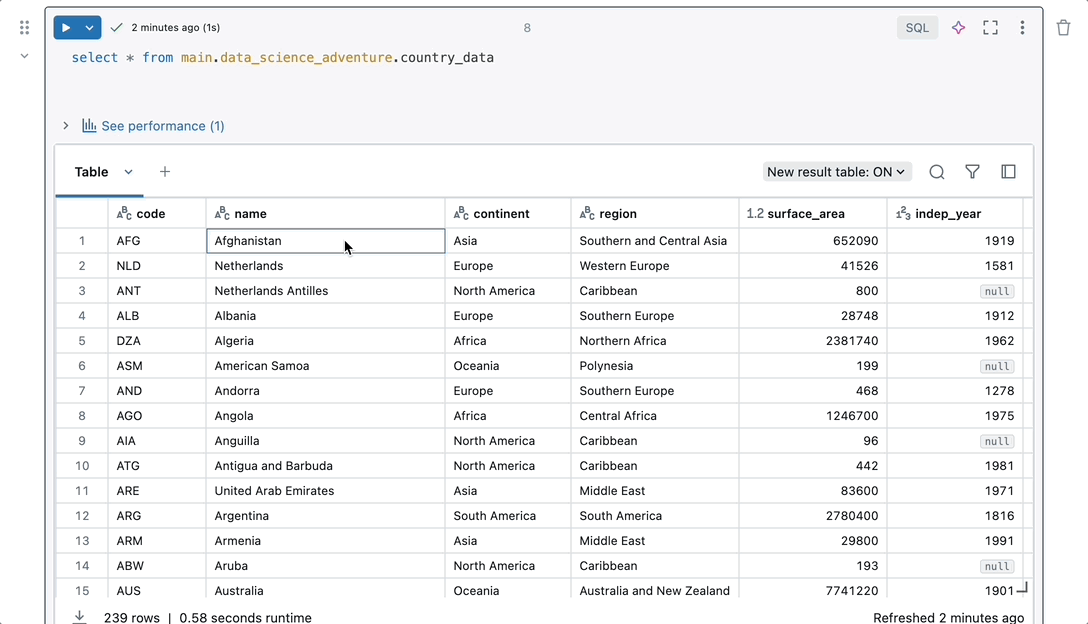
Improved performance and data density
The new result table features endless scrolling and increased data density, improving navigation through result output.

Data type icons and multiple-column sorting
Quickly understand the profile of your data with data type icons. Perform multi-column sorting by pressing Shift and clicking the sort icon.
Table Search
Find specific columns or values via integrated table search. Press Enter to navigate between matching results.

Powerful column and value filtering
Utilize filtering to spot trends and identify essential values quickly. With filtering, you can:
- Select filtering conditions specific to the column data type.
- Choose filter values from a dropdown of column values.
- Right-click to filter directly on an output value.
- [Coming soon] Use the Assistant to filter by natural language.

Turbocharging the Python experience
We are excited to announce a series of powerful enhancements designed to elevate your Python development experience. Write code more efficiently with features like our interactive debugger, and seamlessly navigate code using our Go to Definition feature.
Interactive Debugger
We are thrilled to introduce our new interactive debugger for Notebooks. Now, you can step through your Python code to identify errors with ease. We’ve also improved how DataFrames are displayed in the Variable Explorer, allowing you to better visualize the schema.

Python Error Highlighting
When coding in Python, we spot errors in your code (e.g., incorrect syntax, missing imports) and alert you with red squiggles. Hovering over the red squiggle will show you possible actions to fix the error.

Go to Definition
Effortlessly navigate your code by right-clicking on any Python variable or function to access its definition. This feature enables you to quickly peek or go to the exact location in your codebase where the variable or function is defined.

Bringing AI into your editor
The Databricks Assistant is seamlessly integrated into the Notebook making it easy to leverage AI for authoring. You can interact with the Assistant through the side-panel chat, directly within individual cells, or using our recently introduced Assistant Autocomplete.
Side-Panel Chat
The side-panel offers users a dedicated place to have conversations with the AI Assistant, making it easy to seek help, generate code, and diagnose execution errors.

Inline Assistant
The Inline Assistant is seamlessly integrated into individual notebook cells, enabling users to quickly perform tasks such as refactoring code, making quick refinements, fixing syntax errors, renaming variables, adding comments, performing data transformations, and outlining functions.

Assistant Autocomplete
Leverage real-time, personalized Python and SQL suggestions as you type. Assistant Autocomplete predicts your next steps, enabling you to write error-free code swiftly and seamlessly.

Try the new Databricks Notebook now.
Learn more about the Databricks Notebook and try it now. If you don't have an account, you can get started with Databricks with a free trial. To learn more about the new Notebooks features, don’t forget to check out our Notebooks session next week at Data + AI Summit 2024, where we will demo these features and more in person.
We look forward to seeing you there!