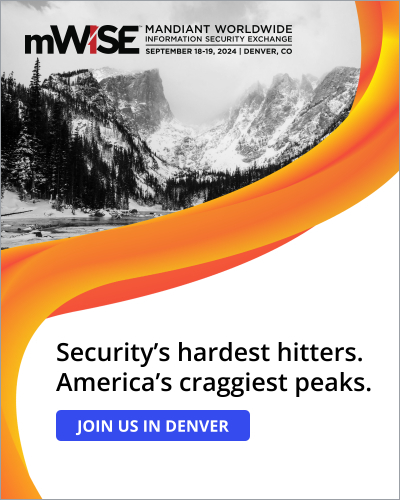The eFast Browser is an adware program that pretends to be the Google Chome browser but is instead a customized version of the open-source Chromium web browser project from Google. Chromium is an open-source version of Chrome that anyone can download, customize, and compile into their own browser. The developers behind eFast used this open-source project to compile a Chrome look-alike that has the additional features of inserting and overlaying advertisements into web sites and displaying pop-up windows with annoying video ads. To make matters worse, when the eFast Browser is installed it will configure itself to be the default browser for web sites and for .gif, .htm, .html, .jpeg, .jpg, .pdf, .png, .shtml, .webp, .xht, and .xhtml documents.
When installed, most people will use eFast Browser thinking it's the normal Chrome browser. The difference is that while using it, eFast will inject advertisements onto web sites that you visit. These advertisements will be shown regardless of whether the original web site even shows advertisements. While idle, eFast will also open up pop-up windows that display advertisements in them. Many of these pop-up windows display auto play videos that you will hear if your speakers are on. The advertisements that are shown will be labeled as Ad by efast_browser, BROUGHT BY efast_browser, or even
Ads by Bobrowser.
Last, but not least, eFast will configure itself to start automatically when you login to Windows.
Without a doubt, the eFast Browser adware is not a program you want on your computer. Not only is it deceptive in how it pretends to be Chrome, but it also displays advertisements on web sites even if they do not belong there. Furthermore, if this program is installed on your computer there is a very good chance that other unwanted programs are installed as well. Please use this guide to remove all remnants of the eFast Browser adware and any other related programs.
eFast Browser Removal Options
Self Help Guide
If you are uncomfortable making changes to your computer or following these steps, do not worry! Instead you can get free one-on-one help by asking in the forums.
To remove eFast Browser, follow these steps:
- STEP 1: Print out instructions before we begin.
- STEP 2: Uninstall programs via Windows control panel.
- STEP 3: Use Rkill to terminate suspicious programs.
- STEP 4: Use Malwarebytes AntiMalware to Scan for Malware and Unwanted Programs
- STEP 5: Use AdwCleaner to remove adware from a computer.
- STEP 6: Use HitmanPro to scan your computer for badware
- STEP 7: Run Secunia PSI to find outdated and vulnerable programs.
This removal guide may appear overwhelming due to the amount of the steps and numerous programs that will be used. It was only written this way to provide clear, detailed, and easy to understand instructions that anyone can use to remove this infection for free. Before using this guide, we suggest that you read it once and download all necessary tools to your desktop. After doing so, please print this page as you may need to close your browser window or reboot your computer.
As eFast Browser sometimes has a usable Uninstall entry that can be used to remove the program, we want to try that first. To do this, click on the Start button and then select Control Panel.
When in the Control Panel, double-click on one of the options below depending on your version of Windows
- For Windows XP double-click on the Add or Remove Programs icon.
- For Windows Vista, Windows 7, Windows 8, and Windows 10 double-click on the Uninstall Program option.
When the Add or Remove Programs or the Uninstall Program screen is displayed, please scroll through the list of programs and double-click on each of the entries listed in bold below to uninstall them.
eFast 000.110010107
When you double-click on the above entries to uninstall them, please follow the default prompts and allow it to remove all files and all configuration information related to this program. If any of the programs ask you to reboot your computer, do not allow it to reboot until you have uninstalled all of the programs listed above.
When you are done, you can close the Control Panel screens.
To terminate any programs that may interfere with the removal process we must first download the Rkill program. Rkill will search your computer for active malware infections and attempt to terminate them so that they wont interfere with the removal process. To do this, please download RKill to your desktop from the following link.

Rkill
When at the download page, click on the Download Now button labeled iExplore.exe. When you are prompted where to save it, please save it on your desktop.
Once it is downloaded, double-click on the iExplore.exe icon in order to automatically attempt to stop any processes associated with eFast Browser and other malware. Please be patient while the program looks for various malware programs and ends them. When it has finished, the black window will automatically close and a log file will open. Please review the log file and then close so you can continue with the next step. If you have problems running RKill, you can download the other renamed versions of RKill from the rkill download page. All of the files are renamed copies of RKill, which you can try instead. Please note that the download page will open in a new browser window or tab.
Do not reboot your computer after running RKill as the malware programs will start again.
Once downloaded, close all programs and Windows on your computer, including this one.
Double-click on the icon on your desktop named MBSetup-1878.1878-4.0.exe. This will start the installation of MBAM onto your computer.
When the installation begins, keep following the prompts in order to continue with the installation process. Do not make any changes to default settings and when the program has finished installing, a welcome screen will be displayed.
At this screen, click on the Get Started button where you will be prompted to buy and activate a license. To continue using it for free, click on the 'Maybe Later' option and then select 'Use Malwarebytes Free'.
It should be noted that the free version will scan for and remove malware, but not provide real-time protection from threats that occur when not performing a scan.
Finally, you will be shown a screen asking you to sign up for their newsletter. Just click on the 'Open Malwarebytes Free' option to start the program.
MBAM will now start and you will be at the main screen as shown below.

We now need to enable rootkit scanning to detect the largest amount of malware and unwanted programs that is possible with MalwareBytes. To do this, click on the Settings gear on the top left side of the screen and you will be brought to the general settings section.
Now click on the Security option at the top of the screen. You will now be shown the settings MalwareBytes will use when scanning your computer.
Scroll down until you see Scan option as shown below.

At this screen, please enable the Scan for rootkits setting by clicking on the toggle switch so it turns blue.
Now that you have enabled rootkit scanning, click on the X button to close the settings to get back to the main screen.
You should now click on the Scan button to begin scanning your computer for malware.
This process can take quite a while, so we suggest you do something else and periodically check on the status of the scan to see when it is finished.

When MBAM is finished scanning it will display a screen that displays any malware, adware, or potentially unwanted programs that it has detected. Please note that our guide's scan results image may look different than the one you are shown in this version of Malwarebytes as it was created with an older version.

You should now click on the Quarantine button to remove all the selected items. MBAM will now delete all of the files and registry keys and add them to the program's quarantine.
When removing the files, MBAM may require a reboot in order to remove some of them. If it displays a message stating that it needs to reboot, please allow it to do so. Once your computer has rebooted, and you are logged in, please continue with the rest of the steps.
You can now exit the MBAM program.
Now please download AdwCleaner and save it to your desktop. AdwCleaner will scan your computer for adware programs that may have been installed on your computer without your knowledge. You can download AdwCleaner from the following URL:

AdwCleaner
When AdwCleaner has finished downloading, please double-click on the AdwCleaner.exe icon that now appears on your desktop. Once you double-click on the icon the AdwCleaner program will open and you will be presented with the program's license agreement. After you read it, click on the I agree button if you wish to continue. Otherwise, click on the I disagree button to close the program. If Windows prompts you as to whether or not you wish to run AdwCleaner, please allow it to run.
If you selected to continue, you will be presented with the start screen as shown below.

Now click on the Scan button in AdwCleaner. The program will now start to search for known adware programs that may be installed on your computer. When it has finished it will display all of the items it has found in Results section of the screen above. Please look through the results and try to determine if the programs that are listed contain ones that you do not want installed. If you find programs that you need to keep, then uncheck the entries associated with them.
For many people, the contents of the Results section may appear confusing. Unless you see a program name that you know should not be removed,please continue with the next step.
To remove the adware programs that were detected in the previous step, please click on the Clean button on the AdwCleaner screen. AdwCleaner will now prompt you to save any open files or data as the program will need to close any open programs before it starts to clean.
Please save your work and then click on the OK button. AdwCleaner will now delete all detected adware from your computer. When it is done it will display an alert that explains what PUPs (Potentially Unwanted Programs) and Adware are. Please read through this information and then press the OK button. You will now be presented with an alert that states AdwCleaner needs to reboot your computer.

Please click on the OK button to let AdwCleaner reboot your computer.
When your computer reboots and you are logged in, AdwCleaner will automatically open a log file that contains the files, registry keys, and programs that were removed from your computer.

Please review this log file and then close the Notepad Window.
Now you should download HitmanPro from the following location and save it to your desktop:

HitmanPro
When you visit the above page, please download the version that corresponds to the bit-type of the Windows version you are using.
Once downloaded, double-click on the file named HitmanPro.exe (for 32-bit versions of Windows) or HitmanPro_x64.exe (for 64-bit versions of Windows). When the program starts you will be presented with the start screen as shown below.

Now click on the Next button to continue with the scan process.
You will now be at the HitmanPro setup screen. If you would like to install the 30 day trial for HitmanPro, select the Yes, create a copy of HitmanPro so I can regularly scan this computer (recommended) option. Otherwise, if you just want to scan the computer this one time, please select the No, I only want to perform a one-time scan to check this computer option.

Once you have selected one of the options, please click on the Next button.
HitmanPro will now begin to scan your computer for infections, adware, and potentially unwanted programs. When it has finished it will display a list of all the items that Hitman has found as shown in the image below. Please note that the items found may be different than what is shown in the image.

You should now click on the Next button to have HitmanPro remove the detected items. When it is done you will be shown a Removal Results screen that shows the status of the various programs that were removed. At this screen you should click on the Next button and then if prompted you should click on the Reboot button. If HitmanPro does not prompt you to reboot, please just click on the Close button.
Once your computer has has restarted or you pressed the Close button, you should now be at your Windows desktop.
As many malware and unwanted programs are installed through vulnerabilities found in out-dated and insecure programs, it is strongly suggested that you use Secunia PSI to scan for vulnerable programs on your computer. A tutorial on how to use Secunia PSI to scan for vulnerable programs can be found here:
How to detect vulnerable and out-dated programs using Secunia Personal Software Inspector
Your computer should now be free of the eFast Browser program. If your current security solution allowed this program on your computer, you may want to consider purchasing the full-featured version of Malwarebytes Anti-Malware to protect against these types of threats in the future.
If you are still having problems with your computer after completing these instructions, then please follow the steps outlined in the topic linked below:
Preparation Guide For Use Before Using Malware Removal Tools and Requesting Help
Are Your Protected?
While Malwarebytes Anti-Malware & HitmanPro will scan and clean a computer for free, the free versions do not offer real-time protection. If you want to be fully protected at all times then it is recommended that you purchase a premium version.
Malwarebytes Anti-Malware
Purchase the full-featured version of Malwarebytes Anti-Malware, which includes real-time protection, scheduled scanning, and website filtering, to protect yourself against these types of threats in the future!
HitmanPro
Purchase the full-featured version of HitmanPro, which includes discover viruses, trojans, rootkits, spyware and other malware on up-to-date and fully protected computers using cloud protection and behavioral detections, to protect yourself against these types of threats in the future!
Disclaimer: While we do earn a commission from the sale of the above products, rest assured we only recommend them due to their effectiveness.