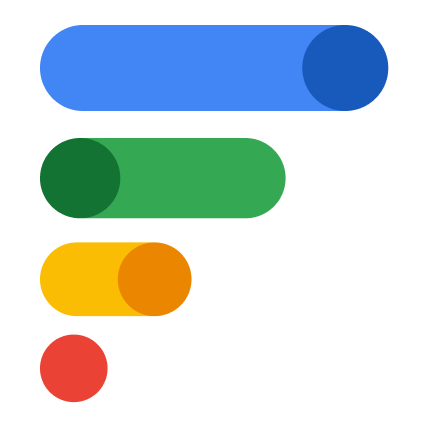If you’d like to use a different phone, you can add it to your Google Fi account. Your service continues on your new phone and you keep the same phone number.
Your previous phone still shows up on your account as an inactive device. You can continue to use it with a data-only SIM.
How to transfer Fi service to a new Android phone
To transfer an eSIM:
- On your new phone, download the Google Fi app.
- Open the Google Fi app
.
- Sign in with the Google Account that you used to sign up for Google Fi.
- You may need to install an update. After your phone updates and restarts, return to the app to continue phone setup.
- To start your number transfer, follow the on-screen steps.
To transfer a physical SIM card:
- Remove the Google Fi SIM card from your current device or purchase a new Google Fi SIM card.
- In the SIM tray of your new phone, insert the Google Fi SIM card.
- On your new phone, download the Google Fi app.
- Open the Google Fi app
.
- Sign in with the Google Account you used to sign up for Google Fi.
- To activate service on your phone, follow the on-screen steps.
Tip:
- With Google Fi, you can't use the Android eSIM transfer process between Androids. You can manage transfer and configuration in the Google Fi app.
To use Google Fi’s features, you need the latest version of the apps below. Click the link and select Update. If there isn’t an Update button, your app is up to date.
Google Fi