Tipping will shut down June 1st, and all remaining balances will be paid out by June 15th. You can read more at https://changes.tumblr.com/post/749295377342251008/tipping-is-going-away-on-june-1-2024
Overview
Use the tipping feature to tip other Tumblrs, and let other Tumblrs tip you 💞.

First, some requirements to know about tipping:
- You must be 18 or older to use it.
- To let others tip you, you’ll need to reside in one of the supported countries. Read more about eligibility here.
- All payments (tips and payouts) are processed by Stripe.
Navigation
FAQ
When someone tips you, they’ll get nothing in return other than the satisfaction of knowing they’ve made a monetary contribution to someone who’s doing cool stuff on Tumblr.
Accepting Tips
Q: Can I accept tips on my secondary blog?
A: Yup!
Q: Can I accept tips on my group blog?
A: No. Group blogs cannot accept tips. You can read more about who’s eligible for tipping (and other paid options) in this article.
Q: Can I enable tipping in a post with a Community Label?
A: Yes. A post with a Community Label is eligible to accept tips.
Q: Can folks tip my reblogs, or just my original posts?
A: Only your original posts. The tip icon (![]() ) will only show up on your original posts.
) will only show up on your original posts.
You can also choose to prevent tips on certain posts by disabling tipping from the post options menu. More on that later.
Q: How often will I get paid?
A: Once your Stripe account balance has reached at least $25 USD, payment to you will occur within approximately 7 days. You can learn more about fees and payouts in this Help Center article.
Q: How much can I get paid?
A: The maximum amount for a single tip is $100.
Q: Can I prevent people from tipping me?
A: If you’ve enabled tipping, anyone who can interact with your posts (like, reblog, reply) can tip you. Anyone you’ve blocked cannot tip you.
You can also choose which posts you want to allow folks to tip.
Q: Can I use anything other than Stripe?
A: No, Stripe is the only payment processor that we use.
Tipping Other Tumblrs
Q: Can I tip anyone?
A: Yup! You can tip any blog with tipping enabled (unless they’ve blocked you). You’ll know that a blog has tipping enabled when you see this icon on their posts: ![]() .
.
Q: Can I tip a custom amount?
A: Yes, if you’re tipping from web. Just click the “Custom” icon in the tipping flow.
Q:What’s the maximum amount I can tip?
A: The maximum tip amount is $100.
Q: What’s the minimum amount I can tip?
A: The minimum tip amount is $1.
Q: What can I expect to get in return for tipping a Tumblr?
A: Nothing. Of course some folks may decide to provide shout outs to those who have tipped them, or something along those lines. However, they’re not obligated to do so.
Q: Can I get a refund on a tip?
A: We are unable to process any refunds on a tip – Your money goes straight to the other user. That being said, you can contact them directly with any concerns after you send a tip.
Q: Can I delete a tip?
A: Yes. When you tip a post, it’ll show up in the post’s notes along with your message (if you added one). You can delete your tip (and message) in the same way you’d delete a reply: Click or tap the meatballs icon, then tap the option to delete or hide the reply. You won’t receive a refund for your tip, but your tip will no longer show in the post’s notes. The recipient will still see that you’ve tipped them in their blog’s activity and in any notifications they received relating to the tip.
Q: Can I tip from my secondary blog?
A: No. Because tips are like a type of reply, they can only be sent from primary blogs.
Anonymous Tips
When tipping a post, you can decide whether or not you’d like to reveal your identity to the recipient. The only caveat: You can’t add a message to your tip if it’s anonymous.
Q: Would someone I’ve blocked be able to anonymously tip me?
A: No.
Q: Can I find out the identity of an anonymous tipper?
A: Nope! Although, maybe the anonymous tipper will reveal themselves to you…
Q: Can I disable anonymous tips?
A: Not right now.
How to Enable Tipping 💸
Before folks can tip you, you’ll need to set up an account with our payment processor (Stripe). Otherwise, we won’t be able to pay you!
It should take you about 10 minutes to complete the Stripe signup flow. You’ll need to have the following readily available:
- Your phone.
- Your social security number*.
- Your debit card or your bank account information.
*Stripe uses your social security number to verify your identity. Tumblr doesn’t have access to it. For details about how Stripe handles your personal information, please see their Privacy Policy.
Once you’ve completed the steps on Stripe, they’ll review your details before approving you. If you encounter any issues, please let us know.
On Web
Head to your blog settings page: tumblr.com/settings/blog/yourblogname and look for the section called “Tipping.” Toggle on the option “Let people tip you.”
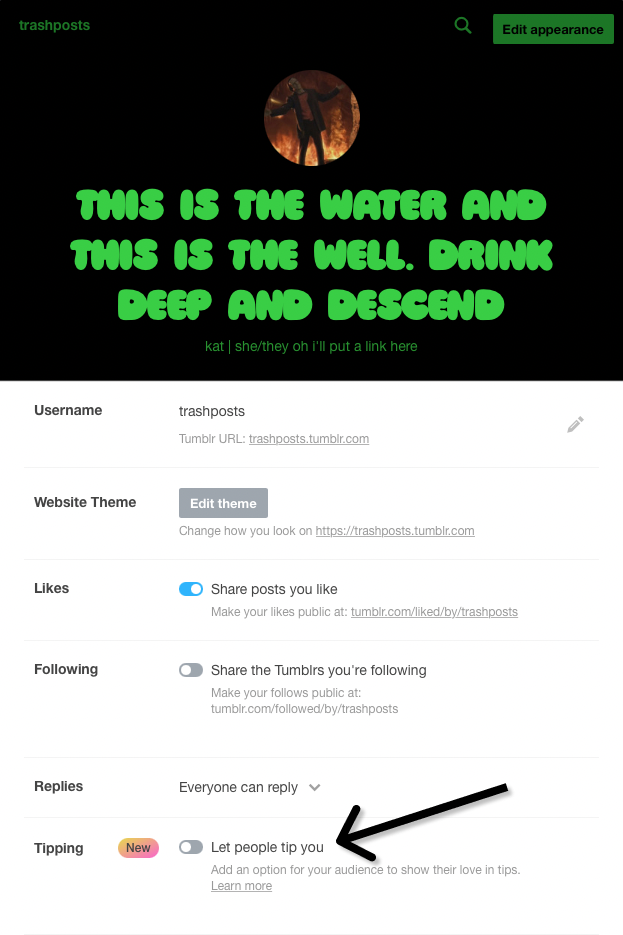
Enabling the toggle will result in a pop-up. Click “Continue to Stripe” to fill out your details and complete the signup flow.
When going through the signup flow on Stripe, make sure you fill out each field completely and correctly. If you omit anything or provide incorrect information, you’ll be unable to accept tips until you complete the form or correct the mistake. You will be able to return to Stripe to update your information from your settings.
In the Apps
Tap the account icon  . If you want to enable tipping on one of your secondary blogs, tap your blog name at the top, then select the desired blog from the dropdown.
. If you want to enable tipping on one of your secondary blogs, tap your blog name at the top, then select the desired blog from the dropdown.
Next, tap the gear wheel icon. Look for the option: “Let people tip you” and toggle it on.
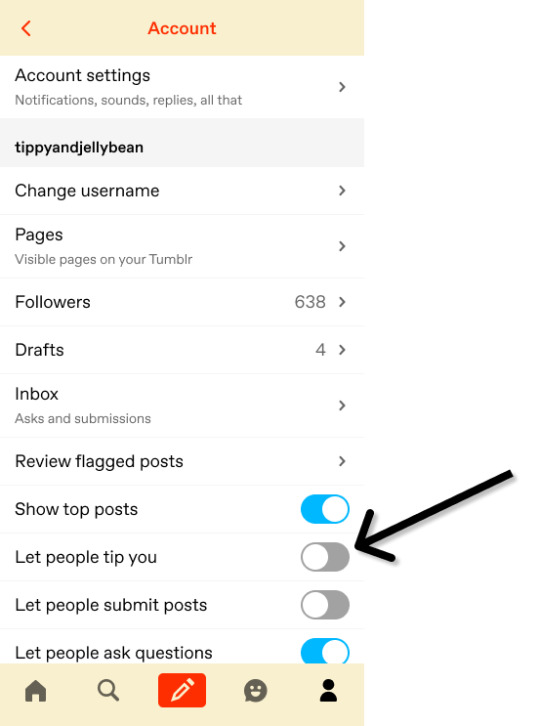
Tap “Continue to Stripe” to complete the signup flow on Stripe’s end.
Completing the Stripe Onboarding
This is where you’ll enter your payment information. Click “Set up” to get started. This will take you to Stripe, our payment processor.
You’ll start by filling out some basic information.
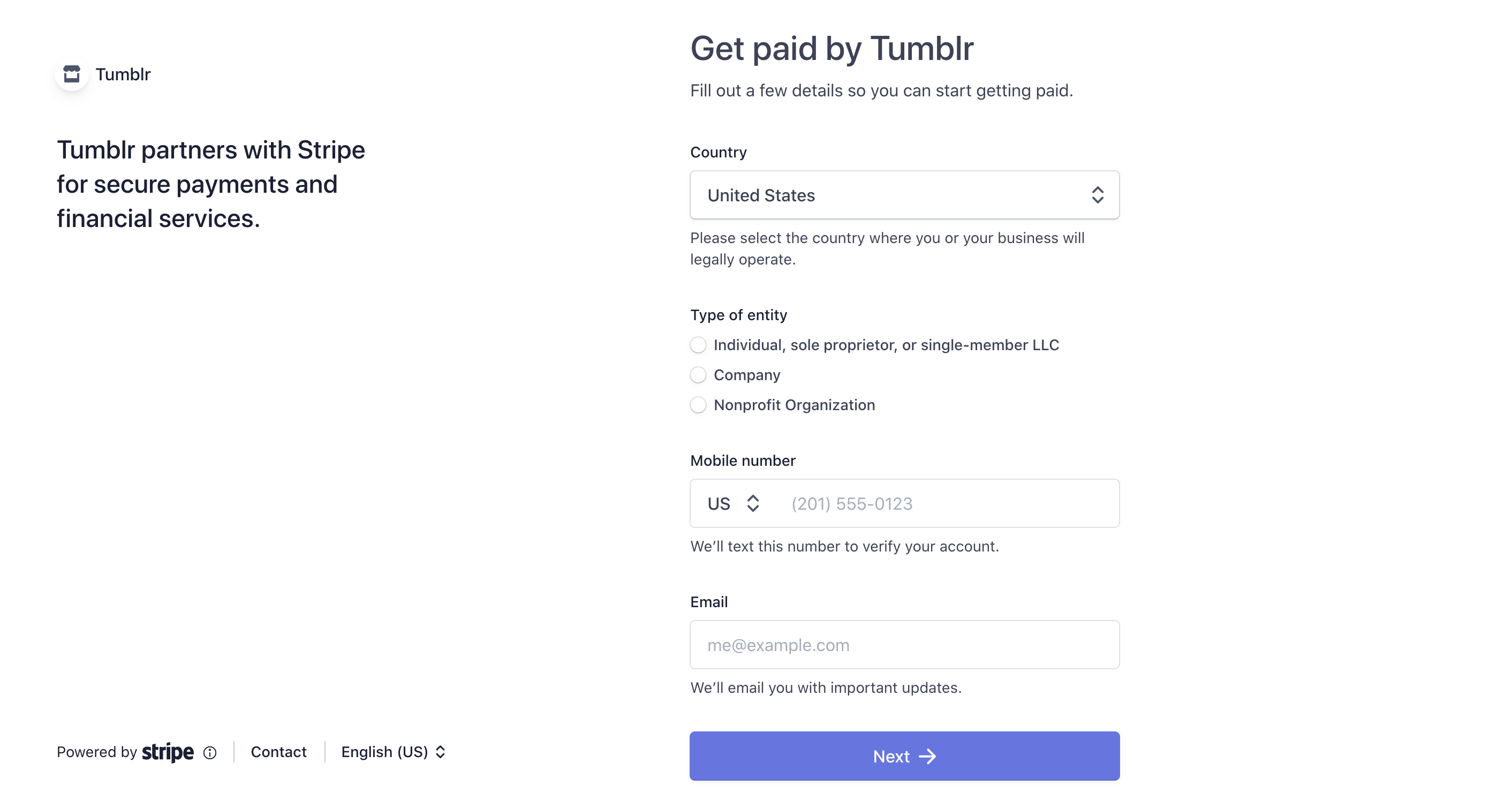
Wondering what these details are all about?
- For “Type of entity,” most folks will fall under the first option: Individual, sole proprietor, or single-member LLC.
- Stripe uses your mobile number to verify your account, so make sure to use your real phone number.
- Similarly, Stripe uses your email address to help verify your account.
Once you’ve filled everything in, click “Next.” You will see this page:
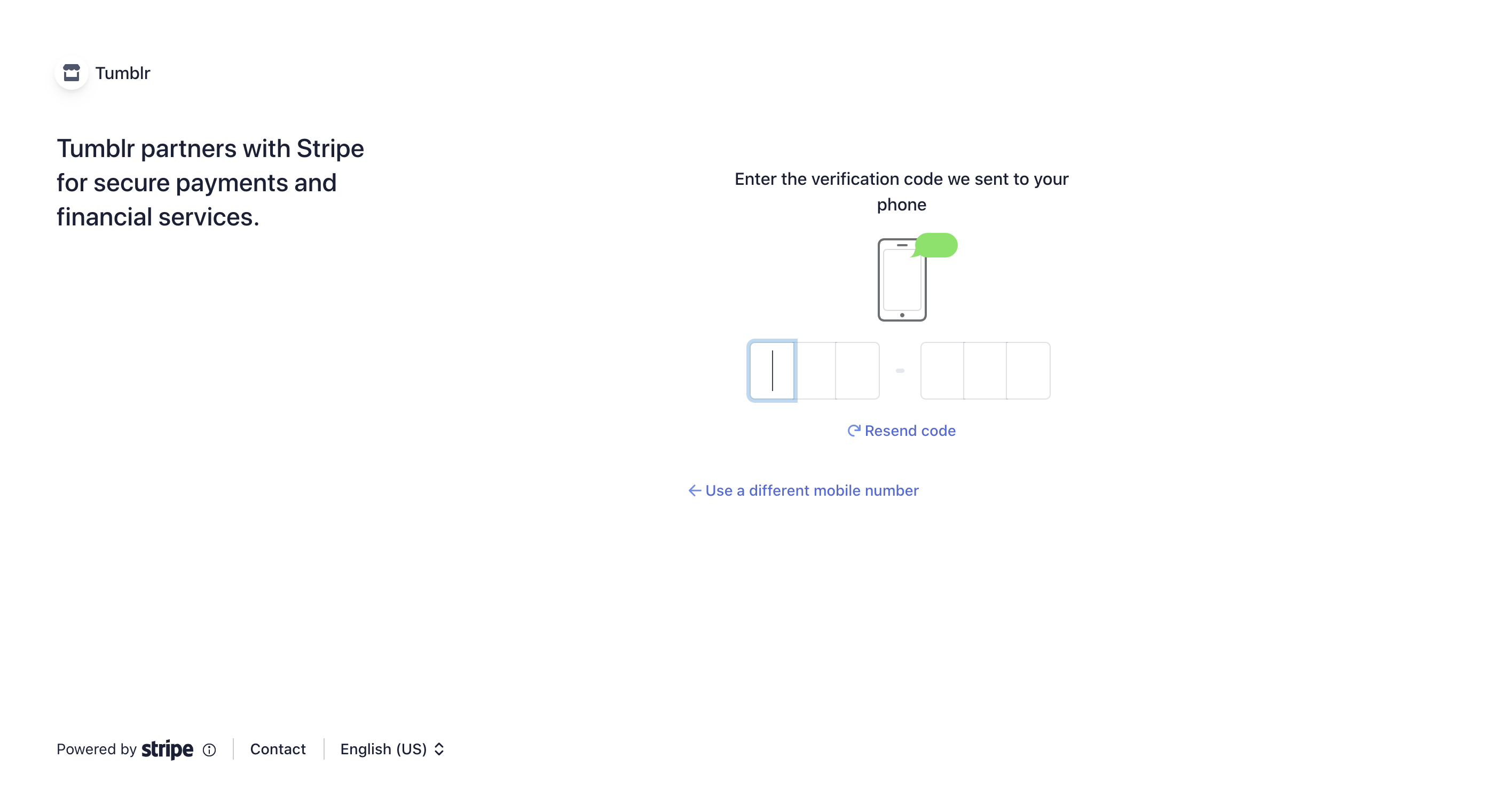
Stripe will send a verification code to the mobile number you entered on the previous screen. Enter the code in the indicated field.
If you didn’t get a code, click “Resend code.” Still nothing? Click “Use a different mobile number” to go back to the previous page and make sure that you’ve entered your number correctly.
When you’re done here, you’ll move on to this page:
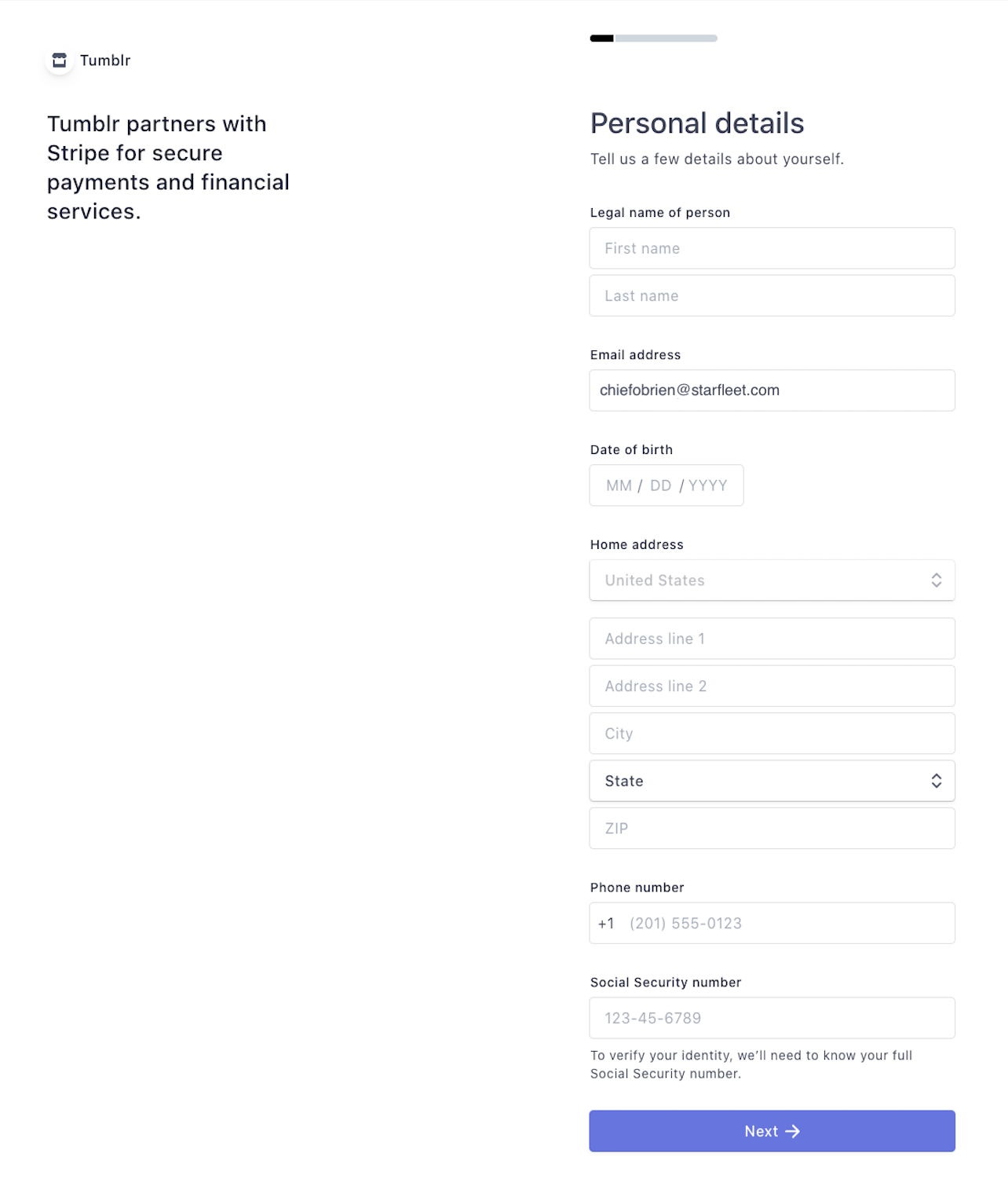
Depending on where you live, Stripe may ask you for different information in this step.
Fill out each field on this page with your real information.
An important note about names: You have to use your legal name on Stripe. Your supporters cannot see it. If your legal name changes in the future, you can update it from your account tab on Stripe.
Check that you’ve entered everything correctly, then click “Next” to move on to the next step:
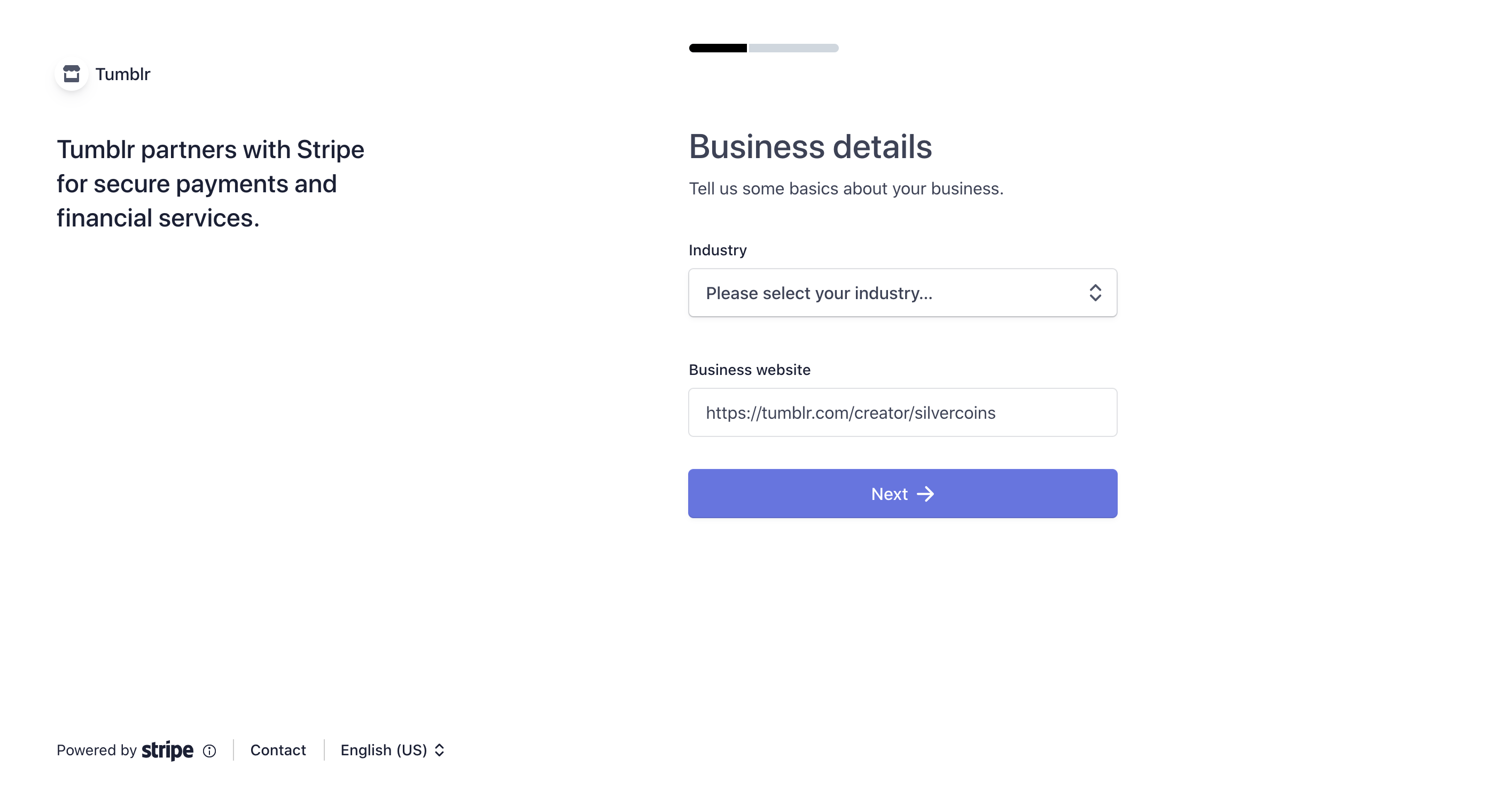
We know that most of our users don’t have a formal business set up—that’s okay. Select the “Industry” option that most closely matches what you’ll be using Tipping for (when in doubt, you can fall back on the “Blogs and Written Content” option).
The “Business website” field is auto-populated with your creator profile URL, but you can change it to use whatever URL you’d like.
When you’re ready to move on, click “Next” to set up your payment details. You have a choice to make here. You can link Stripe directly to your bank account:
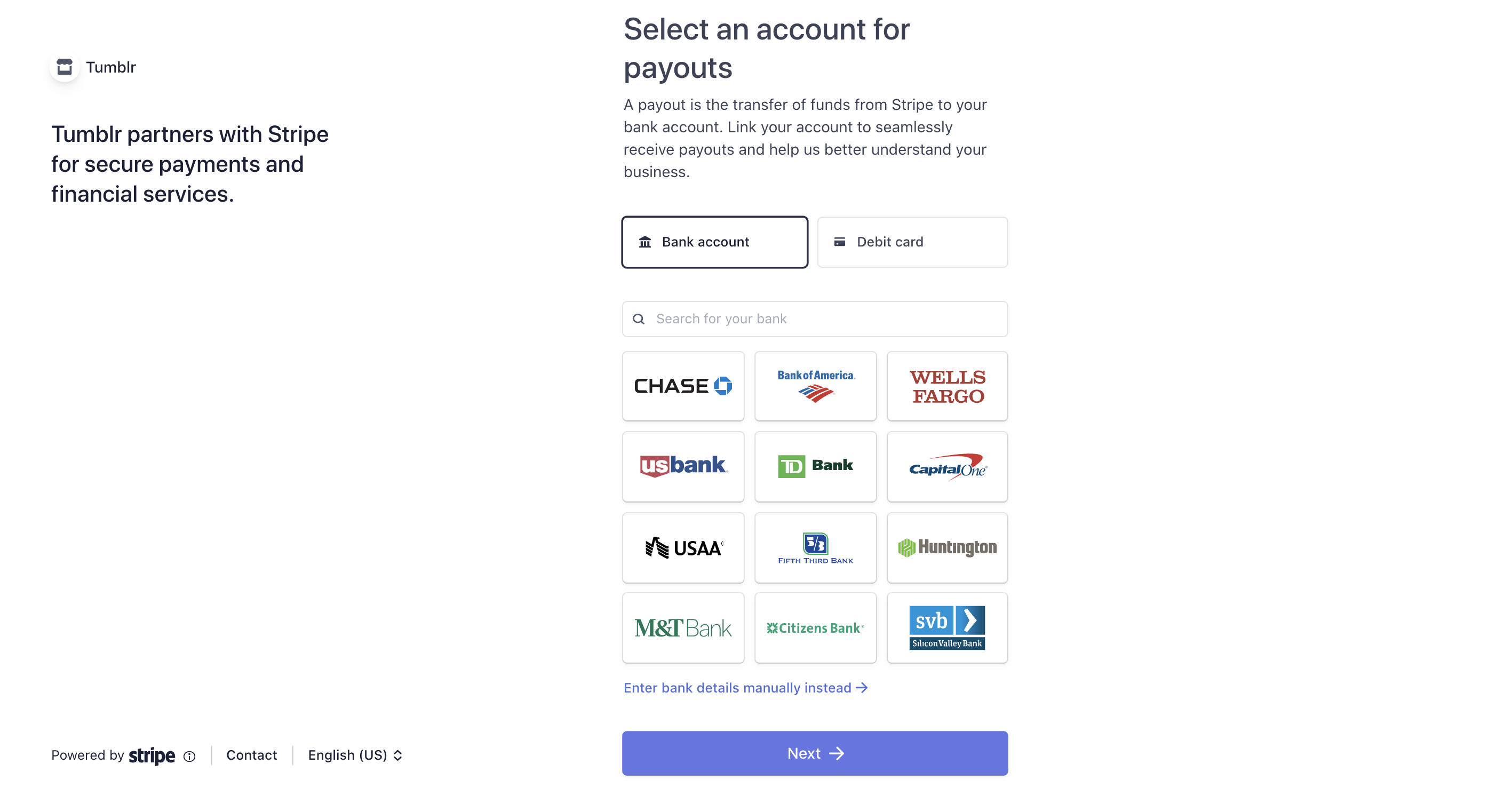
Search for your bank or click “Enter bank details manually instead.” Follow the resulting prompts to connect Stripe to your bank account.
Or, you can link Stripe to a debit card:
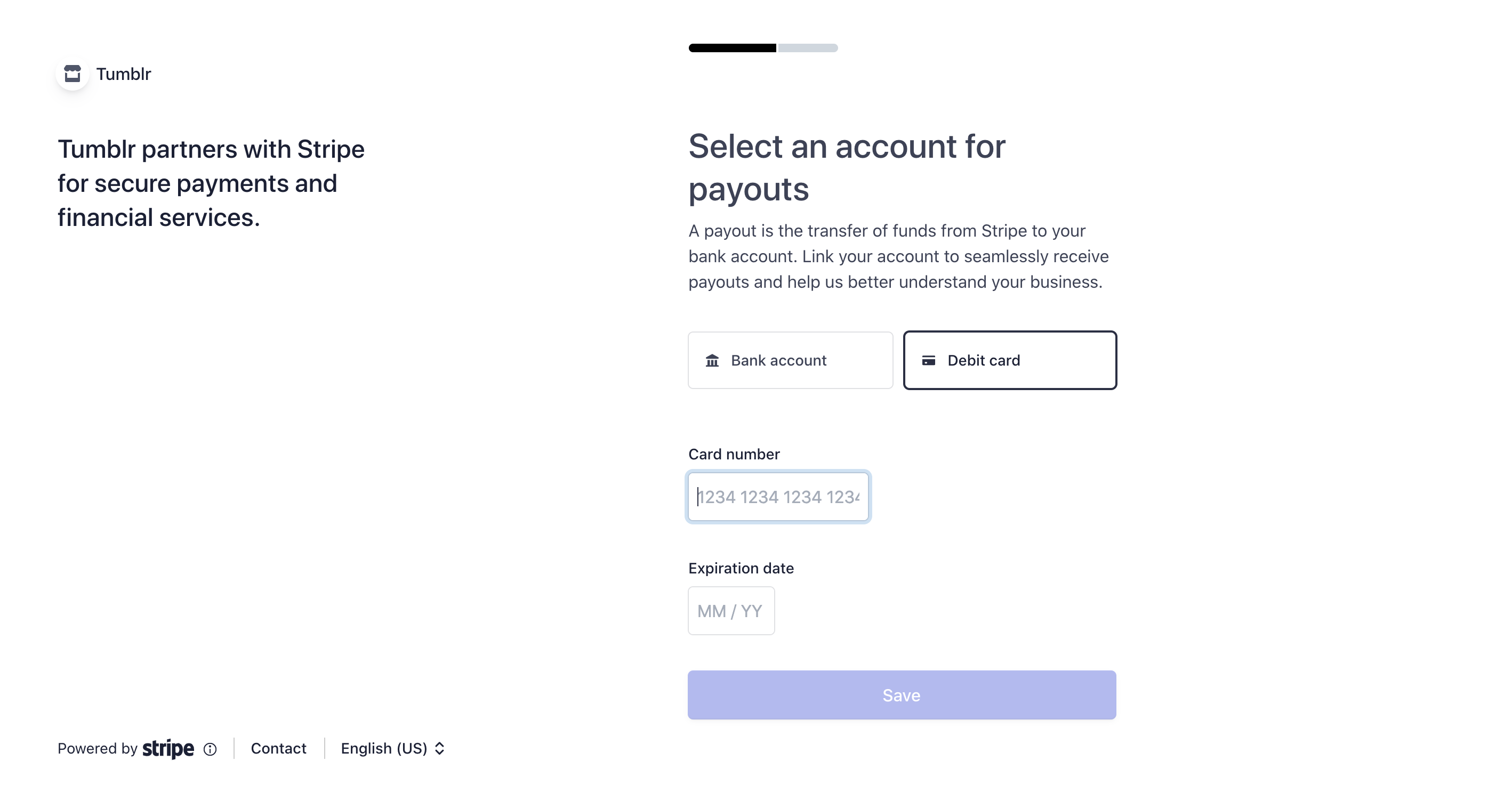
Enter the card number and expiration date, then click “Save.” On the next page, you’ll review your information.
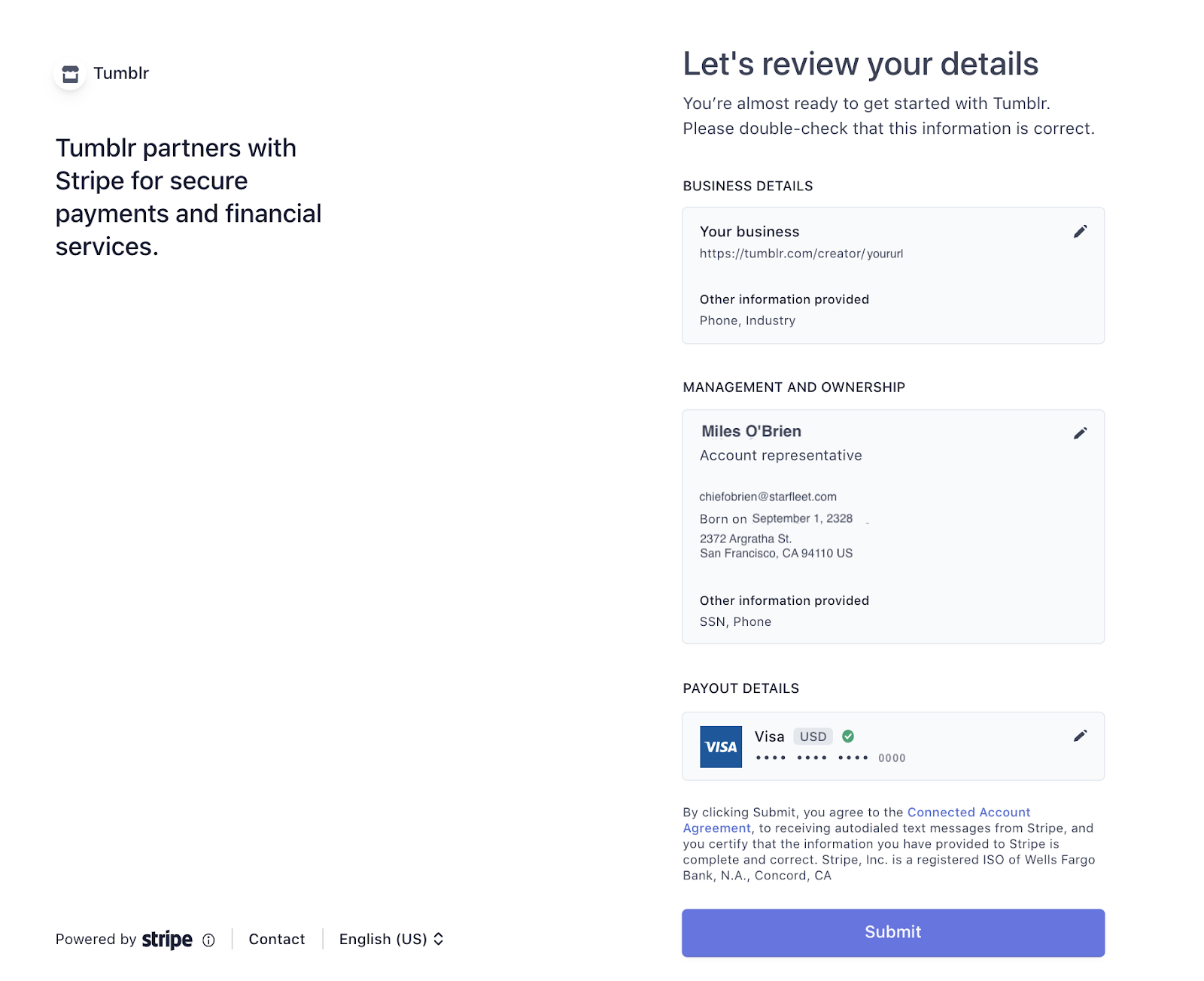
Make sure everything is correct, then click “Submit.” You’ll be redirected back to the blog settings page, where you can finish setting up Tipping.
Note: You may see your status as “pending” when you’re redirected back to your Tipping settings. This just means that Stripe is reviewing your details. In some cases, Stripe may request additional information from you to complete the verification process. If your status remains “pending” for 24 hours, please reach out to Support.
How to Manage Tipping
How to Disable Tipping on a Post
Right now, this option is available on web only. It’ll be added to the apps soon!
Once you’ve enabled tipping on your blog, every original post will have the tip icon (![]() ) by default. If you’d like to prevent tipping on a post, click the gear wheel icon, then toggle off the “Allow tipping” option:
) by default. If you’d like to prevent tipping on a post, click the gear wheel icon, then toggle off the “Allow tipping” option:
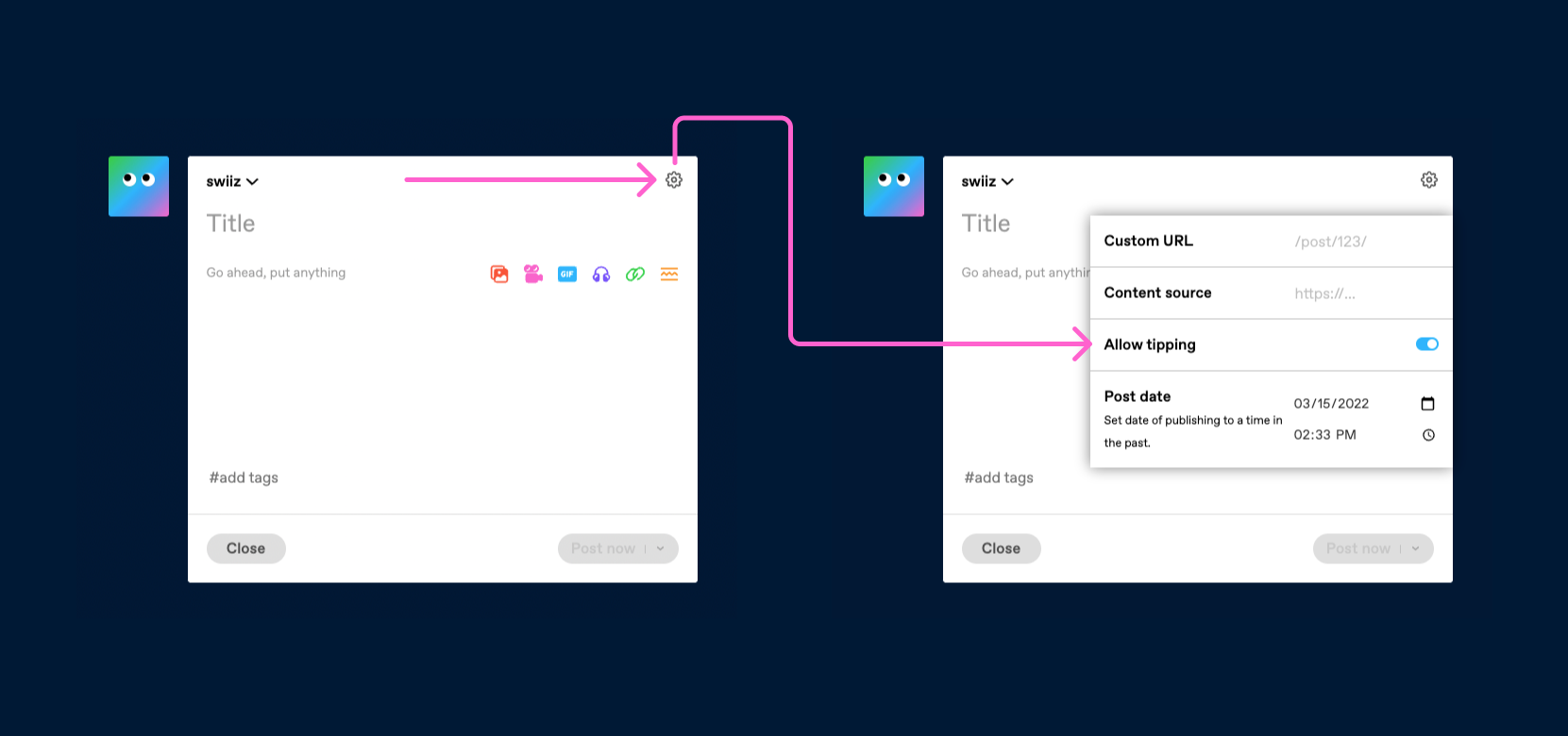
Updating Your Information in Stripe
If your legal name, address, phone number, or email address changes, you can update your details in Stripe. You can also change your payout details. Here’s how:
- Go to your Stripe account.
- Click the “Account” tab.
- Make your desired changes.
Some information cannot be updated once verification begins on Stripe’s end. If you’re unable to make a change, please contact Stripe Support.
1099-K Tax Form for US Taxpayers/US Stripe Accounts
You may be required to fill out a 1099-K form. Please read more about this here to see if you meet this criteria: https://support.stripe.com/questions/1099-k-forms-issued-by-stripe. If you have any questions regarding taxes or reporting earnings, please seek the advice of a Tax Professional in your area.
How to Tip 💸
Two things before you begin tipping:
- You must be logged into your Tumblr account in order to tip.
- You must be viewing the post in bluespace (the dashboard, in blog view, etc. basically anywhere but the blog network).
Tipping a Post
If you come across a post that is especially great, you can tip the post directly by clicking or tapping the tip icon: ![]() . The tip icon will only appear on a blog’s original posts. It’s not possible to tip reblogs.
. The tip icon will only appear on a blog’s original posts. It’s not possible to tip reblogs.
If you’re using the iOS app, you won’t be able to tip individual posts. Head down to the “Tipping a Blog” section instead.
After you tap the tip icon the post footer will expand, revealing a few different pre-set tip prices as well as the option to enter a custom tip amount if you’re using a web browser. Select the one you’d like.
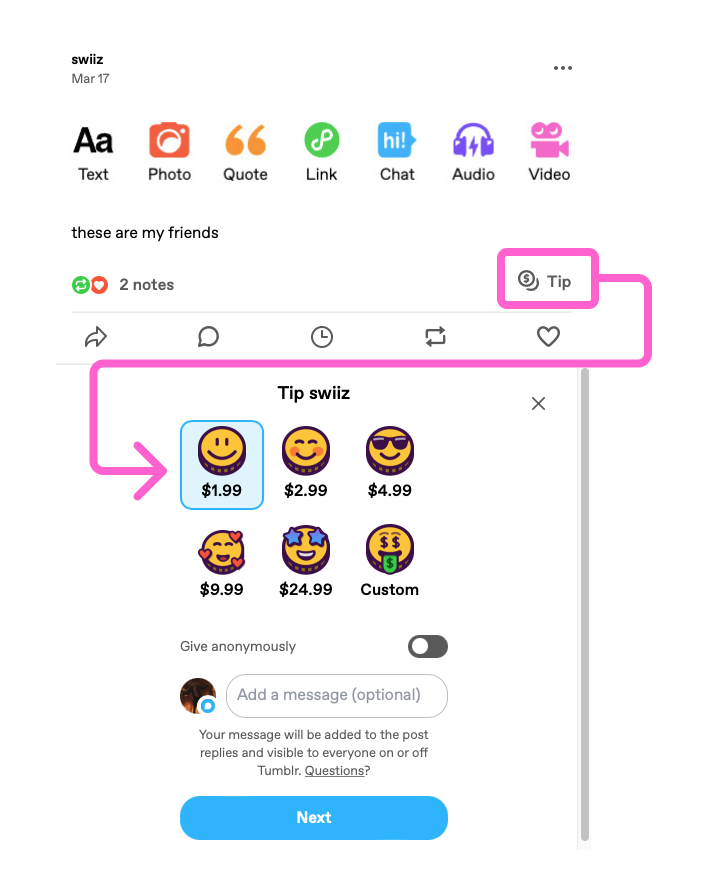
To switch to an anonymous tip, toggle on the option “Tip anonymously.”
The next step is optional: If the blog allows replies, you can add a message to accompany your tip. It’ll appear alongside your tip in the notes view of the post, which is public. Keep this in mind when writing your message.
Note: Anonymous tips cannot be accompanied by a message.
When you’re ready, hit “Next.” If it’s your first time tipping someone, you’ll be asked to enter your payment information. You can check the “Remember this card” box to have Stripe save your payment information for future tips.
Want to delete your saved payment details? No problem. Head to your purchase settings and click the “Manage payment” button. You’ll then have the option to edit your card details, or delete the payment method entirely.
Once you’ve entered your payment method, click the “Tip blogname” button. Your tip will appear in the notes view:
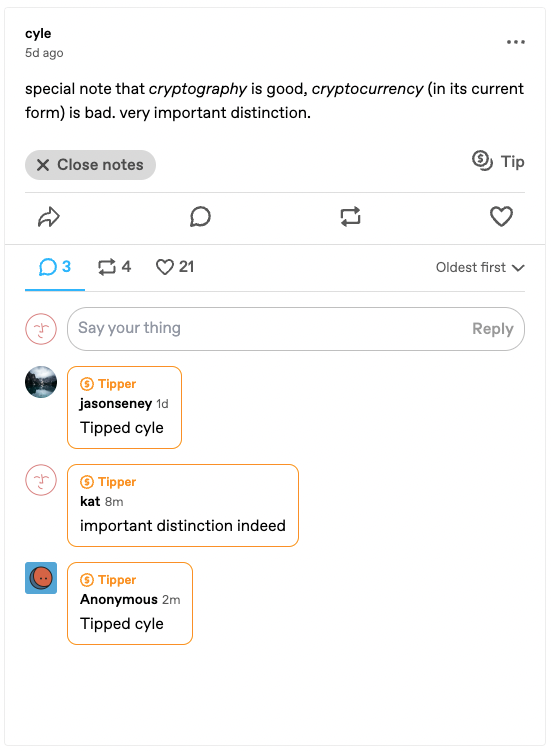
Tipping a Blog
Want to tip an entire blog instead of an individual post? You’re in the right spot.
You can share your blog’s direct tipping URL with others! It’s: tumblr.com/blog/view/yourblogname/tip. So, swiiz’s direct tipping URL is: tumblr.com/blog/view/swiiz/tip.
On Web
To tip a blog in a web browser, head to the blog view. The blog view is the in-dashboard view of a blog.
If the blog has tipping enabled, you’ll see a “Tip” button. Click it to bring up your tipping options:
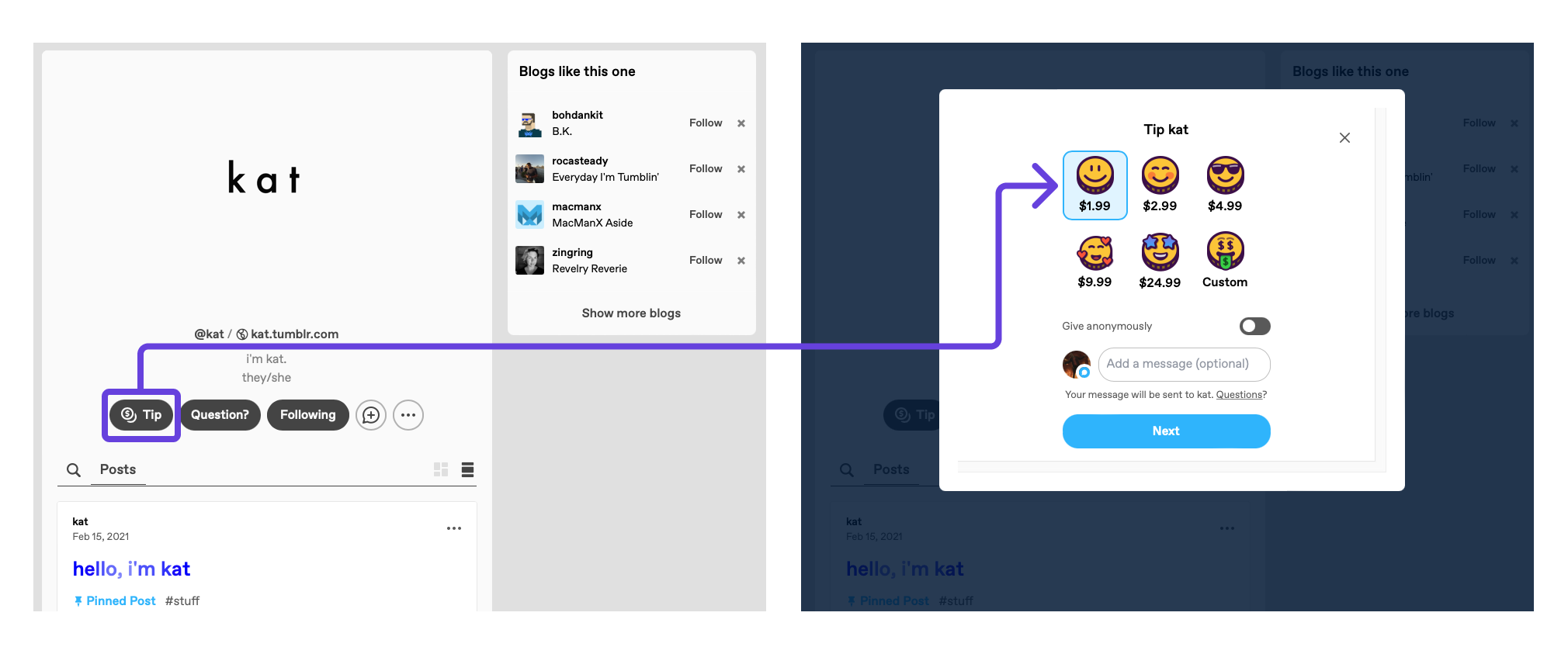
If you choose to add a message to your tip, it’ll be sent as a direct message. Anonymous tips cannot be accompanied by a message.
In the iOS App
The iOS app only supports tipping a blog instead of a post.
If a blog has tipping enabled, you will see a “Give a tip” button: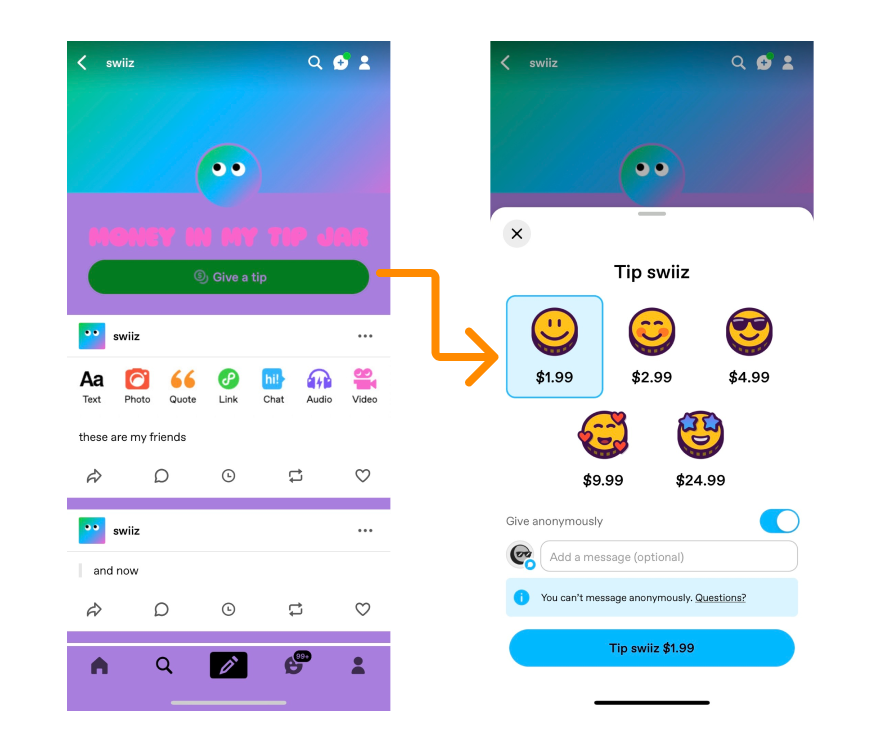
The next step is optional: You can add a message to accompany your tip.
To switch to an anonymous tip, toggle on the option “Tip anonymously.”
Note: Anonymous tips cannot be accompanied by a message.
When you’re ready, hit “Tip.” If it’s your first time tipping someone, you’ll be asked to enter your payment information. You can check the “Remember this card” box to have Stripe save your payment information for future tips. If you don’t select “Tip anonymously”, your message will be sent as a direct message to the tippee.
Payouts and Receipts
Once your Stripe account balance has reached at least $25 USD, payment to you will occur within approximately 7 days. You’ll receive an email when your payout has been made.
You can learn more about fees and payouts in this Help Center article.

