One quick note: We’ll be discussing and showing different types of content labels in this article, but none of the content we’re using in our example posts would require a label on Tumblr. They’re just fun placeholder images.
In this guide
Overview
There are two sides to content labels on Tumblr: The post creation side and the post viewing side. When you’re making a new post, editing an existing post, or reblogging a post while including your own content, you’ll have the option to add a content label. On the post viewing side, you can adjust your settings so that posts with content labels are completely hidden for you, shown with an overlay, or visible like any other post.
There are currently four content label categories for NSFW content: Mature, drug and alcohol addiction, violence, and sexual themes. You can read more about the different categories here.
Why Do We Need Content Labels?
Broadly speaking, our goal is to give people more control over the type of content they’d like to see (or not see!) on Tumblr. Tumblr is whatever you want it to be, after all! Content labels give creators more control over who can see their post (only those who want to see it, or only those over 18, for example). On the post viewing side, content labels allow anyone on Tumblr to omit categories of posts from their dashboard completely if they so choose. They can also blur the posts or simply choose to have them show up like normal.
We want to encourage creativity, self expression, and exploration, but we also want to make sure that folks can avoid content they’d rather not see.
Before content labels, you’d need to trust that the person publishing or reblogging a post would add the correct tags so that your filtering options would hide the post. This has worked okay for years, but it can be tricky (if you’re filtering the #ferengi tag, you’d still see a post with the tag #tw ferengi, for example). The addition of content labels makes browsing Tumblr a more consistent experience.
Tag and content filtering aren’t going anywhere, by the way. They are essential tools for curating your Tumblr experience.
Adding Content labels
You can add a content label when creating a brand new post, when editing an existing post, or when reblogging a post. You’ll be able to go back and change or remove your content label too, as long as it was not added by our moderators.
Please note that reblogging or publishing content labelled posts will prompt the display of a disclaimer on your blog: This content is hidden because it may contain adult themes.
Content Label Categories
There are four categories of content labels:
Mature
The Mature content label is a catch-all and the default content label. It can be used on its own or in conjunction with one of the other categories. Any post with a content label will also have the Mature label (for example, it isn’t possible to add the Violence label and not the Mature label).
If you feel like none of the other categories apply but you think there should still be some kind of NSFW warning on the post, Mature is probably the right one to select.
Drug and Alcohol Addiction
A post with a Drug and Alcohol Addiction content label might contain a discussion of substance abuse or addiction experience that may be dangerous to or trigger those at risk.
Violence
A post with a Violence content label might contain violent or graphic content similar to what you might see in a movie.
Sexual Themes
A post with a Sexual Themes content label could contain content such as nudity, erotic writing, or sexually suggestive subject matter.
Adding Content Labels on the Web
Note: content labels are not available in the legacy post editor. However, you can use the Mass Post Editor to add labels to posts created with the legacy editor!
You can find the option to add a content label with the “Everyone” button just below the space where you’d add tags to your post:

Need to Add Content Labels to Multiple Posts at Once?
You can use our Mass Post Editor to do it faster!
The mass post editor opens an archive view of your blog and allows you to make changes to several posts at once. You can also mass delete posts using this tool.
Here’s how you access the mass post editor:
- Click “Account” on the left.
- Select the desired blog below that.
- Click “Mass Post Editor” on the right.
Note that it’s only possible to access it using a web browser (not the apps).
In the Mass Post Editor, select posts by clicking on them. Then select “Edit Content Labels” in the top bar and choose the label(s) you wish to apply to the selected posts to apply them. Please note that’s it’s currently not possible to remove Content Labels from posts using the Mass Post Editor.
Adding Content Labels in the App
- Tap the people silhouette icon to bring up the content label categories.
- Tap “Mature” to apply the default label.
- Optional: Tap any additional labels that apply.
Once you close the content label pop-up, you’ll see the different label options just below the tag area so that you can easily make any adjustments.
What Happens to Posts With Content Labels?
What happens to a post with a content label will mostly depend on the preferences of the person viewing the post, but there are some notable exceptions. First, let’s cover the basics with a scenario:
@swiiz has been working on a steamy new fic and they’re ready to share it. On Archive of Our Own, they added the “Explicit” rating, so they decide to add a Sexual Themes content label when they post it on Tumblr.

@swiiz has three followers: @trashposts, @b0i-ng0, and @cyle.
@trashposts has their content labels preferences set to “show,” so they see @swiiz’s post in their dashboard without any overlay, just like any other post.

@b0i-ng0 has her content labels preferences set to “Blur,” so she sees @swiiz’s post in her dashboard with an overlay:
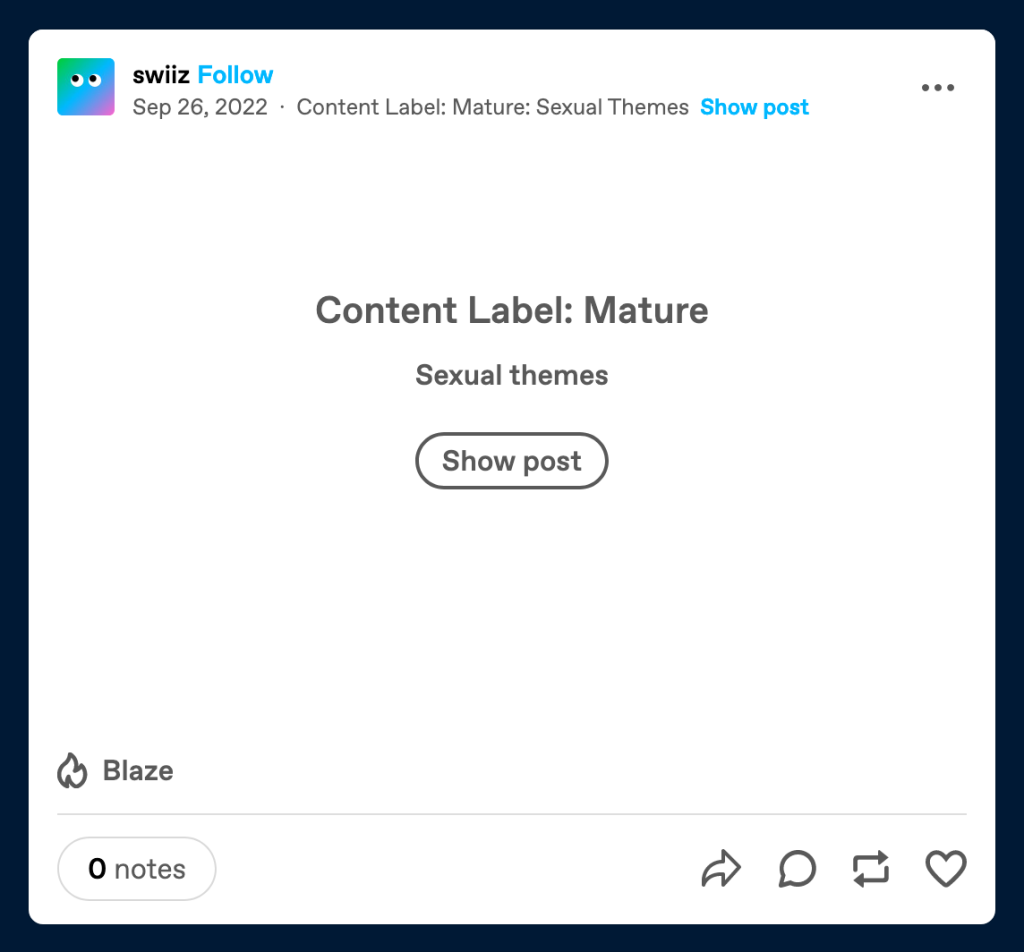
@cyle is sixteen*, so he never sees @swiiz’s post. Posts with content labels are hidden for him until he turns eighteen.
*@cyle is not actually sixteen. Geez. This is a made-up scenario.
Content Labels: Search and Tags
Adding a content label to a post won’t cause it to be hidden from search or tag results. Search and tag results will show, hide, or blur content label posts depending on how someone’s settings are configured. For example, if your mutual isn’t seeing your posts in the tags, you should have them check their content labels settings.
What if I have a ton of posts with content labels? Like… all of my posts. Will I get in trouble? No, simply having a lot of posts with content labels won’t get your blog terminated or anything like that. We may even thank you for diligently labeling your posts! 💖 We may add the option to apply a content label to your entire blog so that you don’t need to go through and add a label to each post. We’ll keep you updated about that over on the Changes blog.
What If I Don’t Add a Content Label to a Post That Needs One?
Maybe you didn’t know about content labels until you found this article. That’s okay! If you don’t add a content label to a post that should have one, you can always go back and add the appropriate one(s) by editing the post.
Other folks who see your post can also suggest a content label. That suggestion goes to our own team of moderators, not you. If our moderators determine that the post should have a content label, they’ll add one. Once your post has been given a content label by our team, you won’t be able to change or remove it. You can however request that we re-review it.
It’s your responsibility to label your content appropriately. If you don’t apply a content label to a NSFW post that should have had one, we may apply one for you.
Controlling What You See
If you’re under 18, posts with any content label will be hidden and your content label settings will be locked until you’re over 18. Check out this article about how we use age on Tumblr to learn more.
Your content label preferences can be found in your account settings in the “Content you see” section.

If you’re using the iOS app: Please visit your account settings on web to change your preferences.
You can choose to show, blur, or hide posts with any content label or customize your preferences for each specific label.
The hide option will completely remove posts with a content label from your feed. You won’t see them at all.
If you’ve chosen to blur posts with a content label, the post will appear in your dashboard with a blurred overlay. You’ll be able to click through and view the post.
Selecting the show option will make posts with content labels visible in your dashboard by default. You’ll still see when a post has a content label.

Content labels work great in conjunction with our tag and post content filtering tools!
Missing Content Labels
If you encounter a post that is missing a Content Label, review our reporting instructions in our dedicated Help Center article.

