Roles & Permissions
Overview
Your team members access your organization and its projects using individual user accounts which is what you use to sign into Mixpanel. An account must be part of an organization but it does not need to be part of all projects in the organization. Each account will have a single organization role per organization and one or more project roles for each project it is a part of. These roles can further limit what an account will have access to in Mixpanel.
Invite Users
You can invite users to an organization or to a project with specific role permissions. See Permissions to learn more about organizaton roles and project roles.
Invite Users to an Organization
To invite a user to an organization:
- Under "Organization Settings", click Users & Teams and you will land on the Users tab.
- Click Invite Users. The “Invite New Users” box appears.
- Enter the email address of the user and select their Organization Role, Projects to add them to, and Project Role.
- Click Add another user to invite additional users.
- Click Invite to complete the process.

You may also bulk invite users by selecting Bulk invite and uploading a CSV file following the format of the provided CSV template linked in the UI.
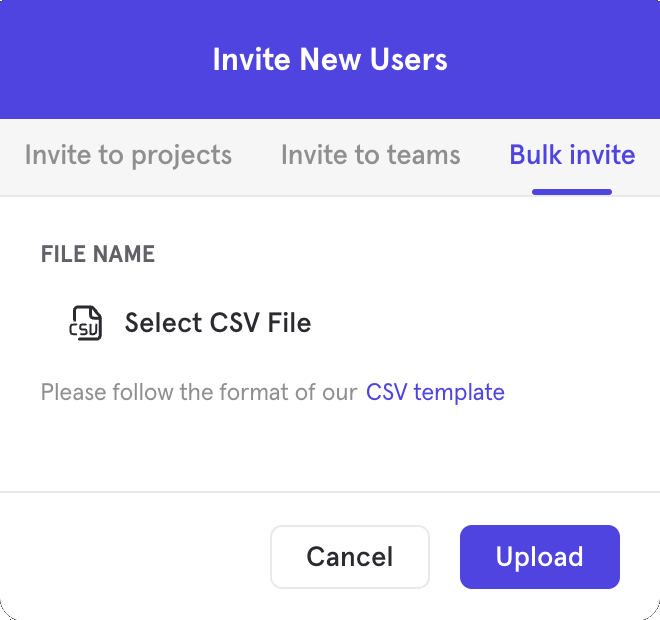
Invite Users to a Project
To invite a user to a project:
- Under "Project Settings", click Project Users.
- Click Invite Users.
- Click the User dropdown menu to select existing users in your organization or type an email to invite a new user.
- Assign a role in the Role dropdown menu.
- Click Add another user to invite additional users.
- Click Invite to complete the process.
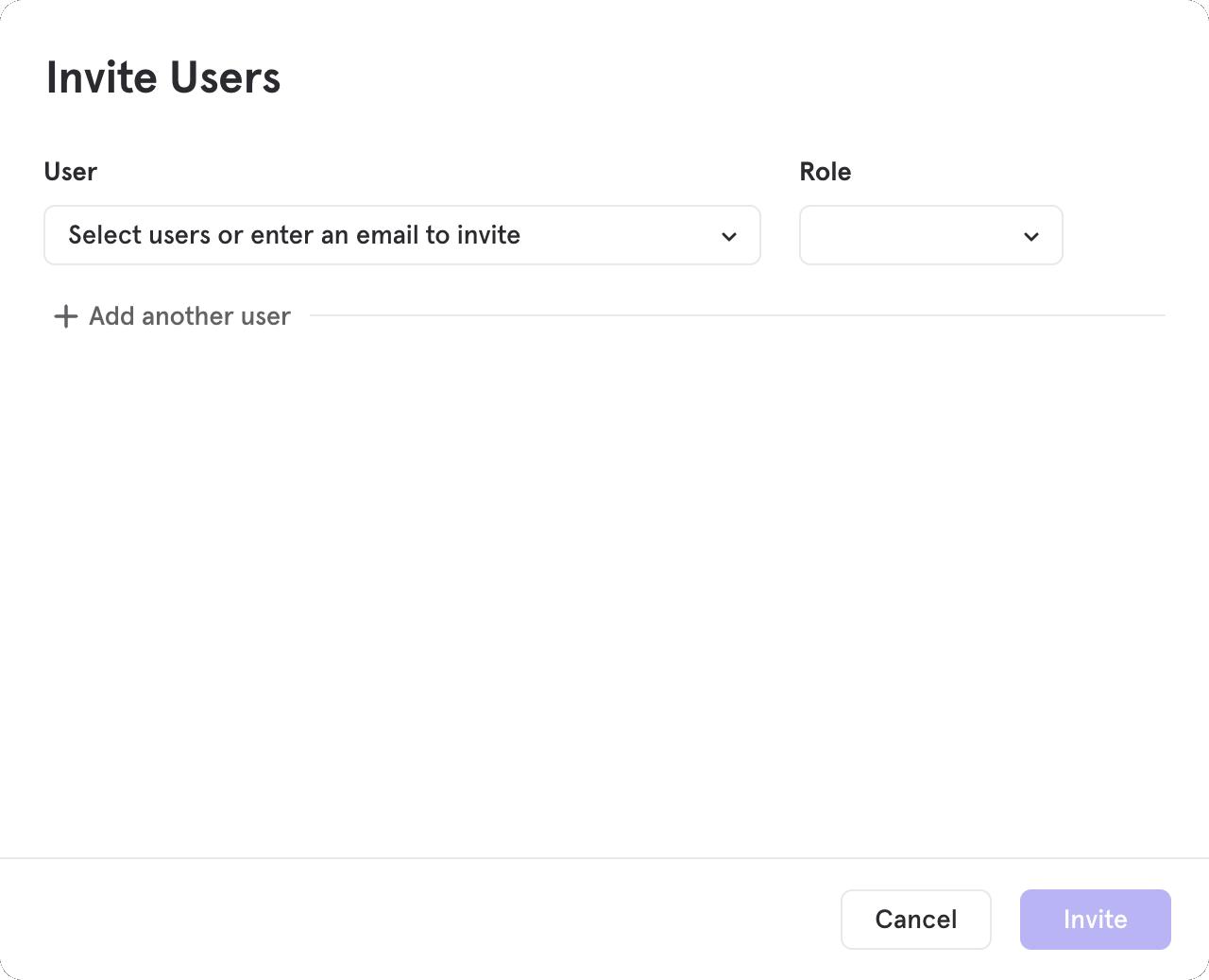
If there are projects that you wish for everyone in your organization to have some baseline access, you can choose All Users in the Organization from the User dropdown menu and then select a default role to provide all current and future users in your organization with this default access.
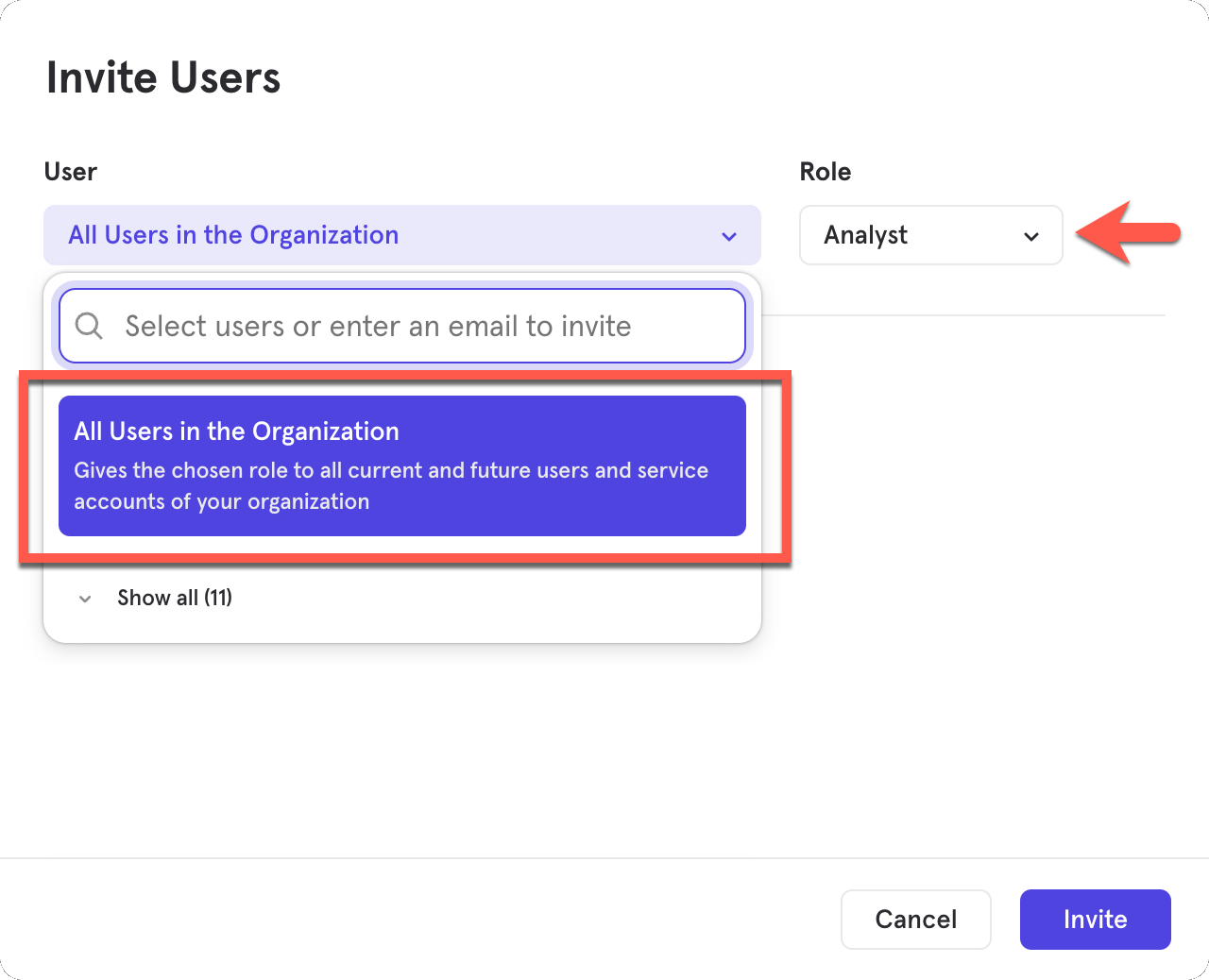
Remove Users
You can remove users from an organization or project.
Remove User from an Organization
- Under "Organization Settings", click Users & Teams.
- Find the user(s) to remove and click the checkbox next to their name.
- Click the Delete button that appears at the top of the table.
Note: Deleting a user from an organization will remove them from all projects and teams within the organization and is non-reversible.

Remove User from a Project
To remove a user from a project:
- Under "Project Settings", click Project Users.
- Find the user(s) to remove and click the checkbox next to their name.
- Click the Delete button that appears at the top of the table.
A user may be a member of multiple projects. Deleting a user from one project does not affect their access to other projects within the organization.
Note: Only users with Organization Owner or Organization Admin roles can remove users that have access to a project granted through a Team.
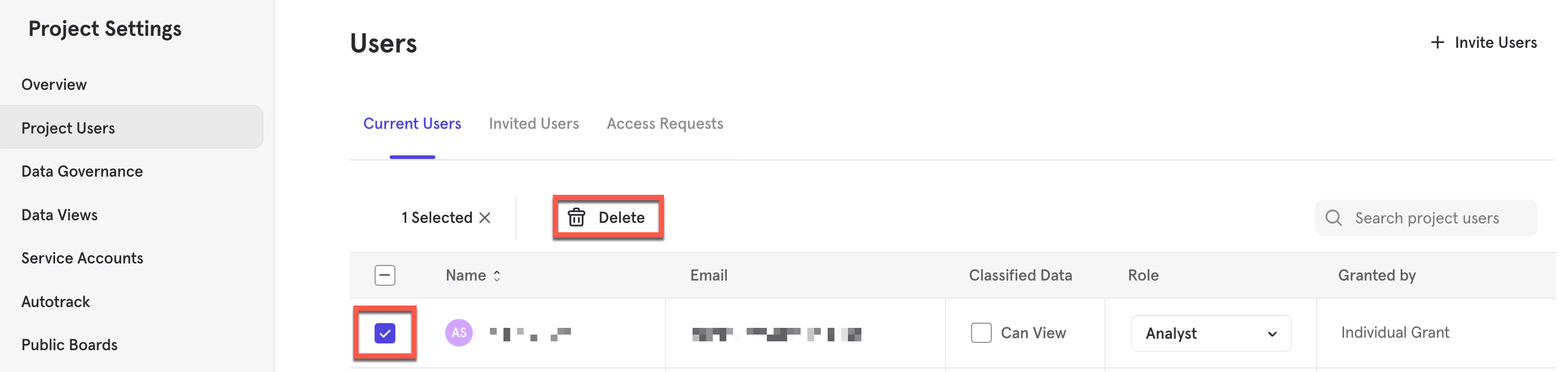
Permissions
In Mixpanel, users have roles in an organization and in a project. The types of organization and project roles a user has should be based on the required permissions users need for specific levels.
Organization Roles
Paid Organizations have four roles: Owner, Admin, Billing Admin and Member. Free Organizations have two roles: Owner and Billing Admin. The table below breaks down the roles and permissions of each role:
| Organization Role | Owner | Admin | Billing Admin | Member |
|---|---|---|---|---|
| Manage Billing Plans | ✅ | ❌ | ✅ | ❌ |
| Create Projects | ✅ | ✅ | ❌ | ❌ |
| Delete Projects | ✅ | ❌ | ❌ | ❌ |
| Create/Delete Teams | ✅ | ✅ | ❌ | ❌ |
| Transfer Projects Between Organizations | ✅ | ❌ | ❌ | ❌ |
| Add/Invite/Remove users to an Organization and or Projects | ✅ | ✅ | ❌ | ❌ |
| Add/Modify/Remove Service Accounts to Organization and or Projects | ✅ | ✅ | ❌ | ❌ |
| Modify Roles - Organization Level | ✅ | ✅ | ❌ | ❌ |
| Modify Roles - Make themselves an Owner | ✅ | ❌ | ❌ | ❌ |
| Modify Roles - Project/Team Level | ✅ | ✅ | ❌ | ❌ |
| Modify 2FA and SSO | ✅ | ✅ | ❌ | ❌ |
| Request Organization Deletion | ✅ | ❌ | ❌ | ❌ |
Owner
Organization Owners have administrative permissions for the organization and all the projects in the organization. Multiple users can be Owners. However, each organization must have at least one Owner.
Admin
Organization Admins have permissions to manage projects, members and roles in the organization. Organization Admins have the same permissions as Organization Owners except for the following:
- Request Organization deletions
- Delete Projects
- Transfer Projects between Organizations
- Manage Billing Plans
In addition, an Organization Admin would not be able to assign any user to anything higher than Admin (i.e. Organization Owner).
Billing Admin
Organization Billing Admins can only manage billing plans for your company. The Billing Admin does not have to belong to a team or project. A user can be a Billing Admin and also a member of a Project or a Team simultaneously.
Billing admins can view organization settings solely to:
- Manage Billing Plans
- Update Billing Information
- View Receipts
- Submit a Downgrade Request
Member
Organization Members have no permissions to control or manage organization settings. In order for a user to have access to project(s) and/or team(s), they must first be added to the organization as a Member.
Project Roles
Users in a Project can be assigned to 4 roles: Owner, Admin, Analyst, and Consumer. The table below is an overview of the permissions per role on an project level.
| Project Roles | Owner | Admin | Analyst | Consumer |
|---|---|---|---|---|
| Transfer/Reset/Delete Projects | ✅ | ❌ | ❌ | ❌ |
| Edit Project Timezones | ✅ | ✅ | ❌ | ❌ |
| Edit Project Name | ✅ | ✅ | ❌ | ❌ |
| View Access Keys | ✅ | ✅ | ❌ | ❌ |
| View Usage Statistics | ✅ | ✅ | ❌ | ❌ |
| Access Time Period Settings | Edit | Edit | View Only | View Only |
| Invite Project Users | ✅ | ✅ | ❌ | ❌ |
| Change Project Users Role | ✅ | ✅ | ❌ | ❌ |
| Approve Access Requests | ✅ | ✅ | ❌ | ❌ |
| Create Service Accounts | ✅ | ✅ | ❌ | ❌ |
The table below is an overview of the permissions per role for reports and other features.
| Project Roles | Owner | Admin | Analyst | Consumer |
|---|---|---|---|---|
| Create and View Insights Reports | ✅ | ✅ | ✅ | ✅ |
| Create and View Flows Reports | ✅ | ✅ | ✅ | ✅ |
| Create and View Funnels Reports | ✅ | ✅ | ✅ | ✅ |
| Create and View Retention Reports | ✅ | ✅ | ✅ | ✅ |
| Download Reports | ✅ | ✅ | ✅ | ❌ |
| Create Custom Alerts | ✅ | ✅ | ✅ | ❌ |
| Edit Custom Alerts | ✅ | ❌ | ❌ | ❌ |
| View Users Report | ✅ | ✅ | ✅ | ✅ |
| Create/Edit Cohorts | ✅ | ✅ | ✅ | ✅ |
| Export Cohorts | ✅ | ✅ | ✅ | ❌ |
| Create/Edit User Profiles | ✅ | ✅ | ✅ | ❌ |
| Delete User Profiles | ✅ | ✅ | ❌ | ❌ |
| Create and View Boards | ✅ | ✅ | ✅ | ✅ |
| Create Subscriptions for Boards | ✅ | ✅ | ✅ | ❌ |
| Edit Subscriptions for Boards | ✅ | Only the Creator | Only the Creator | Only the Creator |
| Create/Edit Custom Events | ✅ | ✅ | ✅ | ✅ Can save only for self |
| Create/Edit Saved Behaviors | ✅ | ✅ | ✅ | ✅ Can save only for self |
| Create/Edit Saved Formulas | ✅ | ✅ | ✅ | ✅ Can save only for self |
| Create/Edit Custom Properties | ✅ | ✅ | ✅ | ✅ Can save only for self |
| Create/Edit Borrowed Properties | ✅ | ✅ | ❌ | ❌ |
| Map Property to Lookup Table in Lexicon | ✅ | ✅ | ❌ | ❌ |
| Hide Data in Lexicon | ✅ | ✅ | ❌ | ❌ |
| Edit Descriptions in Lexicon | ✅ | ✅ | ❌ | ❌ |
| Add Tags in Lexicon | ✅ | ✅ | ❌ | ❌ |
| Merge Data in Lexicon | ✅ | ❌ | ❌ | ❌ |
| Drop Data in Lexicon | ✅ | ❌ | ❌ | ❌ |
| Download CSV in Lexicon | ✅ | ✅ | ✅ | ✅ |
| Upload a Lookup Table | ✅ | ✅ | ✅ | ✅ |
Owner
When a user creates a project, they own and have complete control over it. They have all permissions at the project level and can provision project ownership to other project users.
Organization Owners, by default, have administrative permissions to assume an owner role in a project.
Admin
Project Admins have the same set of permissions as project owners. However, they cannot delete or reset the project or manage its security. In addition, a Project Admin would not be able to assign any user to anything higher than Admin (i.e. Project Owner).
Organization Admins, by default, have administrative permissions to assume an admin role in a project.
Analyst
Project Analysts can create and save Mixpanel reports and Boards. They can also share their saved reports and Boards, along with reports and Boards in which they have editor permissions. They however do not have permissions to manage project user roles.
Consumer
Project Consumers can view and save their own reports and Boards. However, they cannot share their saved reports and Boards with other project users as these will be marked as private.
- Add saved reports to their own Boards. Duplicate another user's Board and view it as a private Board.
- Edit reports and Boards on which they have been added as an editor. However, they cannot share these reports and Boards.
- Cannot create public Boards.
Project Consumers do not have permissions to manage project user roles.
Multiple Roles at Once
It is possible to have multiple or conflicting roles on a project via teams or organization roles. Within Mixpanel all roles are additive and strictly give permissions to an action. They do not remove any abilities. For example:
-
A project Owner who is an organization Admin will have both project Owner and project Admin permissions in the project. For all intents and purposes, this is the same as having just the project Owner role.
-
If a user is assigned both the Consumer role individually and the Analyst role via a team. The user would be able to do both anything a Consumer can do and anything an Analyst can do.
Grant Types
A user's project role(s) can be granted in different ways:
- Organization Role - Project Owner or Admin role was granted because the user is an Organization Owner or Admin
- Team Grant (Team Name) - user is part of the indicated team where the project role was granted
- Individual Grant - role was explicitly granted to the user at the project level
- All Users Grant - current project has enabled "All Users in the Organization" to have the default indicated role
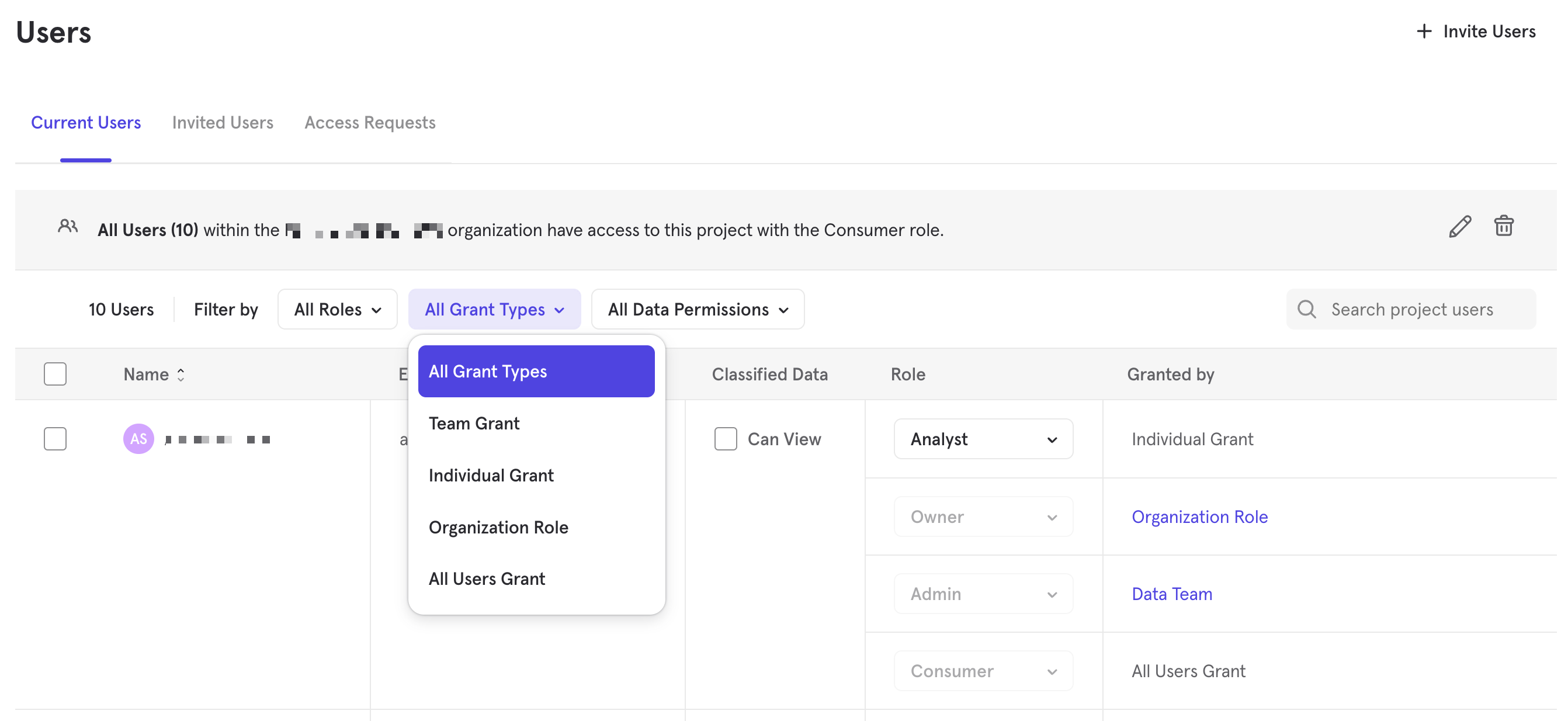
Teams
Mixpanel enables you to create and delete Teams within an organization. Teams make it easier to manage roles and permissions for a group of users. Users who are a member of a Team will be provisioned with the same role and permission that is assigned to the team.
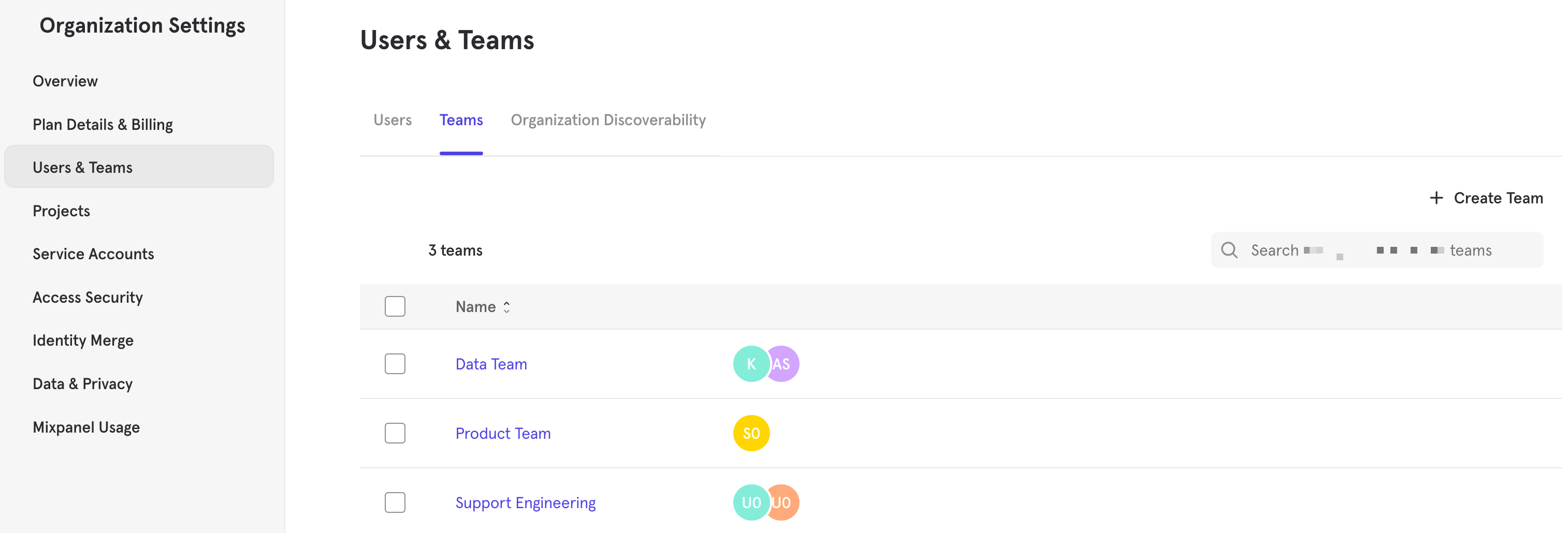
Creating Teams
To create teams in Mixpanel:
- Under "Organization Settings", click Users & Teams and you will land on the Users tab.
- Click Teams to see a list of current teams in your organization.
- Click Create Team and provide a team name.
- Click Done to complete the process and see the team's permission and membership.
Adding Users to Teams
All users added to a team will receive the same role and permissions that is assigned to the team. To add users to a team:
- Under "Organization Settings", click Users & Teams and you will land on the Users tab.
- Select the Teams tab and select the team to add users to.
- Click Add Users to select users to add to the team.
- Click Done to complete the process.
Service Accounts (opens in a new tab) can also be added to teams, similar to how you would add a user to teams.
Managing Team Permission

Adding Projects to Teams
Adding projects to a team gives all individuals in the team access to that project with the specified project role. To add projects to a team:
- Under "Organization Settings", click Users & Teams and you will land on the Users tab.
- Select the Teams tab and select the team to manage.
- Click Add Projects and select the project(s) and appropriate project role.
- Click Add to complete the process.
- You can also grant Classified Data access by ticking the checkbox under Classified Data column.
Adding Data Views to Teams
Adding project Data Views to a team will filter data access to all individuals within the team. Click here for instructions on how to add a team to a Data View under Project Settings --> Data Views.
Deleting Teams
Deleting a team will revoke all access permissions that were granted to users and service accounts as part of their team assignments. Permissions given through other grant types will be retained.
To delete a team in Mixpanel:
- Under "Organization Settings", click Users & Teams and you will land on the Users tab.
- Click Teams to see a list of current teams in your organization.
- Find the team(s) to remove and click the checkbox next to the team name.
- Click the Delete button that appears at the top of the table.
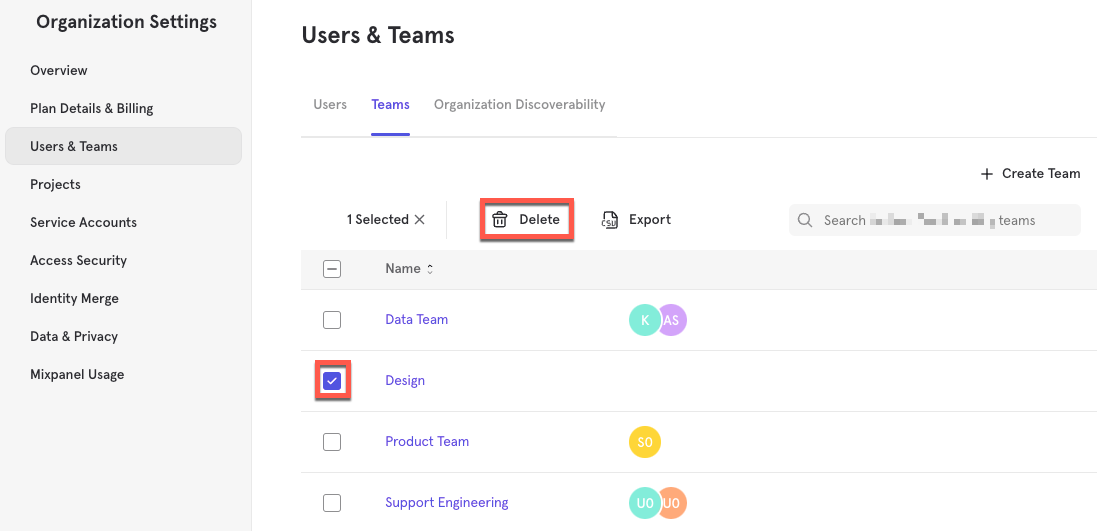
Was this page useful?
