Note
Creation of new projects (classic) is now disabled. Projects (classic) will be sunset and removed on August 23, 2024. You can read more about this change on the GitHub Blog.
The new and improved Projects experience is available. For more information, see "About Projects."
On August 23, 2024, all remaining projects (classic) will be automatically migrated before the feature is removed.
By default, organization members have write access to their organization's projects (classic) unless organization owners or project (classic) admins set different permissions for specific projects (classic).
Setting a baseline permission level for all organization members
Tip: You can give an organization member higher permissions to project (classic). For more information, see "Project (classic) permissions for an organization."
-
In the upper-right corner of GitHub, select your profile photo, then click Your organizations.
-
Click the name of your organization.
-
Under your organization name, click Projects.

-
Click Projects (classic)
-
In the projects list, click the name of the project (classic).
-
On the top-right side of the project (classic), click Menu.
-
Click , then click Settings.
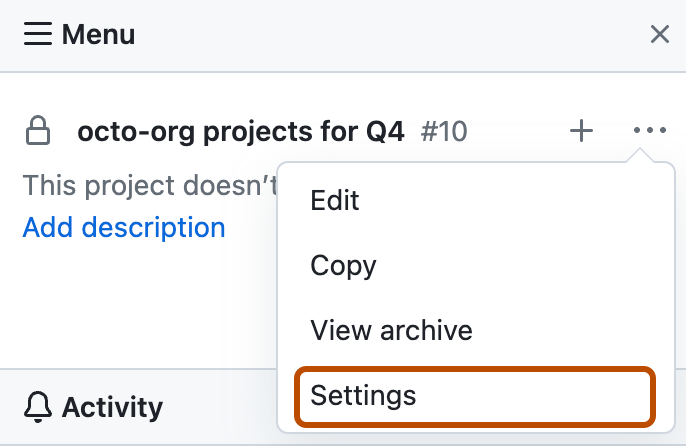
-
Under "Organization member permission", choose a baseline permission level for all organization members: Read, Write, Admin, or None.
-
Click Save.
