Create events
How to create and add an event in Optimizely Feature Experimentation.
For information on integrating events into your application code with the SDK, see Track events.
Create an event key in the Optimizely Feature Experimentation app
To create an event that tracks user actions in the Optimizely Feature Experimentation app:
-
Go to the Events tab and click Create New Event.
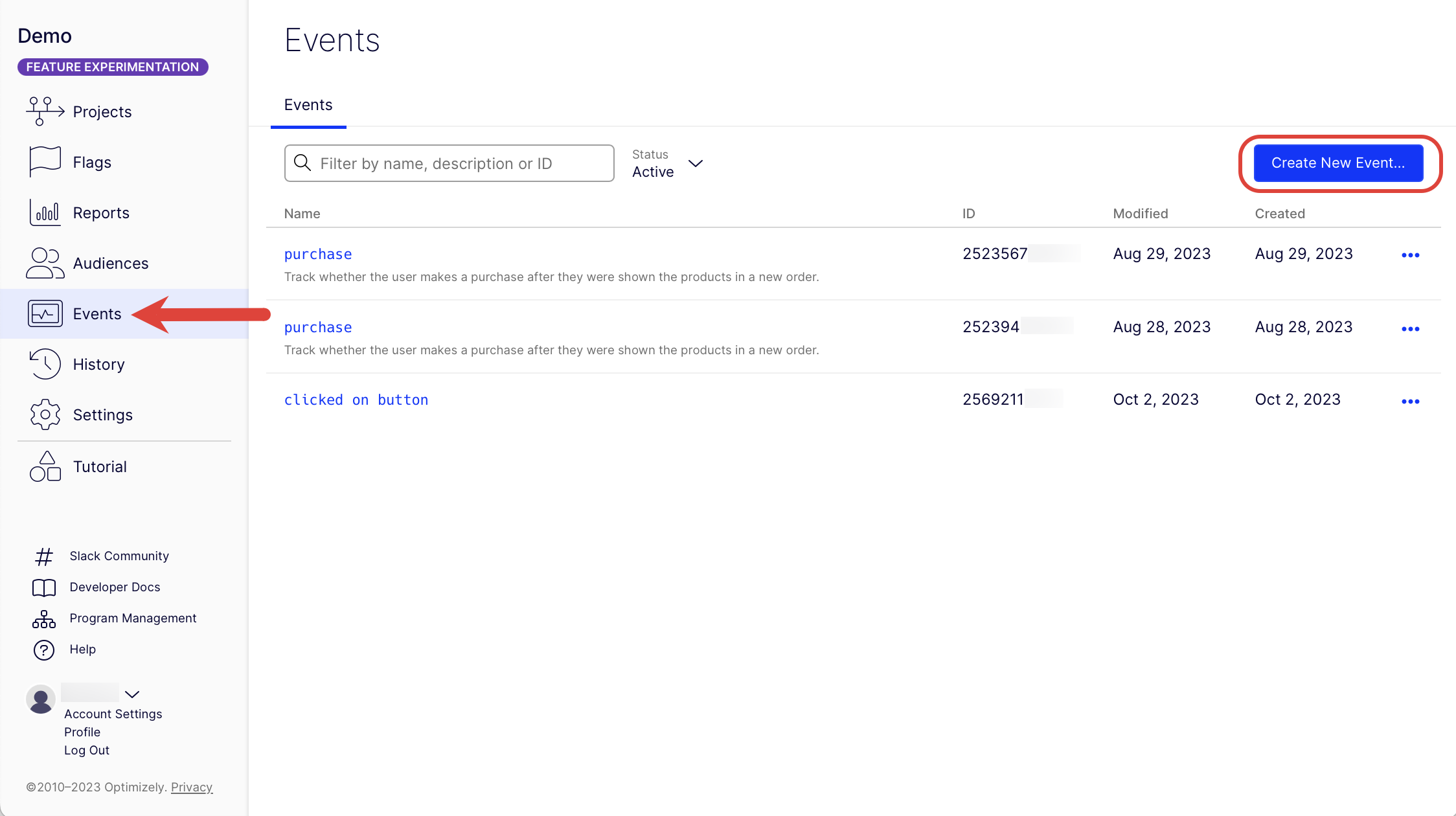
-
Enter the Event Name, Event Key (a unique identifier you will reference in your code when you call
Track Event) and optionally a Description.
Note
Event keys can contain spaces (unlike experiment keys) to conform to industry event-naming standards. Event keys must be unique for the project.
- Click Create Event.
Add events to your experiments
To add an event to your experiment in the Optimizely Experimentation application:
-
Go to Flags and select a flag.
-
Select the environment and click the rule you want to add an event to.
-
Select the event you created earlier in the Metrics field or click Create new event. Click All projects to see events from your Feature Experimentation and Web Experimentation projects.
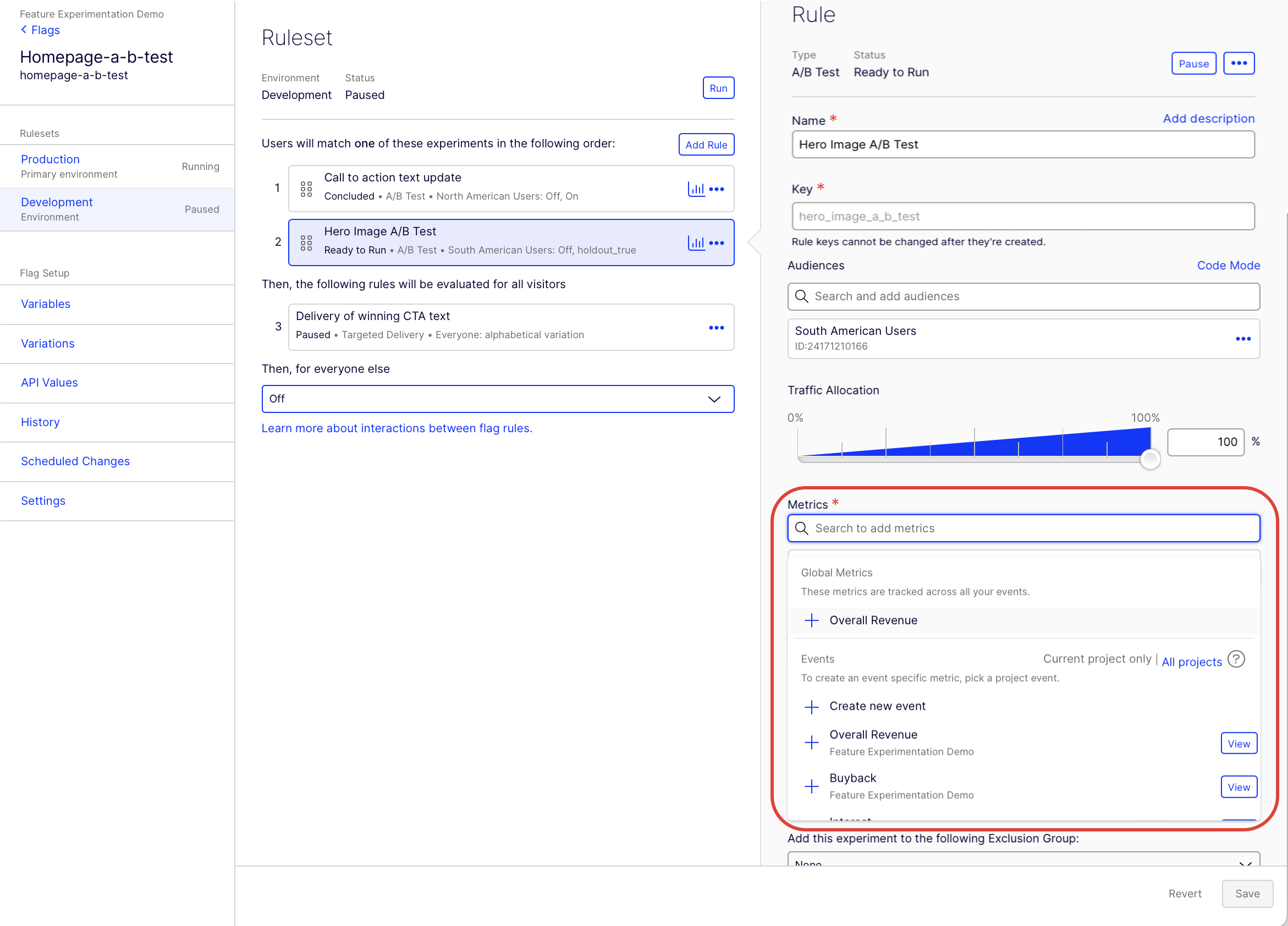
See Run A/B tests for information on creating an A/B test rule.
Track events in your application code
See the Track Event documentation in your preferred SDK to implement event tracking in your code:
Updated about 17 hours ago
