The music streaming market has become increasingly competitive over the years. While Spotify and Apple Music have been duking it out for paid subscribers, Amazon's own service provides an intriguing alternative, especially if you're a Prime member.
Amazon Prime subscribers get free access to Prime Music's 2 million songs, but for $7.99 a month (or $79 a year), Amazon Music Unlimited provides access to 70 million songs, and lossless audio for no extra charge.
It helps that Amazon makes it easy to stream Amazon Music through an Alexa-enabled speaker. Unsurprisingly, Amazon Prime Music is the default streaming option on Amazon's range of voice-activated devices. Whether you have Unlimited or Prime Music, you can enjoy a rich selection from Amazon's own music catalog.
Amazon Music users have the added benefit of cross-platform listening. There are apps for mobile and desktop, but you can just as easily listen on the web or connected devices. Below we'll look at some tips and tricks for the service, wherever you happen to be listening.
Download and Listen Offline
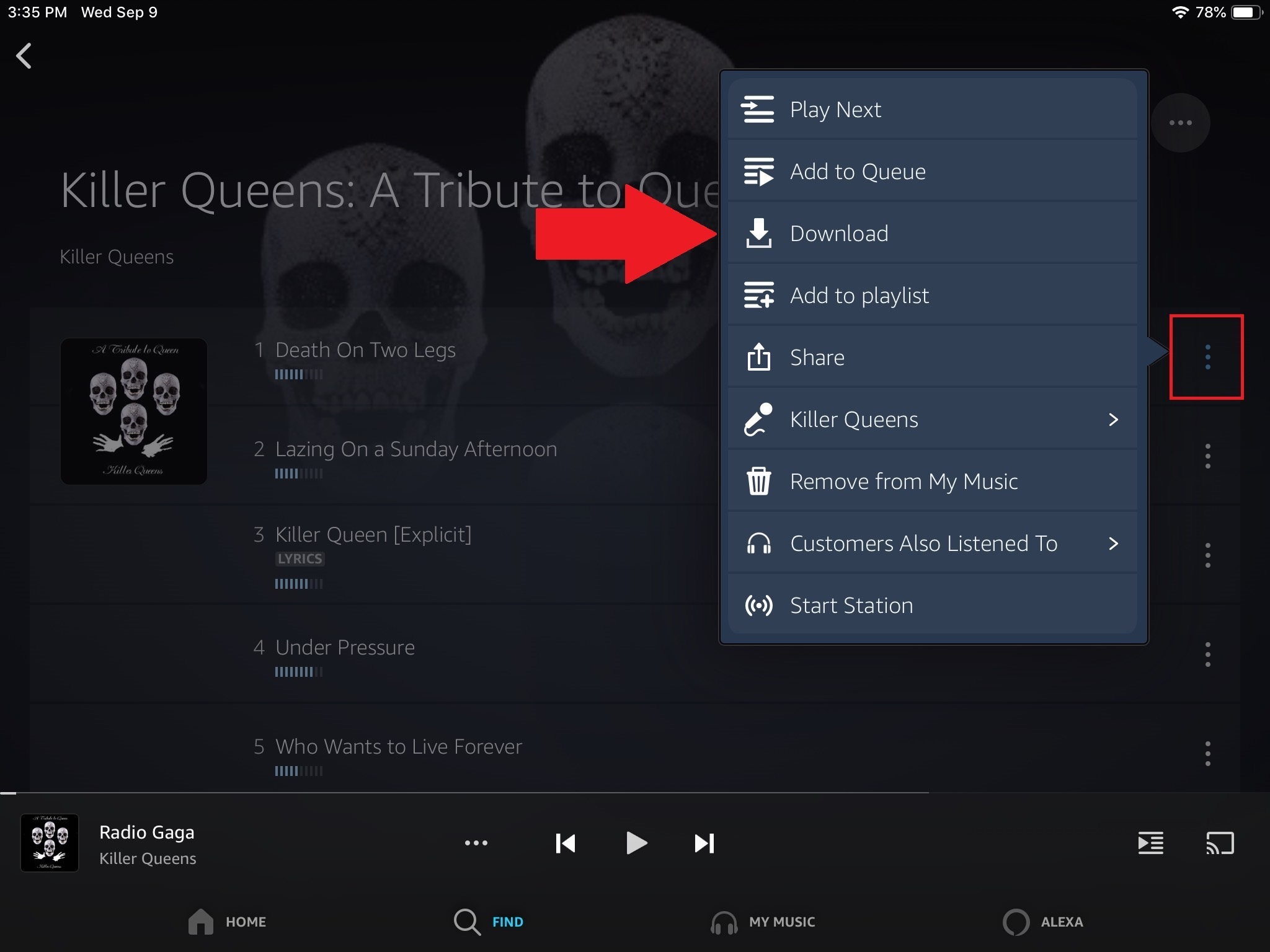
Amazon Music offers the ability to download songs to your mobile device or desktop for offline playback. Find the song, album, or playlist you want to download, tap the ellipsis icon next to the track, then tap download. From the mobile app, you can also long-press a selection and select Download from the pop-up menu. Users of the desktop app can also drag a selection and dump it into the right-hand side panel under the Download section.
To customize your downloads, open Settings in the app, and select Download Settings (Android, desktop) or Download Audio Quality (iOS) to download only on Wi-Fi or switch between standard files for best quality or compressed files to save space. Under the Music Management section in the desktop app, you can also change where offline music is saved on your computer.
Automatically Add Purchased Music

When you buy new music from Amazon, do you want it to be automatically added to Amazon Music? If so, go into the app's Settings and turn on the option for Auto-download Amazon Music purchases (iOS) or Automatic Downloads (Android) to ensure that any songs you buy (even if they were bought before you had the app) makes it into Amazon Music.
If you keep this option off, you can manually refresh your music catalog whenever you want. Just head to Settings and tap Refresh My Music at the bottom. Amazon Music will refresh all the music attached to your Amazon account and add whatever is missing from the app.
Keep It Clean

Some of us love to scream sing the dirty stuff, but perhaps you have kids in the house or want to keep things clean at a family gathering. With Amazon Music, you can block the swear words. Go to Settings and select Block Explicit Songs in any of the apps. If you're using Amazon Music on the web, click your profile name, then select Block Explicit Songs.
Sing Along

Just as Amazon Prime Video has an X-Ray mode providing behind-the-scenes insight on TV and movies, the music player adds its own details with facts, credits, and lyrics. In the mobile app, tap the X-Ray bottom at the bottom of the screen to get additional information and credits for the song or album.
If the service has available lyrics for the song, you can tap the bottom section of the album art to follow along. For those using a computer, tap the Lyrics button under the current song to start following along. (Note that not all songs will have lyrics, and if you're listening offline, lyrics won't show up.)
Alexa, Play Amazon Music

This being an Amazon service, you can tap into the Alexa voice assistant to control Amazon Music from afar. Tap the Alexa button on the bottom right of the mobile app. If this is your first time using it, you will have to grant permission for the service to access your microphone. The next time you tap the Alexa button, or say "Alexa," the voice assistant is ready to listen for your voice query. To turn off this active-listening feature, open Settings and tap Hands-free with Alexa to turn it on and off.
What's That Song?

There's a lot you can do with the Alexa voice assistant, but if you're listening to music on an Alexa-enabled device and you don't know a song, ask "what's playing right now?" or "who sings this song?" If you feel like you hear a lot of songs you don't recognize, enable a feature called Song ID. Say "Alexa, turn on Song ID" and Alexa will announce the title of the song and the artist. If it starts to get annoying, disable it at any time by saying "Alexa, turn off Song ID."
Play in the Car

On a road trip or just commuting to work? Amazon Music plays nicely with your car in order to provide hands-free playback. Open them mobile app, tap the settings gear in the top-right corner, then select Car Mode. This will turn the app into a pared-down version that can work with Apple CarPlay, Android Auto, or Echo Auto.
While in Car Mode, you can choose from personalized playlists and radio stations, recently played songs, and other top albums. For search, you would turn to Alexa by either tapping the button on the screen or using your voice. When you're done with Car Mode, tap the car icon in the top left, then tap Exit.
If you get directions from Waze, open Settings and tap Enable Waze integration to listen to music inside the navigation app or get turn-by-turn directions from the music app.
Set a Sleep Timer

Drifting off to your favorite tunes can be calming. But if you don't want the music playing all night long, set a sleep timer. Head to Settings > Sleep Timer on iOS or Android, where you can have the app play music for 15, 30, 45, or 60 minutes.
Manage Connected Devices

Amazon allows you to connect up to 10 different devices to an account. Manage which ones have access via amazon.com/music/settings. But keep in mind that devices can only be connected to one account at a time and you must wait 30 days before you can deauthorize a device and replace it with a new one, which is Amazon's annoying way of making sure you're not giving access to all your friends.
Save With a Single-Device Subscription

A subscription to Amazon Prime Unlimited will cost you $7.99 a month for unlimited devices, but if you're just going to use a single Echo or Fire TV device, you can save some money. A one-device Amazon Music Unlimited subscription only costs $3.99 per month, and you'll still have access to 70 million songs, but the subscription will be tied to that one device.
Subscribe on an Echo device by telling Alexa to "Sign up for Amazon Music Unlimited." For Fire TV, go to Settings in the Amazon Music app and select Sign up for Amazon Music Unlimited.


