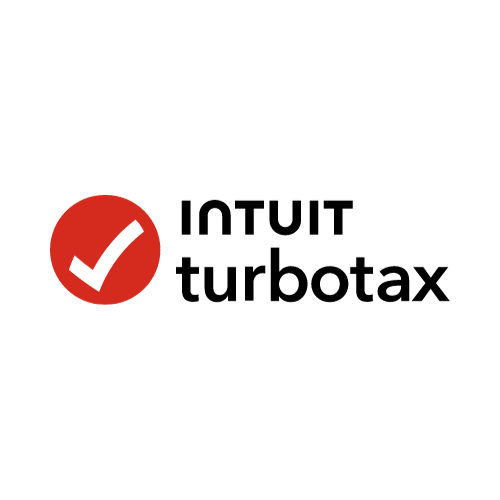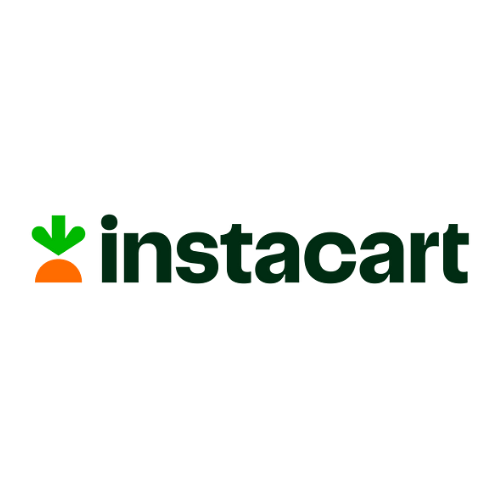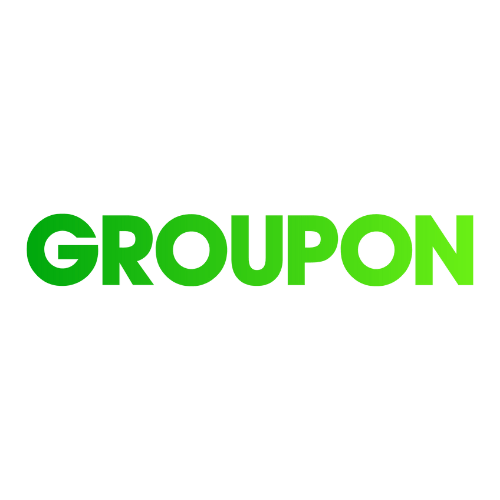Whether you are switching music services to make a political statement or just want to experience a different app, YouTube Music is an often overlooked choice.
Spotify is quite popular, but the service’s handling of Joe Rogan’s questionable and exclusive podcast has drawn controversy. Apple Music, Tidal HiFi, and YouTube Music are all quality alternative streaming picks.
If you are curious about YouTube Music and how it stacks up against the competition, we gathered all the crucial information you need to understand the streaming service and get started.
YouTube Music offers a free, ad-supported option. In his roundup of the best music streaming services, WIRED’s Matt Jancer notes that this tier only works on smartphones when your screen is on and the app is open. Although the free option is not ideal for mobile listening, you can use YouTube Music’s browser page for easy and subscription-less access to songs on your desktop or laptop.
The subscription plans are confusingly named, so keep in mind that YouTube Music Premium and YouTube Premium are different plans. A YouTube Music Premium membership allows you to access the entire catalog without ads and play songs while the app is closed. Individual plans cost $10 a month and student plans cost $5 a month. On the family plan, a subscription can be shared with up to five people for $15 a month.
You may want to avoid signing up through the mobile app, however. While testing the streaming service, YouTube Music Premium cost $3 more a month for the individual plan if a subscription was initiated through the iPhone app.
As someone who often watches YouTube videos on my phone and smart TV, the slightly more expensive YouTube Premium is worth it. In addition to all the YouTube Music benefits, you gain the ability to watch YouTube without ads, download videos for offline viewing, and play videos in the background. For YouTube Premium, the individual plan is $12 a month, the student plan is $7 a month, and the family plan is $18 a month.
Anyone who has a positive experience with YouTube Music Premium or YouTube Premium can receive a discounted rate for the individual plan if they switch over to an annual subscription. The annual plan for YouTube Music Premium costs $100, which is $20 less than the monthly option over the same time period. YouTube Premium costs $120 per year, saving you up to $24. Neither of the annual plans automatically renew.
YouTube Music uses a Google account to log in. If you already have a profile set up for YouTube, Gmail, or Google Docs, then those same credentials can be used for your YouTube Music account.
Anyone without an existing account can create a new profile on their computer or smartphone. You don’t go to YouTube Music when creating an account, instead visit Google’s sign up page. Fill out your name, create a username and password, and click Next. You will be asked to provide a phone number, recovery email address, birthday, and gender.
On the next page, read through the Privacy and Terms listed, customize what data is collected under More options, and click I agree to start the new account. Now that you have a Google account, you can subscribe to whatever YouTube Music plan best fits your listening needs.
Switching to YouTube Music from a different streaming service? Then you probably want to bring all of those carefully curated playlists with you. Unfortunately, the app does not offer a simple way to transfer playlists from a competing service, and a third-party service is useful for keeping everything intact.
One option for transferring playlists is Soundiiz. Visit the website in your browser. On the left side of the page, click on your music streaming service and provide login details to connect accounts. After your accounts are connected, click Transfer then Playlists. Choose the source you would like to pull the music from and which playlist you want to transfer.
Soundiiz gives you the choice to rename playlists and remove any tracks that no longer fit the vibe. Finally, pick a destination for your playlist and the transfer begins. You are able to move one playlist at a time for free; a premium option is available for people willing to pay around $5 a month for bulk transfers and synchronizations. Unless you have a massive library to move, the free transfers work fine.
When comparing prices for individual plans, all of the top streaming services are similarly priced. YouTube Music Premium, Spotify Premium, Apple Music, and Tidal HiFi all charge $10 a month for single accounts.
The family plan for YouTube Music is $1 cheaper than Spotify’s family option. Depending on the size of your family (or friend group), this could be a small point of savings. YouTube Music supports up to five accounts, but Spotify supports six.
If having lossless music quality is essential to you, Tidal HiFi or Apple Music may be better picks. YouTube Music does not offer this feature, and Spotify’s hyped rollout has yet to materialize.
From my time with YouTube Music over the last year, the biggest drawback was social. Most of my friends use Spotify, so sharing songs and playlists would be more seamless if we had the same service. Be prepared to feel a hefty amount of FOMO once a year when everyone celebrates data tracking and posts their Spotify Wrapped stats.
YouTube Music attempted to create a socially shareable moment to recap 2021, but it was less popular. The situation is somewhat akin to the blue bubbles vs. green bubbles phenomenon with text messaging.
With that in mind, anyone who watches hours of videos alongside their music listening may find YouTube Premium to be delightful. I appreciate having my phone and smart TV connected to the same account. If I listen to an artist while riding the bus home, then music videos from the artist could be recommended later in the evening while browsing YouTube on the couch.
- If you connect your phone and TV to the same account, remember that the search history is shared between devices. When you look for a song on mobile, that search can be seen in YouTube’s history on the TV.
- Always be prepared to listen to your favorite tracks in the app without the internet by going to Library, then Download, and turning on your offline mixtape. Choose a playlist length up to 100 songs, and YouTube Music will keep an updated assortment of songs downloaded to your phone.
- Each song you press “thumbs up” on is added to the Your Likes playlist. It’s a great way to save new songs you stumble upon.
- The playlists YouTube Music mixes for you are adequate but not exemplary. Give the mixes a chance, but personally crafted lists of songs are absolutely the best way to go.
- 📩 The latest on tech, science, and more: Get our newsletters!
- The metaverse-crashing life of Kai Lenny
- You can rent a robot worker for less than paying a human
- This recyclable boat is made from wool
- Are you sure you know what a photograph is?
- Humanity has turned land itself into a menace
- 👁️ Explore AI like never before with our new database
- 💻 Upgrade your work game with our Gear team’s favorite laptops, keyboards, typing alternatives, and noise-canceling headphones