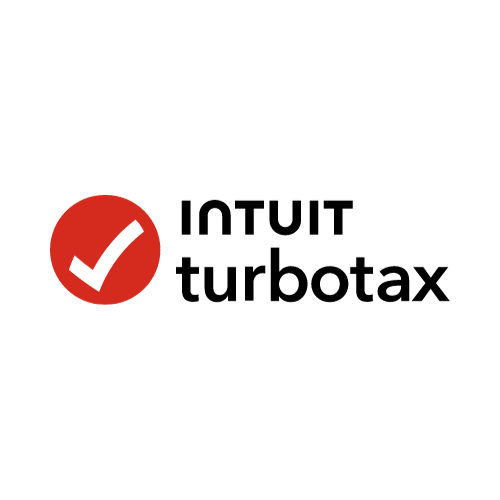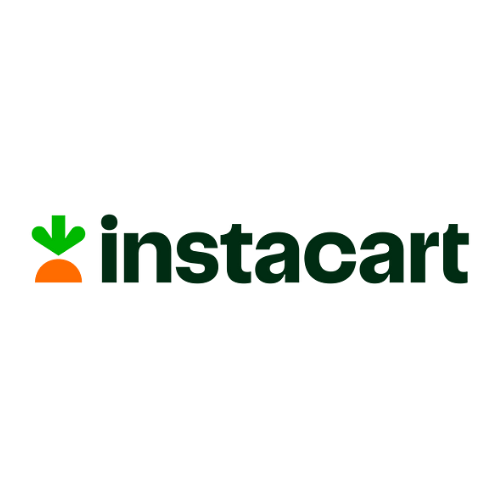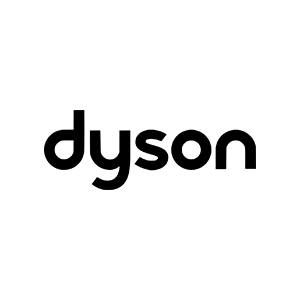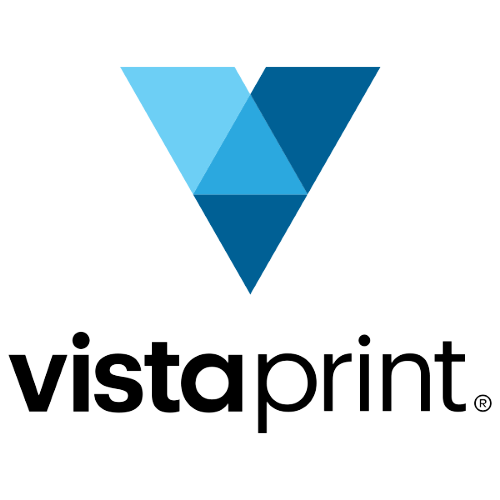There's no avoiding it: Your desktop or laptop computer isn't going to last forever. Eventually the time will come when you need to abandon it—responsibly disposing of it along the way, of course—and upgrade to a new machine.
But maybe you're not quite at that stage yet. Maybe you need to eke out a little more life from the computer you've got before turning to a new one. If you’d rather keep your old computer in service a little longer, you've got more options than you might think. These options vary in terms of the time and money needed.
Upgrade the Internals
This isn't something everyone will be comfortable with, and it's really only for desktops rather than laptops, but upgrading the components in your computer can have a huge positive impact on performance. You'll need to do some research to figure out the right upgrades for your particular PC, but there's plenty of information out there. (A tool like Hwinfo can tell you the specs you already have, if you're not sure.)
There are two key upgrades to try that really give you the most bang for your buck: adding a super-fast solid-state drive, or SSD (especially if your computer currently uses an older mechanical hard drive), and plugging in more sticks of RAM to boost the memory.
If you're eager for a DIY tech project that has a real reward at the end of it, you'll find countless tutorials on the web and YouTube showing you how to do these jobs. If you're really brave, you can try replacing an older hard drive with a new SSD; if that's a bit too ambitious, add the SSD as a second drive instead—it's a lot less work.
While we're talking about hardware, keeping your desktop or laptop clean and free from dust can make a difference too. It improves airflow, which means less heat and stress on the components. A thorough cleaning should also maximize the lifetime of the machine.
Reset the OS
Over time, Windows and macOS pick up a certain amount of clutter and cruft that slows them down. A full reset reverts an operating system back to the state it was in when your computer was brand-new, which will usually result in better overall performance.
While Windows gives you the choice of keeping your personal files when you reset the OS, for the best results (on both macOS and Windows) you need a complete wipe. You're going to need to take all your files and applications off the disk, then put them back on afterwards. With this in mind, make sure they're somewhere safe while you're doing the reset: The OneDrive and iCloud services built into Microsoft and macOS can be used for this, but you can choose whichever backup method you prefer.
On Windows, head to Settings from the Start menu, then choose Windows Update, Advanced Options, Recovery, and Reset this PC.
On macOS, open the Apple menu, then pick System Settings, General, Transfer or Reset, and Erase All Content and Settings.
Install Linux
Maybe you can move away from Windows and macOS entirely: Linux, for the uninitiated, is a free and open source desktop operating system that comes in a wide variety of flavors known as distros. While Linux lacks some of the polish and power of the platforms developed by Microsoft and Apple, it's lightweight and straightforward to use.
In other words, certain Linux distros will run just fine on older computers that are making Windows and macOS slow to a crawl—and you've got a whole host of these distros to choose from. You'll find plenty of lists and comparisons online, but the likes of Ubuntu, Linux Mint, and Zorin are all great for getting started.
Alternatively, turn your Windows or macOS computer into a Chromebook with ChromeOS Flex from Google (which is actually based on Linux too). It's simple to download and install, and while you'll only be able to use a browser and web apps on your newly refreshed device, nowadays that's all that a lot of people actually need.
Repurpose Your Computer
Your computer can still be useful—and be saved from the recycling center—even if it isn't actually a computer anymore. You can repurpose a desktop or laptop to take on a different role that isn't quite so demanding, so it's able to enjoy something like a well-earned retirement.
One option is to use your computer as a server, which means it simply stores media files and serves them up to the other devices on your home network. The Plex software suite is just about the best option available for this—all of its core features are free to use, and it's easy to configure. After setting up your computer as a Plex server, you can install the free Plex app on your phone, tablet, Roku, or Apple TV and stream your music and movies around your house.
You can also use an old computer as a security camera, if it has a webcam attached. iSpy is the program you need for this, and it'll let you record footage to the old computer's hard drive as well as log in to the feed from wherever you are.
Depending on where your computer is and what it's connected to, it can also work as a basic media player. It doesn't take much processing power to stream Netflix or Disney+, and perhaps you could use an HDMI cable to hook it up to an older television that doesn't have smart apps already installed.