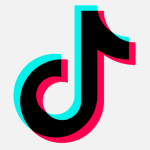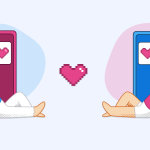Some of our loyal readers may remember my little mishap when I was able to track my wife by accident after inadvertently adding myself to her phone as a user.
For exactly that reason we want to warn against sharing devices and at least show you how to remove other people’s accounts from your device.
The steps may be slightly different depending on your Android version, device type, and vendor, but most users should be able to follow these steps.
For the primary user:
- Open Settings
- Tap System > Multiple users.

If you can’t find this setting, try searching your Settings app for users.
- Tap the name of the user you want to remove.
- Tap Delete user > Delete. If successful, the user will be removed from the list.
- If you want to stay the only user, you can turn the Multiple users feature off.
If you’re not the primary user (you can’t delete the primary user):
- Under Multiple Users tap More (three stacked dots).
- Tap Delete [username] from this device. Important: You can’t undo this.
- The device will switch to the owner’s profile.
Note: Android devices allow two types of additional users:
- Secondary user: This is any user added to the device other than the system user. Secondary users can be removed (either by themselves or by an admin user) and cannot impact other users on a device. These users can run in the background and continue to have network connectivity.
- Guest user: Temporary secondary user. Guest users have an explicit option to quickly delete the guest user when its usefulness is over. There can be only one guest user at a time.
Another privacy issue can be caused by having additional accounts on the device. Accounts are contained within a user but are not linked to a particular user. The tracking issue I discussed was caused by adding one of my Google accounts to my wife’s phone.
To remove unwanted accounts:
- Under Settings, tap on Accounts and Backups
- Then tap on Manage Accounts
- Select the account you want to remove and you will see the option to do that.
If you’re having trouble finding any of these settings on your specific Android device, reach out through the comments and when we can, we’ll add as many specific instructions as possible to the post.