If there is content or a topic you don’t want to see, you can filter it from your dashboard and feeds. There are two filtering options on Tumblr: Filter by tags and filter by post content. Regardless of which option you choose, filtered posts will have an overlay obscuring the post itself with an explanation of why the post was filtered and the option to view the post.
It’s also worth noting that filtering isn’t applied to ads, sponsored posts, asks or submissions in your inbox, posts sent via messaging, or your own posts.
Navigation
Tag Filtering
Tag filtering hides posts with certain #tags from your dashboard and in search.
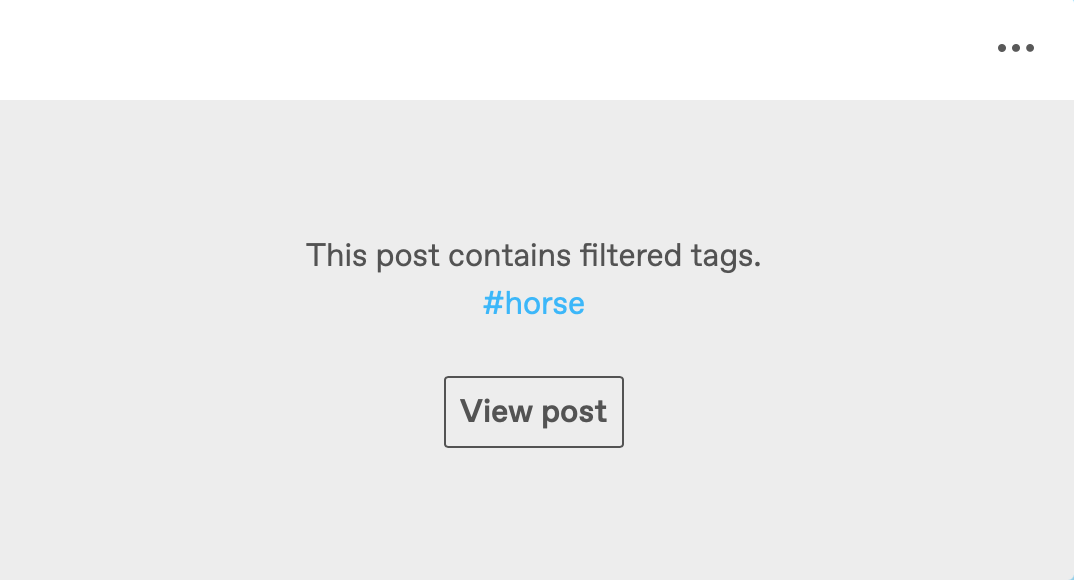
On the Web:
- Click Settings on the left hand side.
- Scroll down to the “Content you see” section and click the pencil icon to the right of “Filtered Tags.”
- Type the tag you’d like to filter, then click “Add.”
- To remove a filter, click the “Remove” button.
In the Apps:
- Tap the account icon
 .
. - Tap the gear icon at the top right, then tap “General settings” (iOS) or “Account settings” (Android).
- Tap “Filtering.”
- Tap “+New” to the right of “Filtered Tags” to add tags to the list.
- To remove a filter while using the iOS app, swipe left on that item, then tap “Delete.” In the Android app, tap the filter you’d like to remove, then tap “Remove.”
Keep in mind that this feature is only as good as the tags on a post allow it to be. It can only filter out posts with the exact tag you’ve filtered.
Post Content Filtering
Post content filtering searches the entire post for instances of your filtered word or phrase, not just the tags.

On the Web:
- Click Settings on the left hand side.
- Scroll down to the “Content you see” section and click the pencil icon to the right of “Filtered Post Content.”
- Type the word or phrase you’d like to filter, then click “Add.” Keep in mind that you’re limited to 200 filters and each filtered word or phrase has to be under 250 characters.
- To remove a filter, click the “Remove” button.
In the Apps:
- Tap the account icon
 .
. - Tap the gear icon at the top right, then tap “General settings” (iOS) or “Account settings” (Android).
- Scroll down and tap “Filtering.”
- Tap the +New icon to add a new filter.
- Type the word or phrase you want to filter, then tap “Add.”
- To remove a filter while using the iOS app, swipe left on that item, then tap “Delete.” In the Android app, tap the filter you’d like to remove, then tap “Remove.”
Community Labels
You cannot filter posts with community labels, as these already come filtered by the original poster. If you want to add your own community label to one of your posts please read this article. If you want to suggest a label or report a post/blog please check this article.
Viewing Filtered Posts
You can reveal a filtered post anytime by clicking on “View post:”
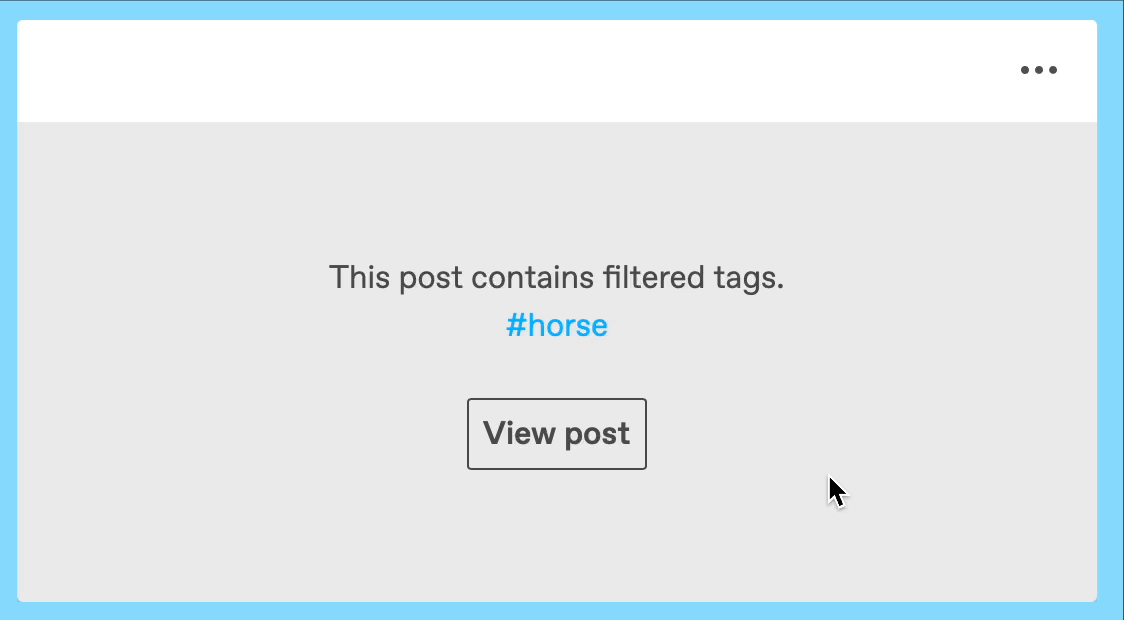
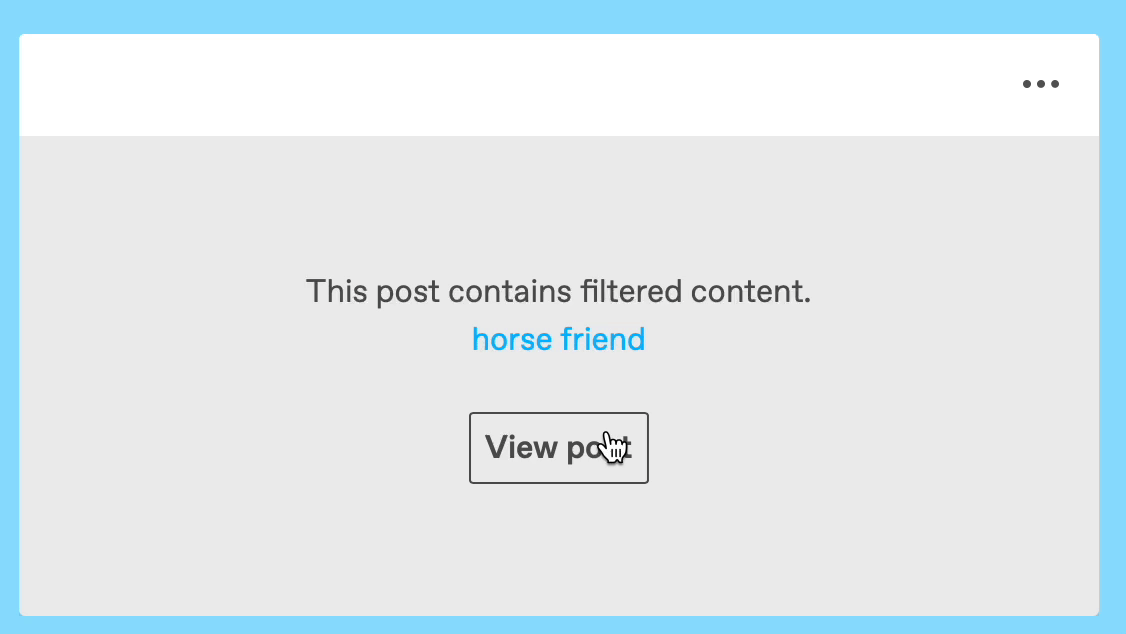
Some Things to Keep in Mind:
- Content filtering is not case sensitive, so adding a term like “horse” will filter out “HORSE” “Horse” and “hOrSe” in the same way.
- The filter also works on terms which include the word, like “horses” and “horseman.”
- Adding a phrase like “horse friend,” will filter out occurrences of that entire, exact phrase.
- The content filter includes all the text within a post, including the blog name and blog names within the reblog trail.
- Text contained inside an image in a post cannot be filtered.
- Posts will only be filtered on your Tumblr dashboard. Posts will not be filtered on the blog network (when you’re viewing the post at a URL that looks like this: example.tumblr.com).

