A domain name is an address people use to visit your site or blog. It tells the web browser where to look for your site, like a street address. And, like having a sign in front of your store, a domain name can help to give your online space a professional look.
You can always rely on your default tumblr.com address.
The guides on this page will show how to properly manage domains on Tumblr.
Navigation
Register A New Domain
You’ll first need a Tumblr account, if you don’t have one yet.
To register a domain, log in to Tumblr and follow these steps:
- Search for an available domain name by using tumblr.com/domains
- Select your preferred domain from the search results, then use the “Buy” button to proceed to checkout
- If you don’t have a particular domain in mind, you can also search for keywords, and we will suggest different options to match as closely as possible.
- Please note that the domain will only appear in the results at the time of your search if it’s available.
- On the next screen, fill in the Domain Registration Information when prompted. Ensure your contact information is correct and you can access the email address; you will need to verify it later.
That’s it, congratulations, you’re now the proud owner of your very own custom domain name!
Note: We do not offer refunds for domain registrations.
Connect an Existing Domain
If you already have a domain registered elsewhere that you’d like to use on Tumblr, you can follow this guide to set up a domain connection.
Manage Domain Settings
Once you’ve secured a domain name on Tumblr, you will be able to manage it from your Account Settings (person icon) > Domains or tumblr.com/settings/domains.
All of your purchased domains will appear in this area. To manage a domain’s configuration or view details, select it on this page.
- Navigate to your Account Settings > Domains page.
- Select the relevant domain.
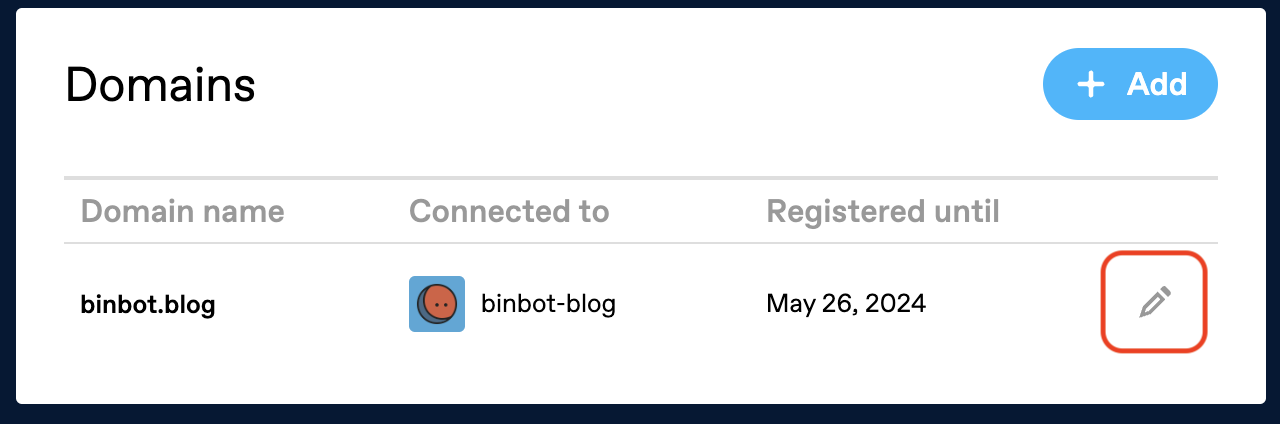
Next, let’s review the settings available to you in this area.
Once you have purchased or connected a domain, you can connect it to a blog at any time.
- Navigate to your Account Settings > Domains page.
- Click the pencil icon on the right side of your domain entry.
To connect a domain that’s previously been connected, you can visit Blog Settings, then select Domain Settings.
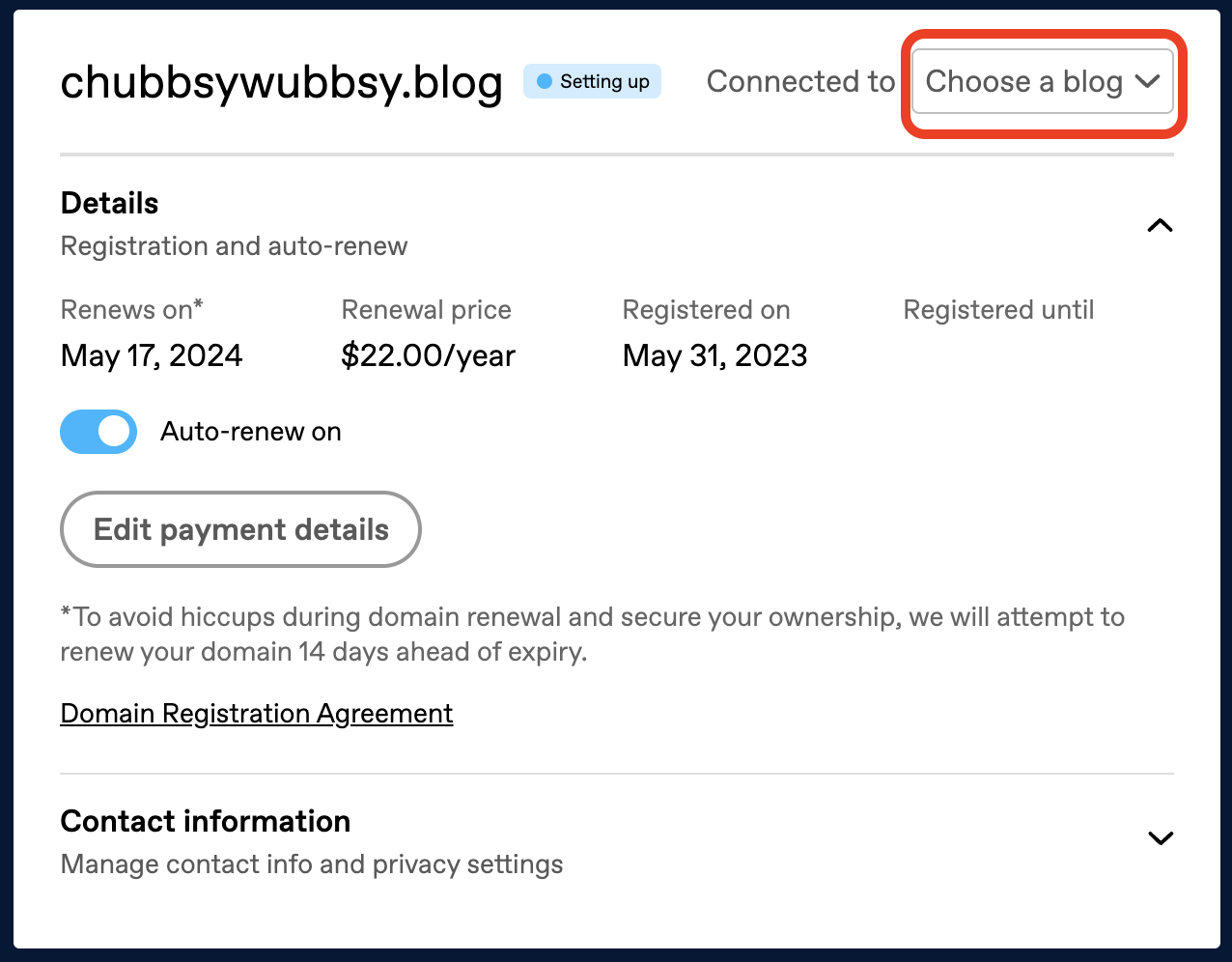
Note: If your domain is already connected to one of your blogs, you will be prompted with a dialogue box to confirm and proceed with the change.
If you no longer wish to use your custom domain, you can similarly disconnect it from this area so that it won’t lead users to your blog. If you remove or disconnect a domain from another provider that was previously connected, you won’t be able to re-add it. At this time, only domains purchased on Tumblr are supported for new connections.

Manage DNS Records
To see the current DNS records on your domain, take the following steps:
- Visit the Domains Management page at tumblr.com/settings/domains.
- Click on your domain to get to the Domain Settings page.
- Expand the “DNS records” area.
In this area, you will find a list of the current DNS records. You can then click the “Manage DNS records” button to head to the DNS Management page to make changes.
For a more detailed guide about this area and what it can help you to accomplish, read our DNS Management article.
Limitations
- A custom domain on Tumblr does not grant you access to your blog’s hosted files (via FTP) or the ability to manage it like a hosted website. This includes common files like robots.txt.
- Name servers and A records for the root domain (.e.g. example.com) are not changeable and will always point to Tumblr. You can add A records for subdomains.
- It’s not possible to point subdomains to different Tumblr blogs with a Tumblr bought domain. With an external subdomain connected through our Domain Connection, you can connect your subdomains to different Tumblr blog.
Manage Your Subscription
When you register your domain (e.g. yourgroovydomain.com) with Tumblr, you purchase the right to use that domain for as long as you keep the registration active.
- Domain registration terms are annual so your domain will need to be renewed each year.
- For a new domain registered with Tumblr, the expiration date will fall annually on the date of purchase.
- If you are not sure when your domain expires, you can check on your Account Settings > Domains page, where the expiration date will appear in the column labeled “Registered until”
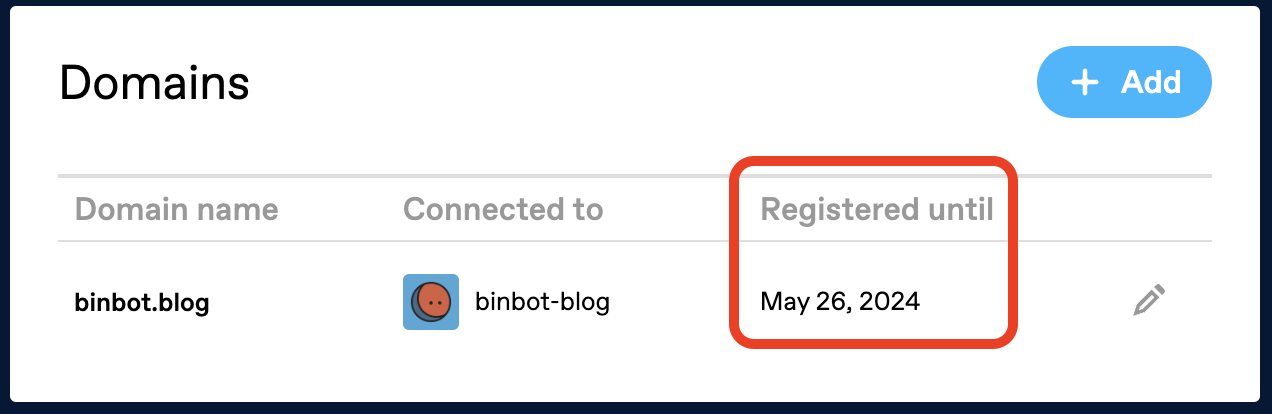
If you have no further use for the domain name or no longer wish to continue paying for it, you can toggle off auto-renew to ensure that you don’t pay for another year.
Please note that at this time, cancellations are not supported.
Note: With auto-renew enabled for your domain, you will be charged annually, 14 days prior to the expiration date.
- By default, automatic renewal is enabled on all purchases so you never have to worry about losing control of your domain.
- Expired domains aren’t necessarily released back into the pool of available domains.
- Additional fees may apply to recover an expired domain.
- In some cases, it may not be possible to recover or re-purchase domains.
Please note that we charge for a domain renewal 14 days before the expiration date, this gives you time to input a new payment method if necessary, preventing any loss of domain. We will also notify you of the upcoming expiration 30 days prior to your scheduled renewal charge. If your domain is not renewed, we’ll notify you via email. You will also know that your domain has expired by looking at Domain Settings.
Edit Payment Methods
From your domain settings area, click the button labeled “Edit payment details,” where you’ll have a few options:
- Select a previously saved card
- Select “Use a new credit card” & input new details
Don’t forget to click the “Update” button to save your choice. The payment method selected here will be the one charged for the domain’s renewals.
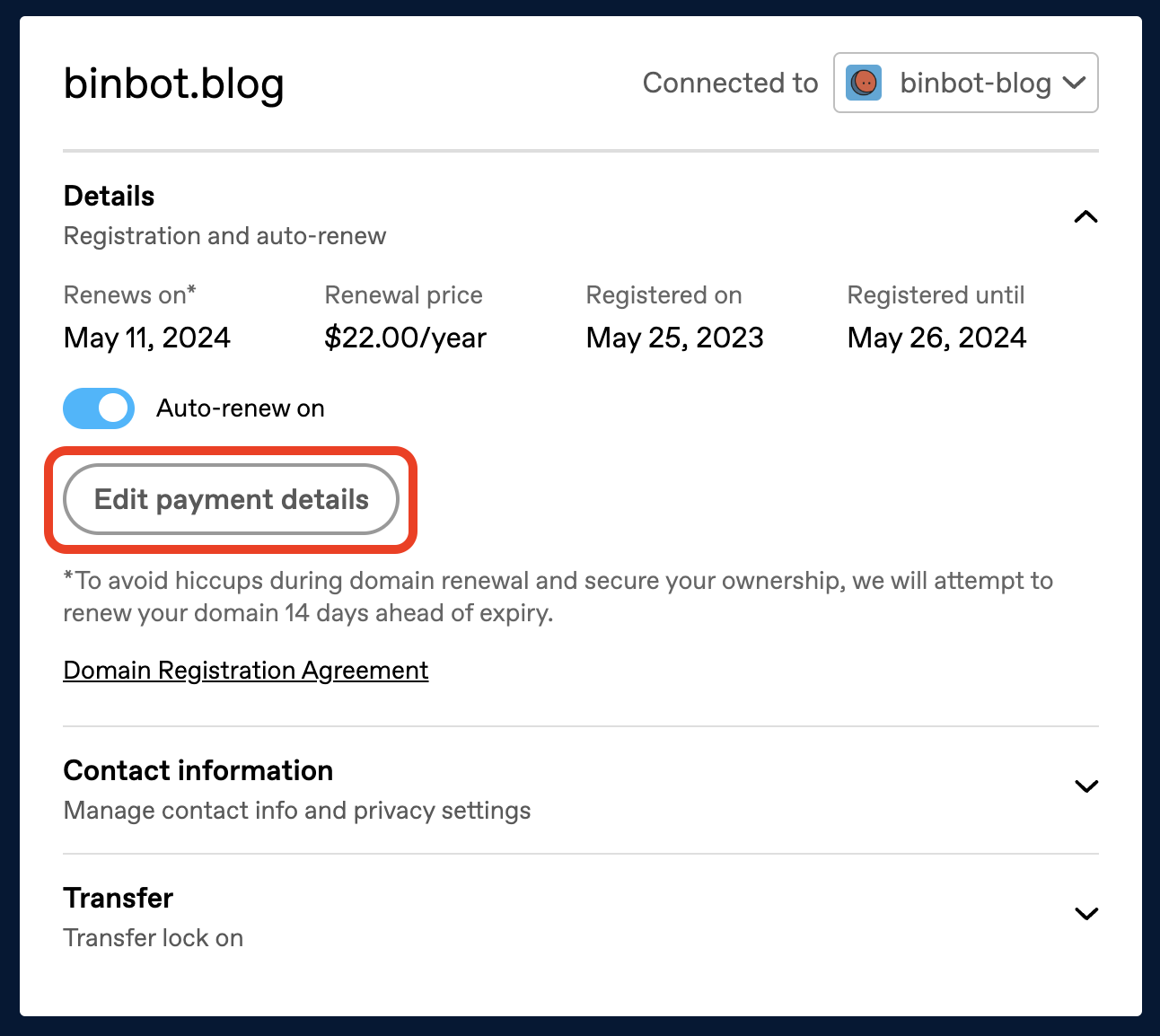
Transfers
Outbound Transfers
Please note that your domain must be at least 60 days old before you can transfer it to another provider.
Starting the process:
- Navigate to your Account Settings > Domains page.
- Toggle off the Transfer lock.
- Use the “Get authorization code” button to request the code you will need to initiate the transfer.
- The auth code will be emailed to the email address used in your domain’s contact information (it may take several minutes for the email to arrive).
Input the code with the new provider. You will receive an email notification from WordPress.com with an estimated date for completion when your request has been received. Once started, it can take up to 7 days for the transfer to complete.
Inbound Transfers
For a complete guide, please click to read our related article, Transfer a Domain to Tumblr.
Domain Security (HTTPS & SSL)
All of Tumblr is served over HTTPS by default.
HTTPS is used to create an encrypted link between a browser and web server. This prevents eavesdroppers from snooping on the traffic between the two. Think of it as a tasty tortilla keeping the inner ingredients of your burrito a mystery. Is it chicken or three bean? Only the chef and customer can know for sure.
The Domain Security panel in your domain settings will only be visible if the domain is connected to a blog.
HTTPS and custom domains
We support HTTPS for blogs with custom domains. After you connect a custom domain name to your blog, it will take a little while (typically less than a day) for it to activate. You’ll receive an email when it’s ready.
We consider strong encryption so important that we do not allow you to compromise the security of your site by disabling it. We also 301 redirect all insecure HTTP requests to the secure HTTPS version.
What is an SSL certificate?
SSL stands for Secure Sockets Layer. Since the days of Netscape Navigator, it has been the global standard in encrypted online security technology. An SSL certificate reduces the risk of malicious players (hackers or identity thieves) stealing sensitive information like credit card numbers and passwords from a website visitor or the website itself. Essentially, it provides safe, encrypted communication between your computer and the website you’re visiting.
We install SSL certificates from Let’s Encrypt on all Tumblr sites at no cost to you & shortly after the registration or connecting of domains hosted here. Please note that in some rare cases, it may take up to 72 hours to add an SSL certificate to your site. Your domain will display the “setting up” label via your Domains Management page to indicate that it’s still in progress. If you are not seeing it after registration, give it time to take effect.
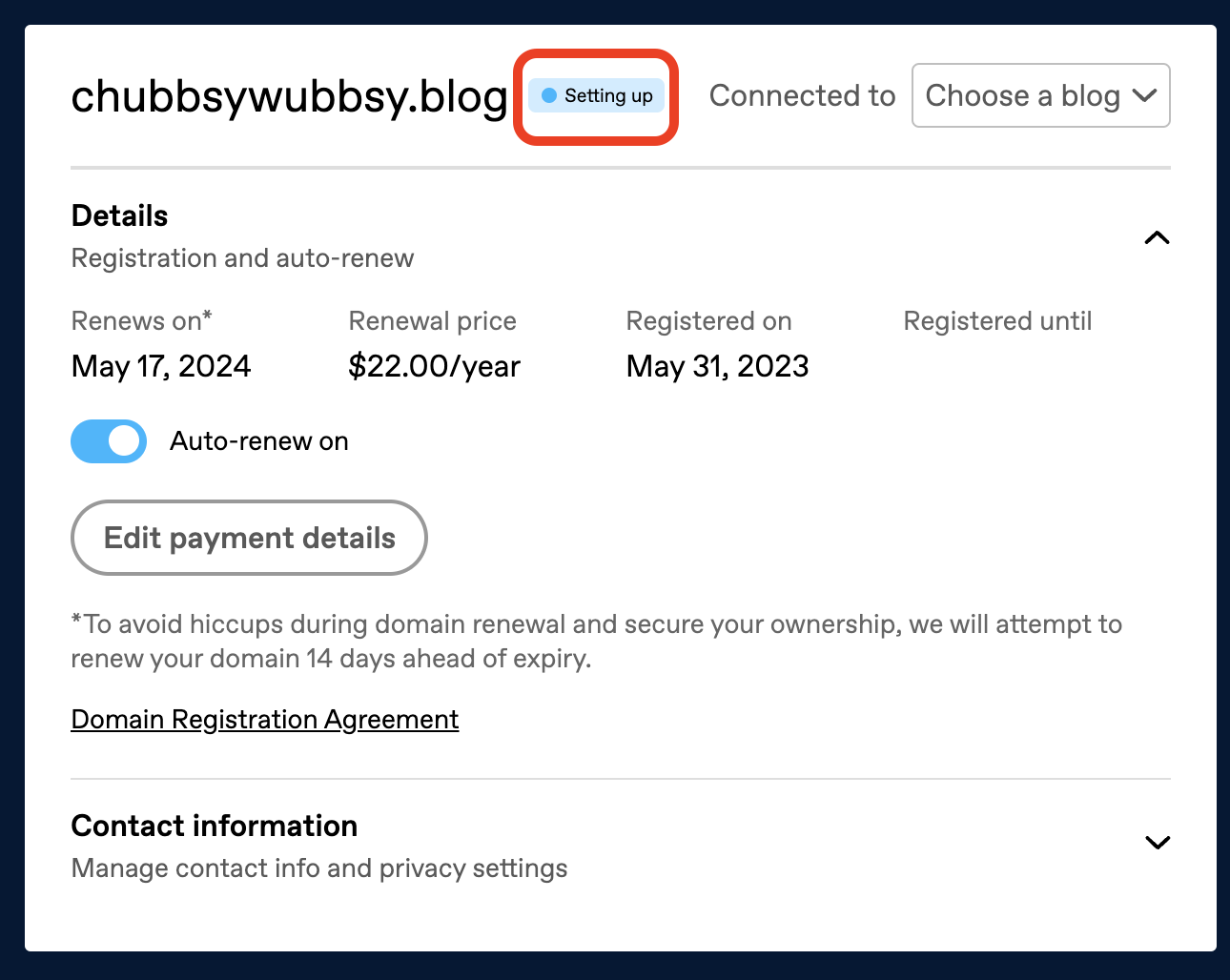
Domain Contact Info & Privacy Settings
Domain owners are required to provide current and valid contact information. If the information you provided when you first registered your domain is no longer accurate, you can update it following the steps in this guide.
Note: After domain registration, please check your email inbox to verify the domain contact info. If the verification link is not clicked in the verification email, it can result in the domain being suspended.
Can’t find the verification email? Search your inbox for the subject line “Important! Please verify your contact information”.
To view and update your contact information:
1. Visit the Domains Management page at tumblr.com/settings/domains.
2. Click on your domain.
3. Click on Contact Information, and a panel will appear that displays your current contact information. If you need to change it, click Edit contact info.
4. Make the necessary changes, then scroll to the bottom of the form. If you plan to transfer your domain to another registrar within the next 60 days, be sure to check the box that says Opt-out of the 60-day transfer lock.
5. Click Save contact info. You’re all set!
- Please do not use an email associated with the domain itself (for example, [email protected] as the contact info for yourgroovydomain.com). If the domain expires, the email address will become unreachable and we won’t be able to contact you via email.
- Registrants can choose to use the same email as their Tumblr account or a different email.
- The information provided in the registrant contact information is the Registered Name Holder and is considered the owner of the domain. We use registrant contact information to settle domain ownership disputes when they arise. Be sure to update the contact information if there are any changes to the ownership of the domain.
- The contact information you provide as part of the registration process will be used as your administrative contact, technical contact, and billing contact for the domain.
Domain Registration Agreement
When you register a new domain on tumblr.com, you are presented with and agree to a registration agreement. If you didn’t make a note of it, don’t worry! You can look it up at any time from your account. To determine which registrar agreement applies to a domain you’ve registered:
- Navigate to your Domains Management page (tumblr.com/settings/domains).
- Select the relevant domain.
Click Domain Registration Agreement. You’ll be directed to the relevant domain registration agreement.
Privacy
If you have private registration disabled and the contact information is not verified, the option to display your contact information in public WHOIS will be disabled. Verify your contact information to proceed.
Information We Collect and Why
When you register a domain, the Internet Corporation of Assigned Names and Numbers (“ICANN”) requires us to collect certain data:
- An email address (separate from your Tumblr.com account email, but you can use the same one)
- Name
- Address
- Telephone number
- And where available, an organization name and fax number (…who faxes things anymore?)
- All of the above details, for an administrative contact for your domain and for a technical contact for your domain
Some registries may also require additional information to verify eligibility for registering the domain or to comply with their policies.
To make things simpler, in most cases, we’ll use the registrant contact information for your administrative contact and technical contact as well.
How We Share Information
Please note that in some cases, how much of your domain registrant data is shared, and with whom, depends on the policies of the respective registry or registrar of record, and whether your domain is registered with Privacy Protection.
Please see these instructions on how to determine the registrar(s) of record for any domains you currently have registered with Tumblr, and read on to learn about Privacy Protection and how it affects how your data is shared.
With Vendors
We may share your domain registrant data with third-party vendors who need to know information about you in order to provide their services to us or to you, such as ICANN and third parties that enable us to provide our domain registrar services, like backend registrar service providers (which is why there are different registrars of record), registries, and data escrow service providers.
To Resolve Disputes
When someone has filed a URS or UDRP dispute, ICANN requires us to reveal your domain registrant data (even if you have enabled Privacy Protection), so that the dispute can be resolved by the respective dispute resolution service provider.
In WHOIS
ICANN requires your domain registrant data, as well as information about the domain registration, to be included in a directory of sorts, called WHOIS. Anyone who wants to learn more about a domain or the person/organization behind it, can look it up via WHOIS. You can learn more about WHOIS and how it came to be, but we’ll cover the details that we think might be especially important to you:
- In some cases, due to the policies of the respective registry (like .id, .in, .jp, .mx, and .com.mx,), all of your domain registrant data may be available in WHOIS.
- For most TLDs, if you do not register the domain with Privacy Protection, only your state/province, country, and organization name will be displayed in WHOIS. You can choose to keep these details out of WHOIS by using Privacy Protection.
- If you’d like to display your domain registrant data in WHOIS, you can do so for some TLDs by disabling Privacy Protection as described here.
Via “Tiered Access”
Although only certain bits of information may be publicly available, ICANN requires registrars to provide certain people with access to your domain registrant data without due process, as long as they have a legitimate purpose for accessing it. ICANN and registrars may refer to this as “tiered access,” “layered access,” or “gated WHOIS.” For example, if you’ve registered a domain, law enforcement may be able to obtain the personal data associated with your domain registration without providing a subpoena.
These “tiered access” requests for your data will be reviewed on a case by case basis by your registrar of record. While we are as stringent as we can in reviewing and sharing these requests with you, some of this is out of our hands if we want to continue to offer domain registration services. But because we’re big proponents of privacy and transparency, and this isn’t in line with our usual policies, we want to make this as clear as possible:
For domains where Automattic is the registrar of record, there is a way to ensure that your domain registrant data receives the same protection as the rest of your Tumblr account information: registering your domain with Privacy Protection.
Privacy Protection
All domains registered at Tumblr come with Privacy Protection free of charge, but please note that Privacy Protection may not be available due to the policies of the respective registrar of record or registry.
Using Privacy Protection will ensure that none of your data is shown publicly in WHOIS, no matter your registrar of record. Instead, your information may be redacted, or the respective privacy service’s name and information may appear in place of yours.
If you have enabled Privacy Protection, if any parties request your domain registrant data via “tiered access,” they’ll get the respective privacy service’s data. Third parties will only be able to obtain your underlying data from us by providing legal process, per our Legal Guidelines.
Currently, we provide Privacy Protection for free for all domains registered on Tumblr, and we highly recommend that you take advantage of it. Please note that there are certain cases where Privacy Protection is enabled by default or not available at all, due to the registry’s policies.
Public Versus Private Registration and GDPR
We comply with GDPR regulations and we also enable privacy protection by default on all registered domains. This means that, in most cases, your contact information will not be publicly published in WHOIS.
Pricing & Available TLDs
You can find the most up-to-date pricing and available TLDs over here.
FAQs
Q: I received an email about my domain from [email protected], is that you?
A: Yes! You can expect emails about any domains purchased on Tumblr to come from a WordPress.com address. Both are parts of our parent company, Automattic.

