At ChromeOS, our mission hasn’t changed since we first began our journey almost 15 years ago: building simple yet powerful computing for everyone. After all, computers have always been more than just devices. They’re how people explore curiosity, connection, and creativity.
That’s even more true today than it was 15 years ago. There are more than 100 million monthly web app users across all platforms for Chrome browser. And around the world, there are more than 300 million active Android large-screen devices in use, including foldables, tablets, and of course, Chromebooks [1].
- 100M+
- Monthly web app users
- 300M+
- Active large screen devices
To help you make the most of this momentum, we’ve been improving the way we connect you to new users—all while rolling out new tools and features you can use to build better experiences for them.
Announcing the “Add to Chromebook” badge
While a lot of people start looking for apps in the Play Store, Google Search is also super popular for app discovery. Many folks who start their journey in the Search bar wind up on your website. We want to make it easy for them to know that your app’s available for ChromeOS… And help them get into your app as fast as possible.
That’s why we’re excited to announce our brand new “Add to Chromebook” badge. It works with both PWAs and Android apps. You can add this badge to your site right now to let people know they can use your app on their Chromebooks.
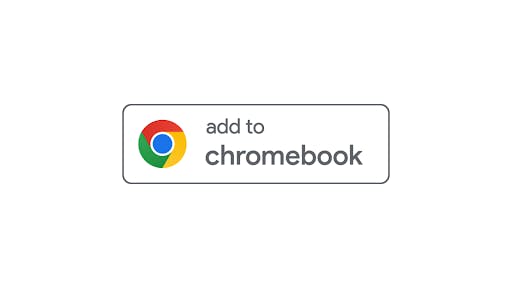
We’re also introducing new ChromeOS App URLs you can use with these badges to link directly to your app. When a user clicks your “Add to Chromebook” badge for an Android app with this URL, they’ll be directed to your Play Store listing. This makes it seamless for users to get to know your app from the Play Store, and download it right away.
For PWAs, this works a little differently. The “Add to Chromebook” badge, coupled with a ChromeOS App URL, lets your users install your PWA from anywhere. This is a game changer. In the past, folks could only install your PWA if they were already in your PWA inside a browser tab. That restriction is now gone for ChromeOS users.
With our new badge and ChromeOS App URL, people can install your PWA from your homepage, a marketing page, an app listing page, you name it. Anywhere users can find your PWA becomes a place they can install it.
This combination of our new badge and the ChromeOS App URL also uses our new install experience on Chromebooks that resembles a classic desktop install wizard. It’ll even display your PWA’s name, description, icons, and screenshots if you’ve got your Web App Manifest set up for Richer UI installs.
Get your “Add to Chromebook” badge today
We’re excited to help you make your ChromeOS apps easier to discover. And we’re not the only ones. 18 partners have either already implemented the “Add to Chromebook” badge or have committed to doing so.
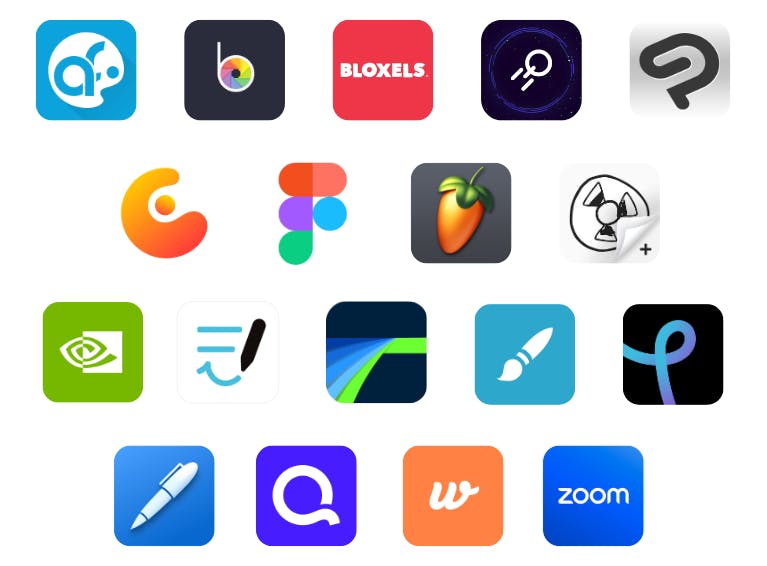
We’re planning to fully launch the “install from anywhere experience” for PWAs starting with ChromeOS 125. But you can start using the “Add to Chromebook” badge today to make your ChromeOS-optimized Android apps more discoverable, or to replace your custom in-app PWA install experience.
- To get started, head on over to ChromeOS.dev/badge.
- There you’ll find our badge’s brand and usage guidelines, tips for placement, and two ways you can add it to your site:
- The first way is to download all of the different versions of our badge and hook it up yourself.
- The second is to use our badge generator. It’ll create an HTML snippet you can put directly on your page.
And while you’re on ChromeOS.dev/badge, you can also reach out for help getting set up with a ChromeOS App URL.
Introducing tabbed PWA mode
Our research shows that users view installed apps running in their own window as more powerful than those running in browsers. Despite this, we’ve heard from partners that they’re reluctant to make their apps installable because their users rely on tabs to multitask, like when working with docs or design files.
So today we’re excited to share the new tabbed PWA mode for ChromeOS. It allows you to offer your users the best of both worlds. Your web app, installed, with the productivity boost of tabs. It’s available today as an origin trial, and we’re looking to fully launch it around ChromeOS 126.
To enable tabbed PWA mode:
- Start by adding the
display_overrideproperty to your Web App Manifest. This takes an array of strings. - Add
tabbedinto it.
And… that’s it! As long as your display isn't set to browser, you’ll have a tabbed PWA. You can also control whether there’s a home tab, what paths get captured by that home tab, and what URL opens when a user creates a new tab.
{
"name": "chromeOS.dev",
"display": "minimal-ui",
"display_override": ["tabbed"],
"tab_strip": {
"home_tab": {
"scope_patterns": [
{
"pathname": "/:long"
}
]
},
"new_tab_button": {
"url": "/en/news"
}
},
...
}Figma launches their tabbed PWA
Our new support for tabs is so powerful that it’s a big reason why Figma just launched its very own PWA.
The team had previously stayed in browsers because the majority of Figma users rely on tabs to quickly access multiple files at the same time. With Figma’s new PWA, complete with tabs on ChromeOS, users now have the benefits of a PWA’s direct access and stand-alone window without compromising the workflow they rely on.
With tabbed PWA mode, Figma users can quickly view all their files in the home tab, open a file in a new one, and move their tabs however they like. Working in Figma’s PWA feels familiar, just like working in a browser. Whether folks are navigating back and forth between files or searching for past projects, they can use tabs to stay organized.
Android on ChromeOS
Advances to Android APIs and Jetpack libraries have taken Android to the next level. What has also made a big difference is how you have been improving app resilience and capability beyond mobile. Let’s look at Android on ChromeOS today.
From Android 11 to Android 13
Almost the entire ChromeOS fleet has Android 11, and we have begun migrating to Android 13. For users, Android 13 brings features like updated privacy indicators and the new notification pipeline. And for developers, you will be able to leverage Material You’s support for custom M3 color schemes. On top of these Android enhancements, Jetpack improvements are also making it easier to design fluid UIs.
One example is our new Compose library for building adaptive layouts, with Material guidance, that’s now in beta. This provides drop-in layout components that are easy to populate and modify. This new library also handles size and posture changes, navigation logic, and animations for you!
androidx.compose.material3:material3-adaptive-navigation-suite
androidx.compose.material3.adaptive:adaptive
androidx.compose.material3.adaptive:adaptive-layout
androidx.compose.material3.adaptive:adaptive-navigationOptimizing for large screens
Whatever devices your app runs on, and whatever your implementation looks like under the hood, the most important thing you can do is to make sure your app meets the Android Large Screen guidelines. These guidelines are for Android tablets, foldables, and desktops like Chromebooks. All you need to do is optimize once, and you’ll be in good shape.
We’ve divided the guidelines into three tiers based on user impact and developer lift, from basic to best: large screen ready, large screen optimized, and large screen differentiated.
ADB over USB
In addition to providing thorough documentation and guidance, we’re working on making on-device testing and debugging easier by improving how ADB over USB works. We’re doing this through the USB 3 specification for debug capability, known as DbC. This will make ADB over USB on ChromeOS easier to use, and available on a broader range of Chromebooks.
Gaming on ChromeOS
Testing and optimizing for larger screens is especially important for game developers looking to increase engagement. Mojang fully launched Minecraft: Bedrock Edition on ChromeOS last June. To make this happen, the Mojang developer team had to make sure the engine could handle ChromeOS’s larger screen real estate across both entry-level and premium Chromebooks. They also tested and tweaked mouse and keyboard support across the game in order to ensure seamless functionality between in-game view controls, crafting, and chatting.
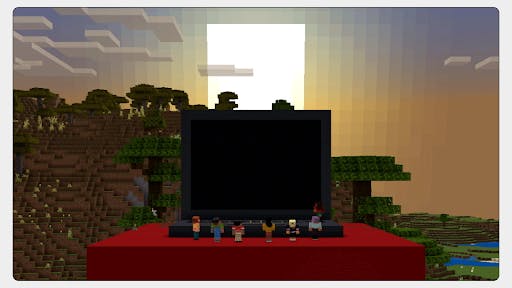
Mojang’s developer team made sure that multiplayer experiences worked great both locally and with users joining from other platforms. They also tested and tweaked mouse and keyboard support across the game in order to ensure seamless functionality between in-game view controls, crafting, and chatting.
Feedback on their optimization has been great. On average, Minecraft gamers spend 80% more time per day when playing on ChromeOS than on Android mobile. If you’re looking for some optimization inspiration, or just love smashing blocks, check it out!
Game Controls
Game controls can help solve two input challenges for touch-only Android games. First off, folks expect any peripheral they connect to their device to just work. Secondly, some Chromebooks don’t have touch screens—rendering some games unplayable.
With Game Controls, we’re bringing user configurable game controls to any and all games that are available in the Play Store. This provides an in-game editor that allows users to create and customize keyboard event mappings to touch events.
With Game Controls, users can open up the editor, create a new control, and assign the action to a specific screen area. This is now available with ChromeOS 124. And we are working on bringing this to mouse and gamepad events, too.
Game capture
For casual and avid gamers alike, sharing their in-game experiences is a big part of the fun.
Our second new feature, game capture, provides in-game tools for doing just that. Gamers can record videos or take screenshots and share them on social media, all without interrupting their flow.
Letting players quickly create sharable content isn’t just a benefit for gamers. It also amps up the hype and excitement for your games, which can translate to increased reach and awareness.
Today’s education on ChromeOS
More than 50 million students and teachers are using your apps and games on Chromebooks to transform classrooms into production studios, science labs, and more [2].
- >50M
- Students and teachers on Chromebooks
If you’re interested in building for the millions of students on Chromebooks, we’ve got a wide range of tools and resources for you. A great place to start is our Google for Education App Hub. While there, be sure to check out two key programs we offer: app licensing and classroom add-ons.
App licensing program
The app licensing program simplifies license management by enabling admins to purchase licenses directly from you. With app licensing, you’re able to deploy apps at scale through the Google Admin Console using the same APIs as some of our top app developers, like Adobe, BIoxels, Concepts, and Figma.
Classroom add-ons program
Classroom add-ons make it easy for teachers and students to access your tools and content all within Google Classroom. Many web apps like IXL, Kahoot, Nearpod, and Pear Deck are already a part of this program. And we hope your app will join them soon.
We’ve got even more resources on our Google for Education App Hub. And if you’re interested in joining either program, reach out through the forms on the site.
Enterprise powered by ChromeOS
We’re also focused on helping businesses thrive with simple and powerful computing. Countless businesses trust ChromeOS to power everything from shared workstations at hospitals to self-service kiosks at restaurants. Not to mention the millions of workers using Chromebooks every single day. Find out how we’re making ChromeOS even more secure and more capable with our blog post, Google I/O 2024: Empowering a more secure and productive ChromeOS and Chrome Enterprise.
On top of building a secure OS for your apps, we’ve also created two programs specifically for enterprise developers: The Chrome Enterprise Connectors Framework and the Chrome Enterprise Recommended program. Learn more about them at their websites.
Today with ChromeOS
Finally, in addition to improving ChromeOS for education, enterprise, and developers, we’ve evolved our work with OEM partners to deliver an entirely new, premium tier of Chromebooks that we’re calling Chromebook Plus. Just last year, we rolled out eight new devices in the debut Chromebook Plus lineup with Acer, Asus, HP, and Lenovo.

And we’re integrating the best of Google AI right into these laptops. Tools like “Help me write” are one of the many ways we’ll leverage AI to be more helpful for our users in their daily tasks. Chromebook Plus users in the U.S. will soon be able to use this feature to help write or edit short-form content, including blog post titles and YouTube video descriptions.
As we expand our Chromebook suite and capabilities, we’re also rolling out new Chromeboxes like the Lenovo Chromebox Micro. Launched last December, the Lenovo Chromebox Micro is our very first pocket-size Chromebox.
And all Chromebooks released from 2021 onwards will get regular automatic updates for 10 years.
As we extend our device portfolio, we’re also further tailoring Chromebooks to what our users need. So we’ve made it easier to install and open Microsoft 365 on laptops with an integrated setup experience. This guides our users through installing the web apps and connecting OneDrive directly into the Chromebook Files app.
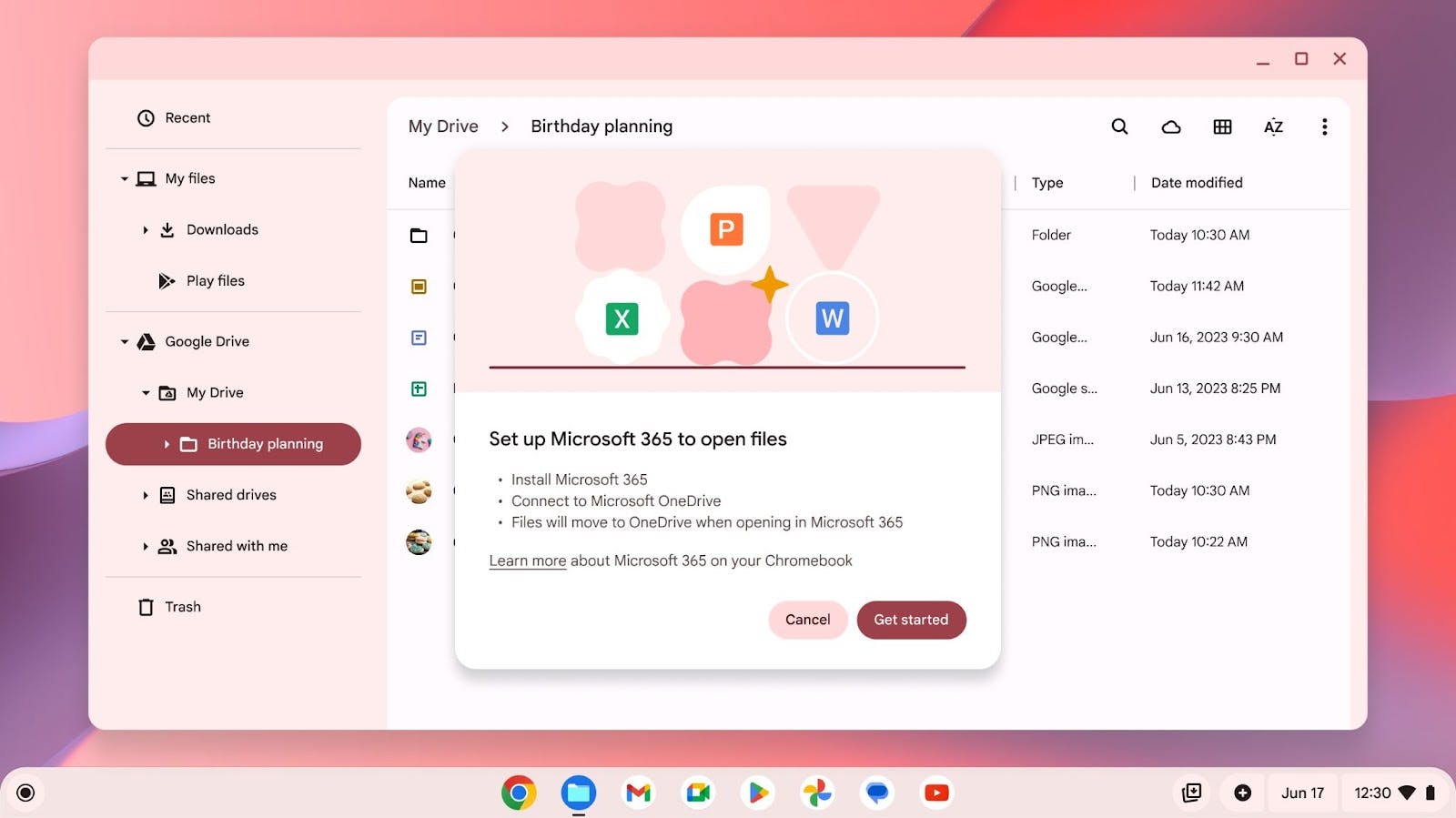
The latest Chromebook Plus launches with our OEM partners make powerful devices more widely available. Features like tabbed mode and native-like install experiences enhance web apps on ChromeOS. And improvements across testing, debugging, and gaming capabilities mean Android apps and games are more engaging than ever.
We’re committed to further improving developer tools and app experiences so everything you build shines on ChromeOS. To keep up with our latest updates, sign up for our newsletter. We’ll send you top stories, release notes, documentation updates, case studies, and more once a quarter. You can also get new content straight in your reader by subscribing to our new RSS feed.
So keep bringing us your ideas. Your innovation. Your ingenuity. That’s how we’ll continue shaping the future of ChromeOS and making powerful computing available for everyone.


