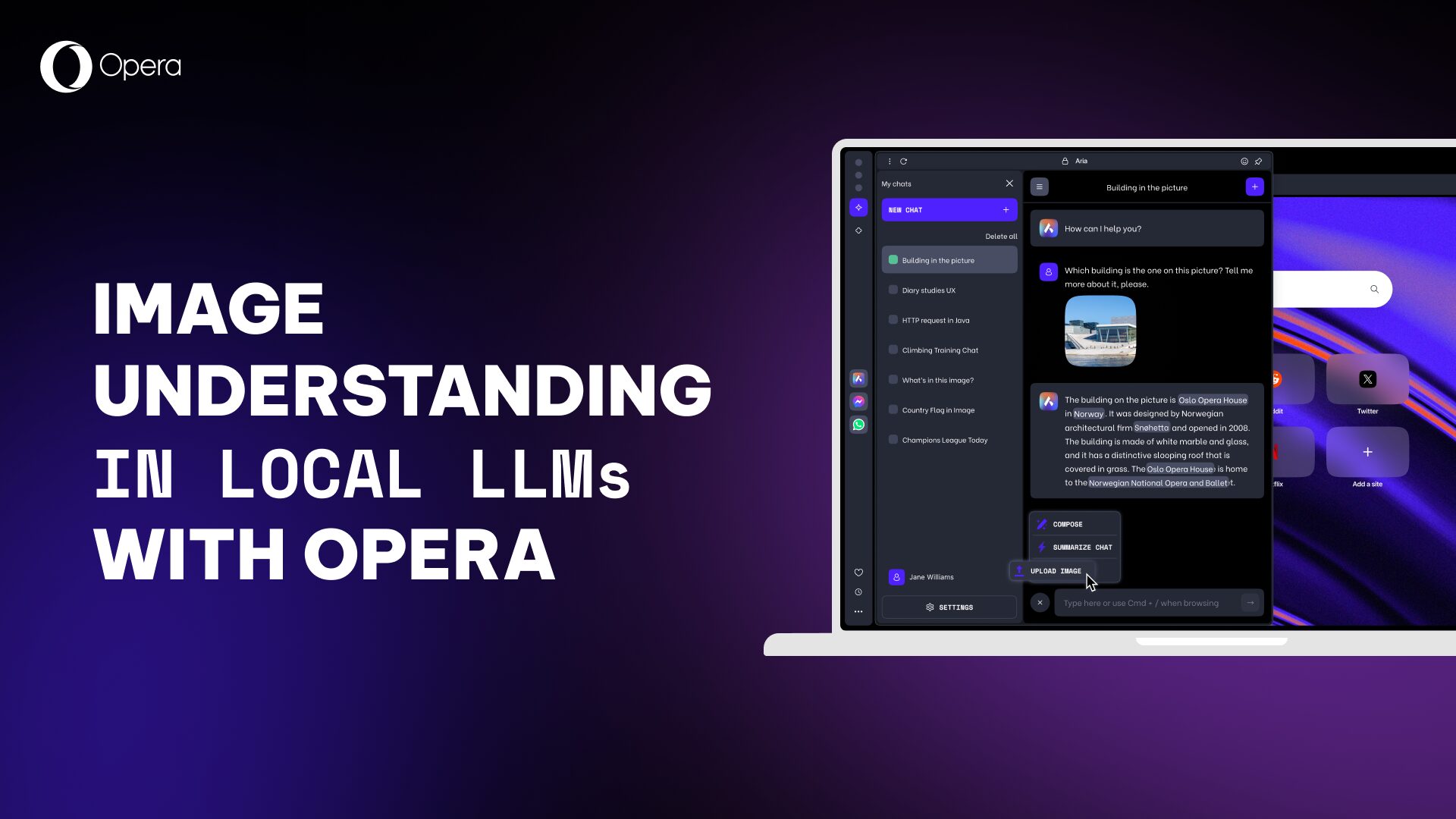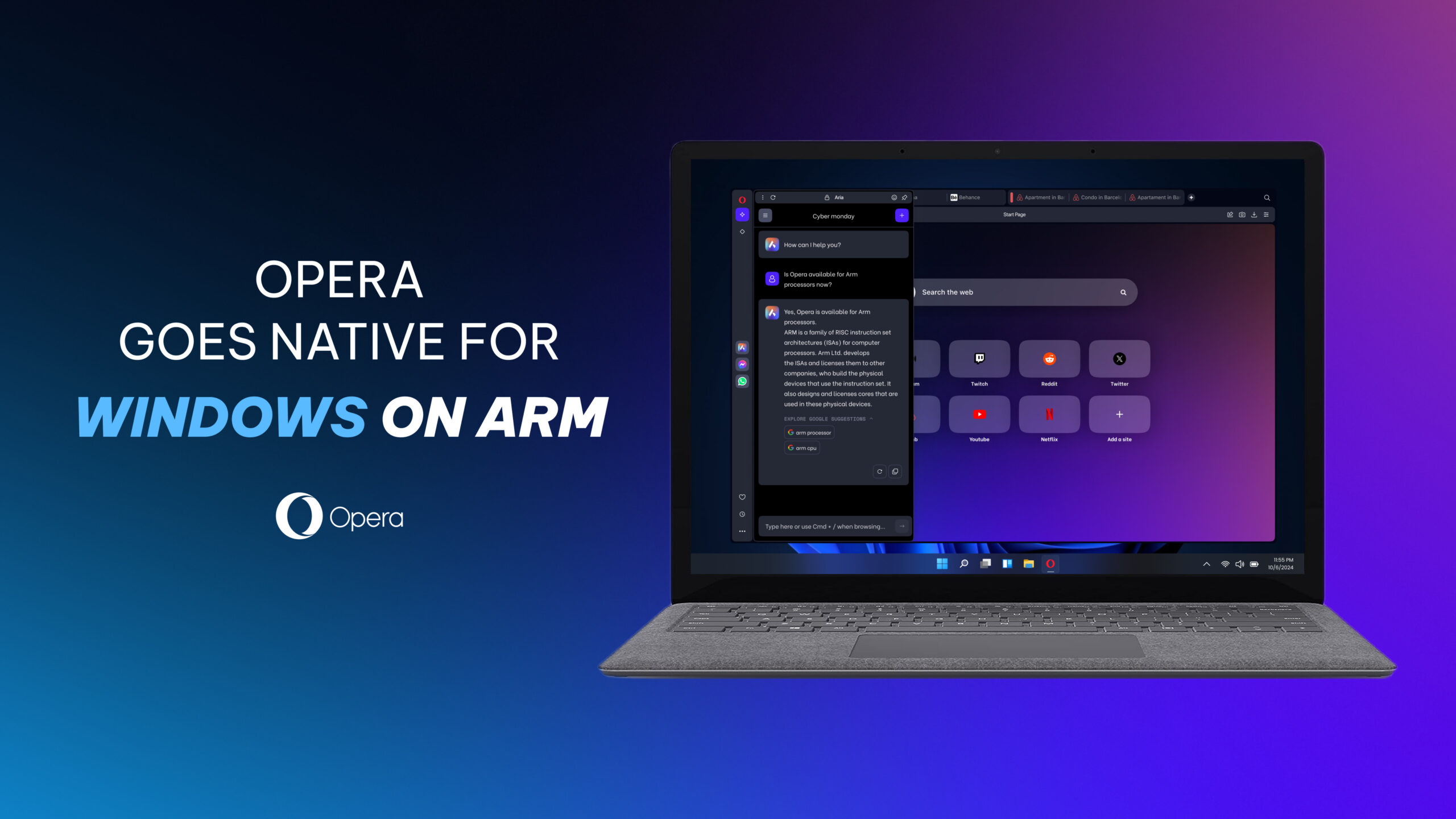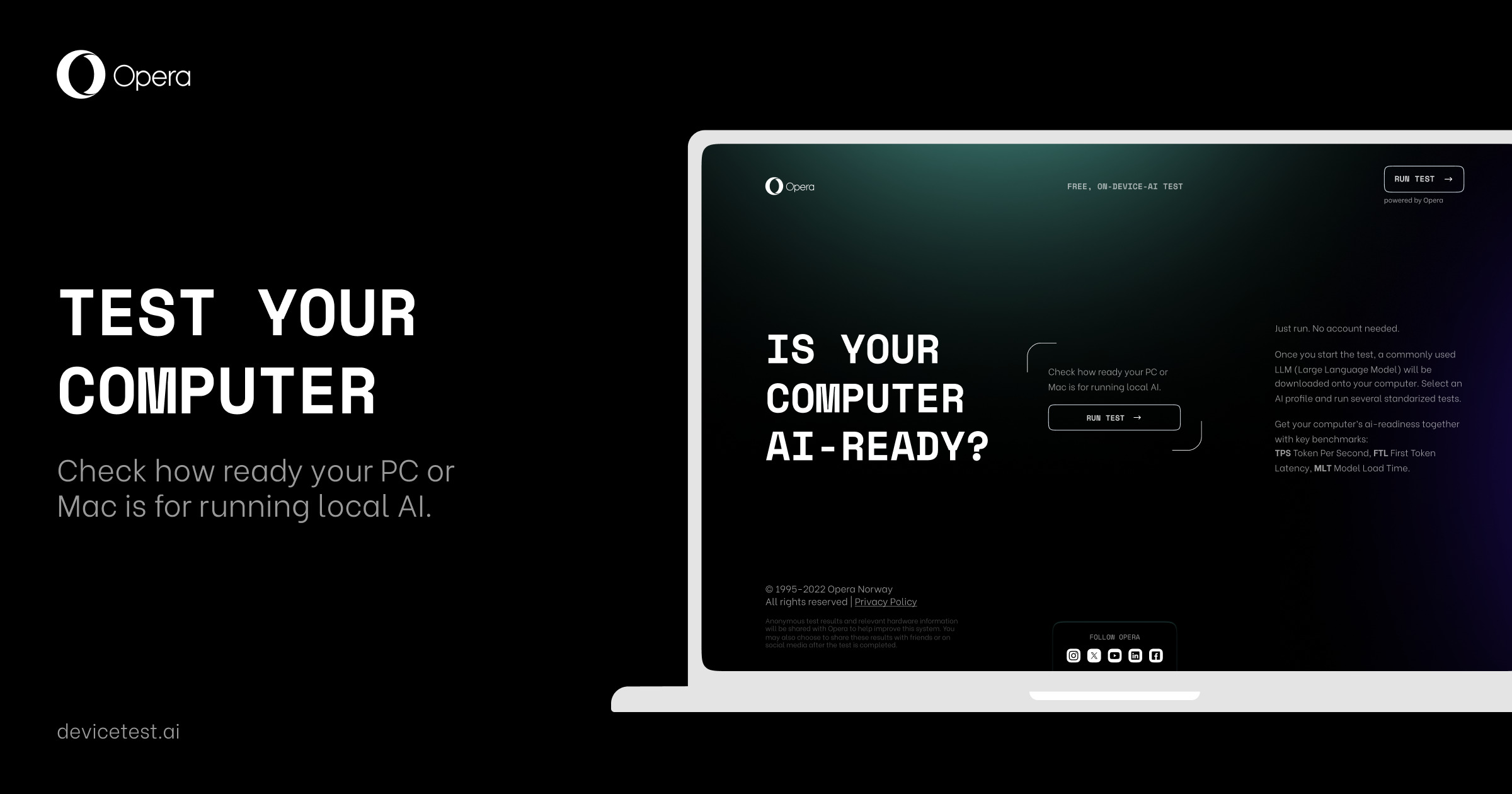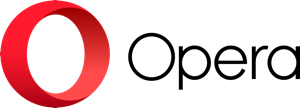Produce better text in Aria’s Command Line with “Writing Mode” – New AI Feature Drop
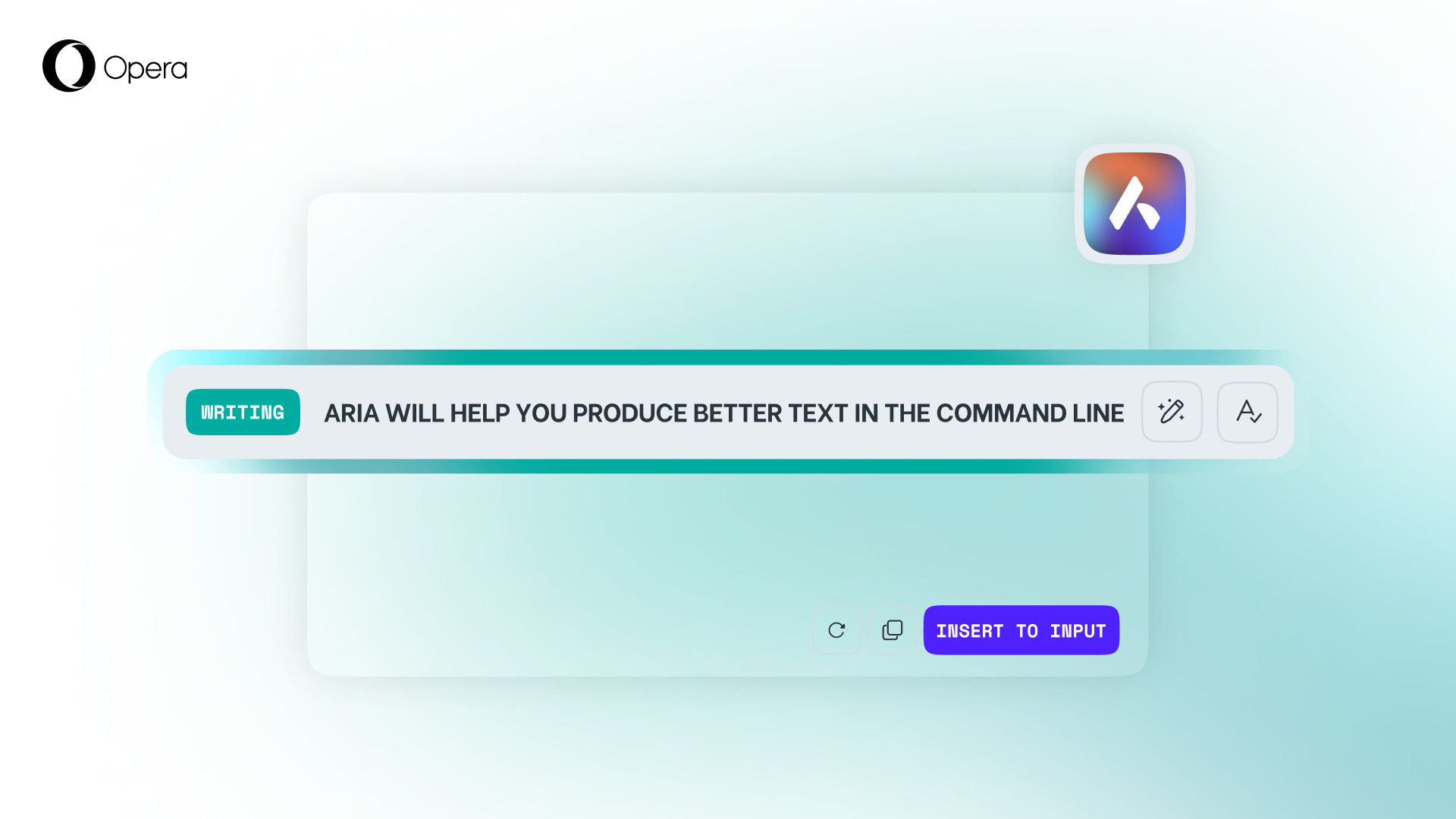
Hello there readers,
Expanding on our previous AI Feature Drop – in which we introduced Page Context Mode – today we bring a whole new feature to Aria’s Command Line called Writing Mode. This feature allows you to improve any text you are writing by having Aria correct or tweak it – all within the Command Line! Writing Mode is the perfect tool to get anything written in the best way possible – from emails to tweets, Aria will make it easy for you.
We are also bringing some quality of life improvements to Aria that further enhance every interaction with the sidebar chat and the Command Line.
Writing Mode: making your text even better
To make use of the Writing Mode feature, you will need to go to any text box on a website, such as the ones you would find in X (previously Twitter), Gmail, Facebook, or even a job form. Start typing and you will see the Aria icon appear next to your text; click on it and the Command Line will appear already in Writing Mode. Alternatively, you can access Writing Mode through the Command Line* shortcut: ctrl + / or cmd + /, and pressing tab twice.
Once the Command Line appears – already in Writing Mode – you can ask Aria to tweak or spellcheck what you have written. Take our example above – it clearly is faulty and definitely wouldn’t pass any grammar standards, so we asked Aria to fix it for us by using the “Tweak it” button (the magic pen one). The result is a much more refined text, easier to read and a better expression of your thoughts. It might not be the happiest day, but at least you’ve been able to express your feelings with grammatical precision.
You can add emojis or hashtags to your text directly via the Writing Mode, with Aria even able to choose those that are more fitting to the message you are conveying. If you want to remove them, you can do so by clicking on the corresponding options at the bottom of the interface. This gives you complete control over the production of better text output.
Once you are satisfied with the text that you have created with Aria’s assistance, click on the “Insert to Input” button on the bottom right corner of the Command Line’s interface. This will paste the text directly into the text box you were typing on, and voilà! Your text has been improved!
Summarize your chat with Aria
In this update we are also adding a feature that allows you to summarize an entire conversation with Aria, allowing you to recap the most important bits of information. When interacting with an AI, you may pose several questions throughout the conversation, but in the end you want a concise answer for your queries. That’s why we are introducing the summarize chat feature that you will find by clicking on the + sign located to the left of the text box of the sidebar chat.
Get links to sources from Aria
Aria will now provide you with links to different sources about the topic of your queries. This makes conversations with Aria feel even more like interacting with a knowledgeable wizard! But where do all the answers come from? While not perfect, AI models are trained on a massive amount of information available online. With this new feature, Aria gives you links to relevant websites where you can explore your topic in even greater depth.
For example, if you ask “What is the James Webb Space Telescope?” Aria might provide a summary of its mission and capabilities, along with links to NASA’s website as well as the JWST’s website.
To access this feature you simply need to ask Aria about a topic of your interest in a sidebar chat, or in the Command Line* by pressing ctrl + / or cmd + /. Aria will follow up your query with the links for you to check out, helping you navigate the vastness of the internet.
Explore more in the Command Line
Sometimes you’re browsing and you come across terms that you might not fully understand, or topics about which you’re curious and would like to know more. That’s why we’ve introduced “Explore more” in the Command Line, so you can take a deeper dive on highlighted text without leaving the page.
Explore More was previously available in the sidebar chat, but now we’ve added it to the Command Line to make it even more seamless. Simply highlight the relevant text and you’ll see a familiar dialogue box pop up. Hit “Explore more” to see what more Aria has in store for you! You can also continue in a regular sidebar chat by selecting that option in the bottom right corner of the Command Line interface.
Join us and get the latest AI Features today!
Want to try these features out? Download Opera Developer and get access to the latest updates to Aria – keep an eye out for our bi-weekly AI Feature Drops!
Curious about what’s next? Scroll down and click the sign-up box to subscribe to our newsletter, and be among the first to find out what’s new in our AI Feature Drops program!
________________________________________________________________________________________________________________
*In some cases – and depending on your keyboard layout – the Aria Command Line can vary due to different positioning of the forward slash ( / ) character, for example, in the Nordics it is ctrl/cmd + shift + 7.