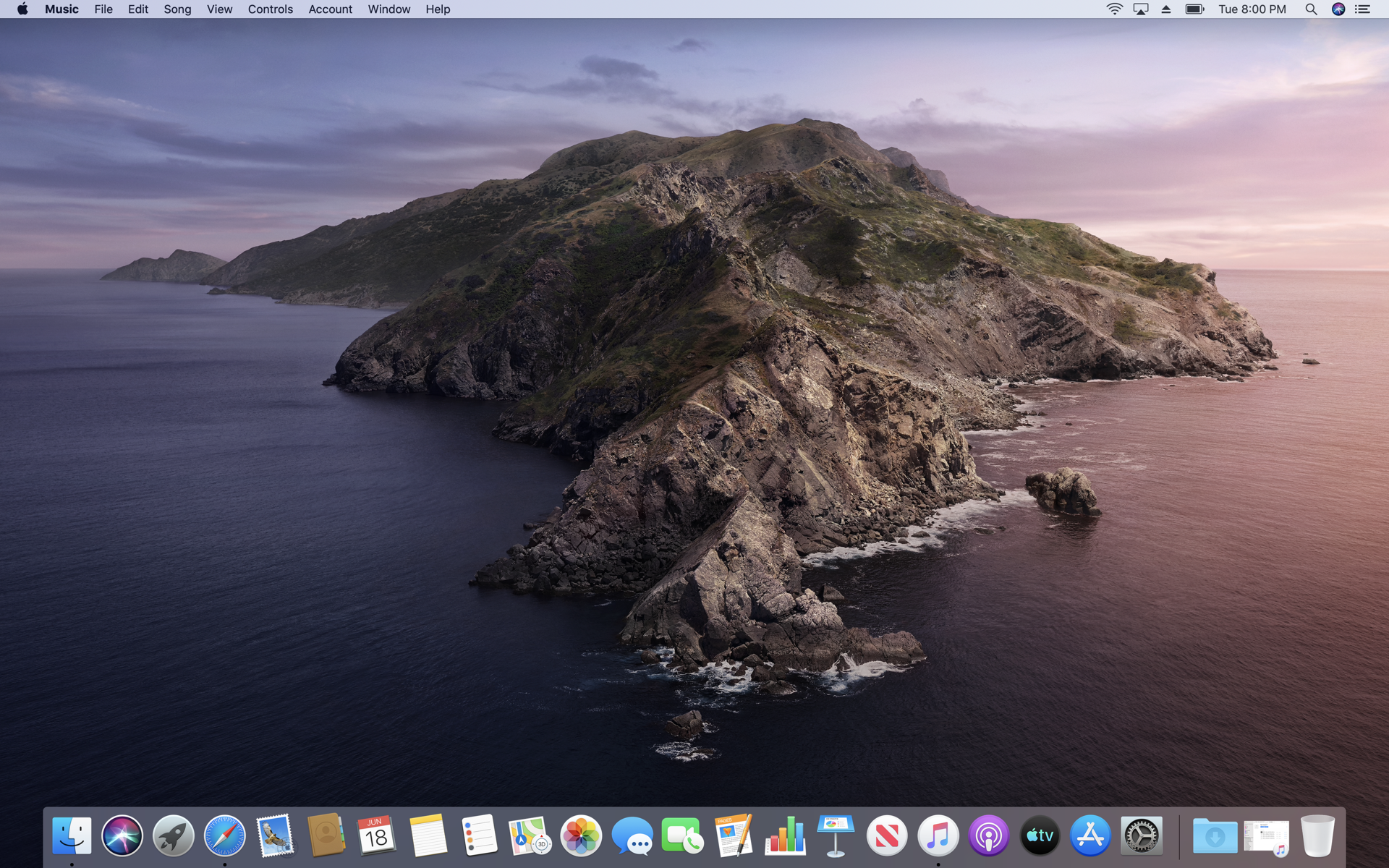The Catalina Desktop

Catalina from the air: the default desktop image in the next macOS version. You can choose a morning or evening image, or let the OS change the image for different times of day.
Light Mode, Dark Mode

As always, the General tab lets you choose between Light and Dark mode, or choose the new Auto option for switching between modes at different times. Catalina at night is in the background.
Sidecar Under Development

In this early beta, the Sidecar preferences pane doesn’t show exactly what you’ll see when you use your iPad as a second screen, but a future beta should sort this out. The blue screen icon on the menu bar is where you control whether to use the iPad as extension of the Mac’s screen or a mirror of it.
86 32
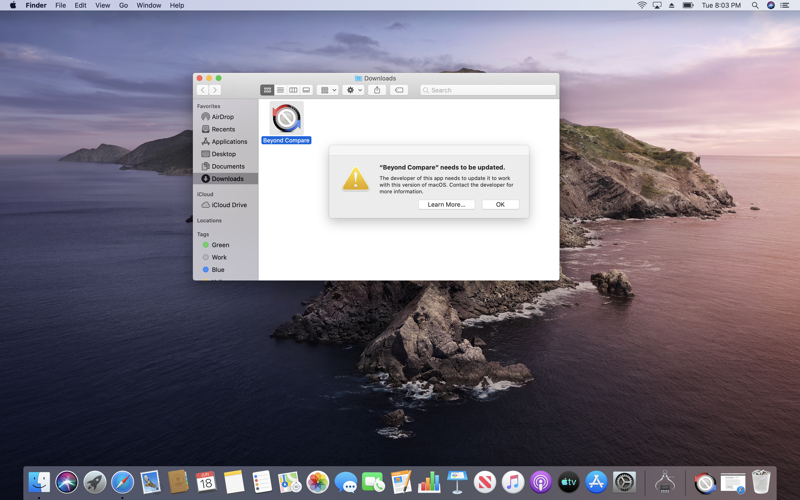
This is the message the OS shows you when you try to run a 32-bit app. Fortunately for users of the popular directory-comparison app shown in the screen shot, a 64-bit beta version is already available for download.
Music

iTunes has been split into three parts: The Music app takes over songs and radio broadcasts. It looks a lot like the old iTunes, but with the colorful icons from the iOS Music app.
Podcasts

And here’s the Podcasts app, taking over the Podcast functions that used to be in iTunes.
Apple TV

Apple TV for macOS gets a spacious, uncluttered interface that looks more like the tvOS in Apple TV hardware than the old iTunes or iOS app.
Screen Time

The new Screen Time app, a more spacious version of the iOS version, tells you how much time you’ve been wasting online and how much time you’ve spent being productive. If you don’t want to know, you can turn it off in System Preferences.
Time Limits

The Screen Time preferences pane lets you control who can communicate with you and when. The sidebar leads to other fine-grained controls.
Find Your Devices

The Find My app locates your devices in a more elegant and informative way than Apple’s traditional browser-based Find My iPhone interface. The box-based interface matches Apple’s graphic style in its newest apps.
We Can Remember it for You Wholesale
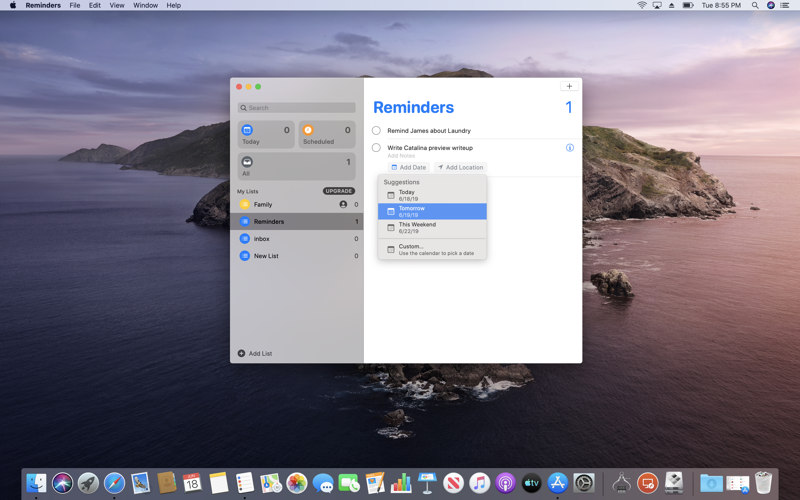
Reminders gets an overhaul, with cleaner design and more one-click conveniences.
Note the New Notes

Notes has a new, optional Gallery view, with thumbnail images of all your notes. If your notes are mostly text, you’ll prefer the old-style list view, which is still available and still the default.
Making a List, Checking it Twice

The first time you click on a checklist item in Notes, it asks if you want checked items to migrate automatically to the bottom of the list. The same option is available in the app’s Preferences menu.
Photos

The Photos app adds some artificial intelligence features for sorting and searching images, but the most visible change is this new default display of your photos, with your images packed into a mosaic.
Get Less Mail

The Mail app finally gets a one-click block-this-sender feature, so you don’t have to detour to the Rules menu and step through the multi-step process of creating a rule for deleting messages from specific senders.
In Case You Need to Spend More Time on the Web

Safari’s home page, by default, has always shown your Favorites, and now adds Siri’s suggestions of pages that you might want to visit.
Voice Control

The new Voice Control feature is a major advance in accessibility, making it easy to run a Mac by speaking to it. When this feature is enabled, it displays the microphone icon at the lower right.
System Preferences

The System Preferences app gets a visual cleanup, with a single row at the top leading to controls over iCloud and other Apple account features, plus family sharing.
Double Disks

The Disk Utility is the only place you’ll see that a Catalina disk is actually two disks, one for the system, one for user data. When you view a Catalina disk in the Finder, the Finder pretends that there’s only a single disk, containing the folders from both disks.