Home run: Safari on iPhone
Web browsing on the iPhone is a dream. Of those who contributed to this review, we come from all different walks of mobile web browsing, ranging from being limited to the horrible, GPRS-induced, mobile-page-only, "baby" Internet on the RAZR V3 through the much more real Internet on the Blackberry (via Opera Mobile), and mobile Internet Explorer on the Motorola Q. And yet all of us consider the iPhone's web browsing experience to be far superior to anything that we had ever used prior.
Safari on the iPhone is sort of a hybrid browser that resides somewhere between Safari 2 and 3, as discussed on Infinite Loop. The main differences are that iPhone Safari has more CSS support than Safari 2 on the Mac but less than Safari 3 on Mac and Windows. But otherwise, it functions as a full-blown, computer-based web browser and can load any web page that is compatible with similar versions of Safari on the computer. We not only browsed sites like Ars Technica, CNN, Chicago Tribune, and other text-heavy sites, we also used interactive sites like Gmail, Twitter, PayPal, Peapod (let us tell you, you rarely feel like more of a nerd than when you're buying groceries online through Peapod via the mobile web browser on your brand new iPhone), and Outlook Web Access.
If you chose to sync your bookmarks and browser history with the iPhone, it has everything stored as if you were on your home computer. This means that you can either access your bookmarks by going to the bookmark menu, or you can begin typing in the URL and the iPhone will search your bookmarks and history to find sites that match up. If the site you're trying to go to shows up in the list underneath the address field, all you have to do is tap it to load it in a browser window.
-
Jacqui Cheng
-
Jacqui Cheng
-
Jacqui Cheng
What makes the iPhone's web browsing so outstanding is its approach to limited screen real estate. A web page loads in its entirety in each browser window, shrunk down to fit the screen. Zooming in and out of various parts of the window is simple and can be done in one of two ways: double-tapping on a section of the browser or "reverse-pinching" the screen (where you start with your thumb and index fingers together and move them away from each other).
There are advantages and disadvantages to both. Double-tapping can accidentally click on links you weren't intending to click, and sometimes it's not your fault. When an entire page is loaded on the screen, you often cannot even see the links you are clicking on. On the plus side, double-tap centers the screen on your tap and zooms optimally to show the surrounding context. If a web page is separated into sections and div tags, double-tapping on a certain area will zoom into that div (for example) so that it fits perfectly to the screen.
Some sites don't play nice with the double-tapping zoom, however. For example, Outlook Mobile Access does a zoom hiccup when you try double-tap, because iPhone can't determine where to zoom and center. Thus enters the reverse-pinch zoom.
Reverse-pinch zoom allows you to zoom further into a page than you could possibly want. It's very flexible, very fast, and almost poised to make double-tap useless. The biggest flaw with using pinch actions for zoom is that the screen is not centered on your pinch. If you are reading something on the left side of the browser and use reverse-pinch to zoom in, you will have to reorient the browser over to the left again.
One other minor flaw with zoom is the fact that settings are not retained. Ergo, if you visit a web site and zoom in to view the text, you'll get to do it over and over and over again each time you visit that site or navigate to another page on that site. When using Outlook Mobile Access, for instance, the links are too small to click without zooming. That means you have to zoom on each and every page, which gets tiresome, especially since double-tap does not always work, and pinch-zooming requires a lot of repositioning.
Despite any complaints we might have about this, we want to be clear; the marriage of multi-touch with zoom and a full-featured browser means one thing: mobile versions of web sites just won't be necessary in the future once everyone catches up to Apple on this point.
Our favorite part about the browser, though, is the "tabs." They're not actually tabs in the traditional sense, but they function the same way that tabs in a normal browser would function. You can load multiple browser windows at once and switch between them whenever you want without having to close them or stop their activities. Even though getting into this habit can remind you of how slow EDGE is when you're sitting on the train trying to load six pages at once, it's still a multitasker's dream to be able to do this on a mobile device. When scrolling (or "flicking" as the case may be) between your open tabs, Safari shows you a shrunken-down version of the site as well as the name of the site at the top of the screen so that you're never confused as to what you're clicking on.
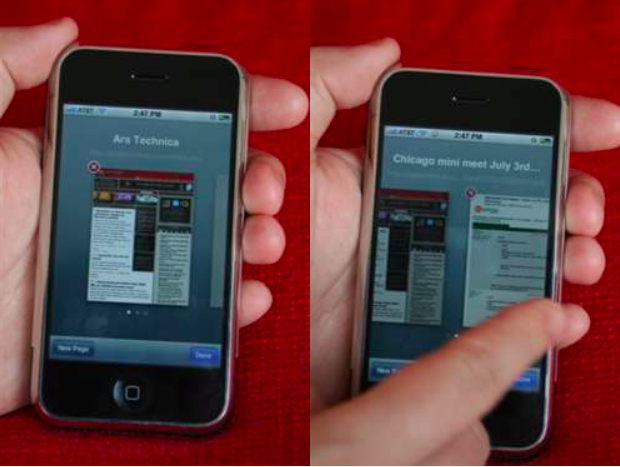
There are, however, a few downsides to the current incarnation of Safari on the iPhone. One major caveat that everyone seems to be talking about is Flash support—as in, there isn't any. There is also no Java support either (there is JavaScript, of course). Apple is working on Flash support, and Java support is rumored to be in development as well.
We've also noticed that for some sites, their mobile versions currently work better than the standard site. For example, the mobile version of many Google apps are formatted for mobile use and therefore will require less horizontal scrolling in order to read everything on the page if you were to load the "normal" versions of these pages. Of course, if you could lock the zoom on the normal pages, this wouldn't be an issue.
A nit that we would like to pick with Safari's interface on the iPhone is that there is no way to search the loaded page for a word like you can on the computer. This wasn't a need that we ran into every day, but it came up several times during our testing. Another nit is that Safari doesn't have a global way to save your logins and passwords for various sites like most modern browsers. If you surf to a site that allows you to stay logged-in via a cookie, you're set. For sites without the familiar "click this to stay logged in" button, we'd like to see Apple add username and password management.
We have also managed to crash Safari several times in our testing. When Safari crashes, it doesn't take down the whole phone; it drops you back at the home screen as if you had just pressed the home button. The amount of crashing varied by tester. Ken saw a high number of crashes, while Clint and Jacqui saw fewer. The chances of a crash seemed to escalate with the number of open Safari tabs, though even with as many as six a crash was not guaranteed. Crashes were not reproducible; for example, one page that crashed Safari the first time was a page that had an embedded QuickTime movie in it, but when we went back to the same page later, Safari loaded it fine.

There are other helpful little tidbits, too. While the iPhone lacks cut/copy/paste capabilities, Apple has built in a few little helpful functionalities, such as the "Share" function in Safari. When typing in a URL, you can tap the "Share" button at any time, which will send that URL to a new e-mail message. You can then e-mail the link to anyone you want.
Overall, Safari on the iPhone provides a superior mobile browsing experience that is unmatched by any mobile browser we've used.

reader comments
3